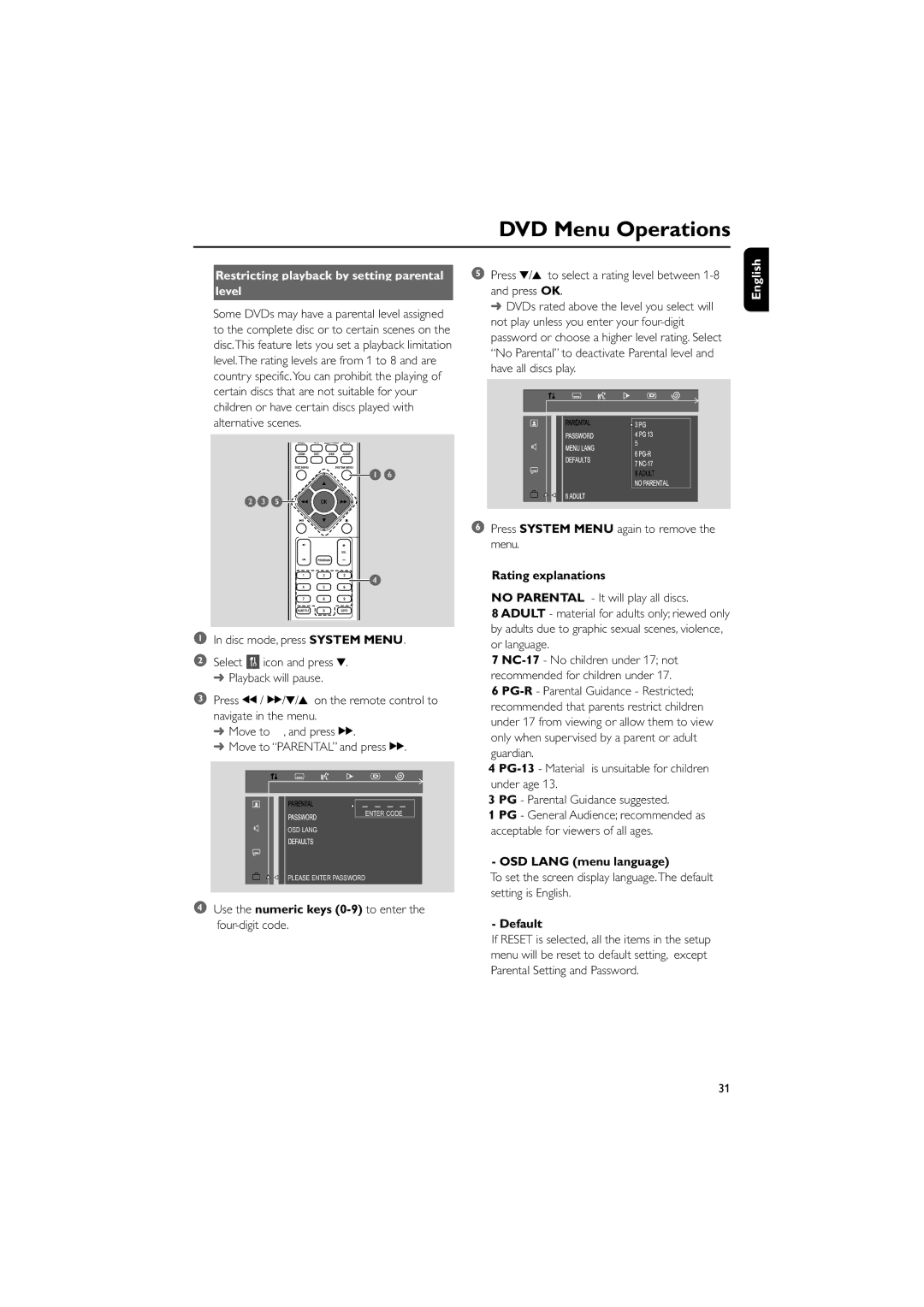DVD Menu Operations
Restricting playback by setting parental
level
Some DVDs may have a parental level assigned to the complete disc or to certain scenes on the disc.This feature lets you set a playback limitation level.The rating levels are from 1 to 8 and are country specific.You can prohibit the playing of certain discs that are not suitable for your children or have certain discs played with alternative scenes.
16
235
4
1In disc mode, press SYSTEM MENU.
2Select ![]() icon and press 4. ➜ Playback will pause.
icon and press 4. ➜ Playback will pause.
3Press à / á/4/3 on the remote control to navigate in the menu.
➜ Move to , and press á.
➜Move to “PARENTAL” and press á.
ENTER CODE
OSD LANG
PLEASE ENTER PASSWORD
4Use the numeric keys (0-9) to enter the four-digit code.
5Press 4/3 to select a rating level between 1-8 and press OK.
➜ DVDs rated above the level you select will not play unless you enter your
5
6Press SYSTEM MENU again to remove the menu.
Rating explanations
NO PARENTAL - It will play all discs.
8 ADULT - material for adults only; riewed only by adults due to graphic sexual scenes, violence, or language.
7
6
4
3PG - Parental Guidance suggested.
1PG - General Audience; recommended as acceptable for viewers of all ages.
- OSD LANG (menu language)
To set the screen display language.The default setting is English.
- Default
English
If RESET is selected, all the items in the setup menu will be reset to default setting, except Parental Setting and Password.
31