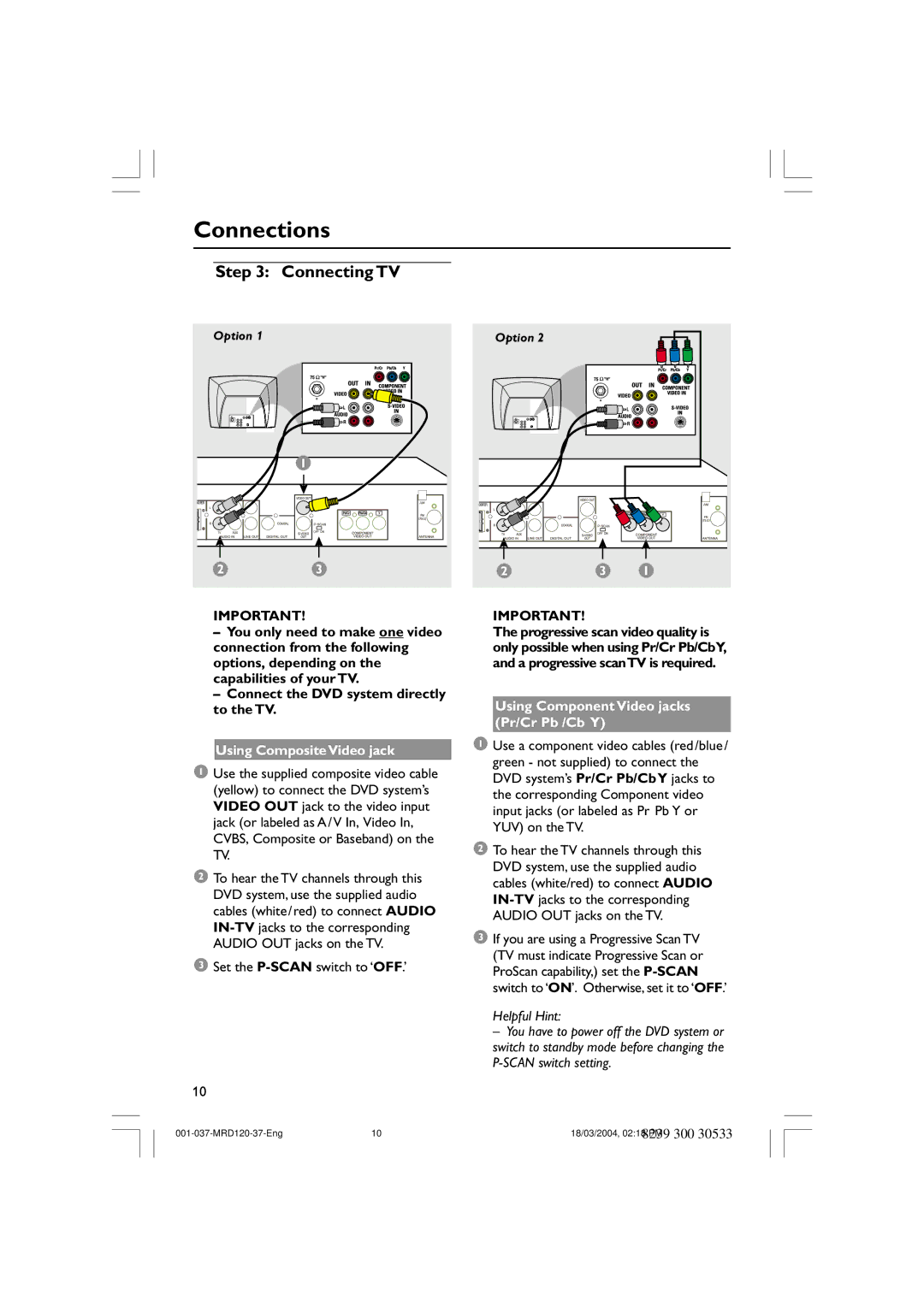MRD120 specifications
The Magnavox MRD120 is a versatile and user-friendly digital media player that caters to a variety of entertainment needs, whether it be for personal use, parties, or even as a part of home theater setups. Designed with practicality in mind, the MRD120 distinguishes itself with an array of features that appeal to both casual listeners and serious audiophiles.One of the standout characteristics of the MRD120 is its ability to support multiple media formats. This versatility allows users to play music, movies, and photo slideshows from USB drives, memory cards, and even through its built-in CD player. The device is equipped with a straightforward interface that makes navigation intuitive, allowing users of all ages to enjoy their favorite media effortlessly.
In terms of audio technology, the Magnavox MRD120 excels with its powerful speakers and high-fidelity sound output. The device is engineered to deliver clear and rich audio, which enhances the listening experience. The dynamic range is impressive, catering to various genres from classical to contemporary pop, ensuring that every note is clear and crisp. Furthermore, the MRD120 comes with built-in equalizers that allow users to customize sound settings according to their preferences.
Connectivity is another significant feature that the MRD120 boasts. The device includes Bluetooth compatibility, allowing users to easily connect their smartphones, tablets, or other compatible devices wirelessly. This feature makes it convenient to stream music from popular platforms without the need for complicated setups. In addition, the inclusion of auxiliary and RCA outputs provides flexibility for users looking to integrate the player into an existing audio system.
The Magnavox MRD120 is designed with portability in mind as well. Its compact size and lightweight construction make it easy to carry, whether for outdoor gatherings, family trips, or cozy movie nights at home. The battery life is commendable, providing hours of continuous playback, further enhancing its transportability.
Overall, the Magnavox MRD120 represents an excellent blend of modern technology and user-centric design. With its range of supported media formats, high-quality sound output, versatile connectivity options, and portable design, it stands out as a reliable choice for anyone looking to enhance their multimedia experience. Whether for intimate gatherings or lively parties, the MRD120 serves as an effective solution for a wide range of entertainment needs.