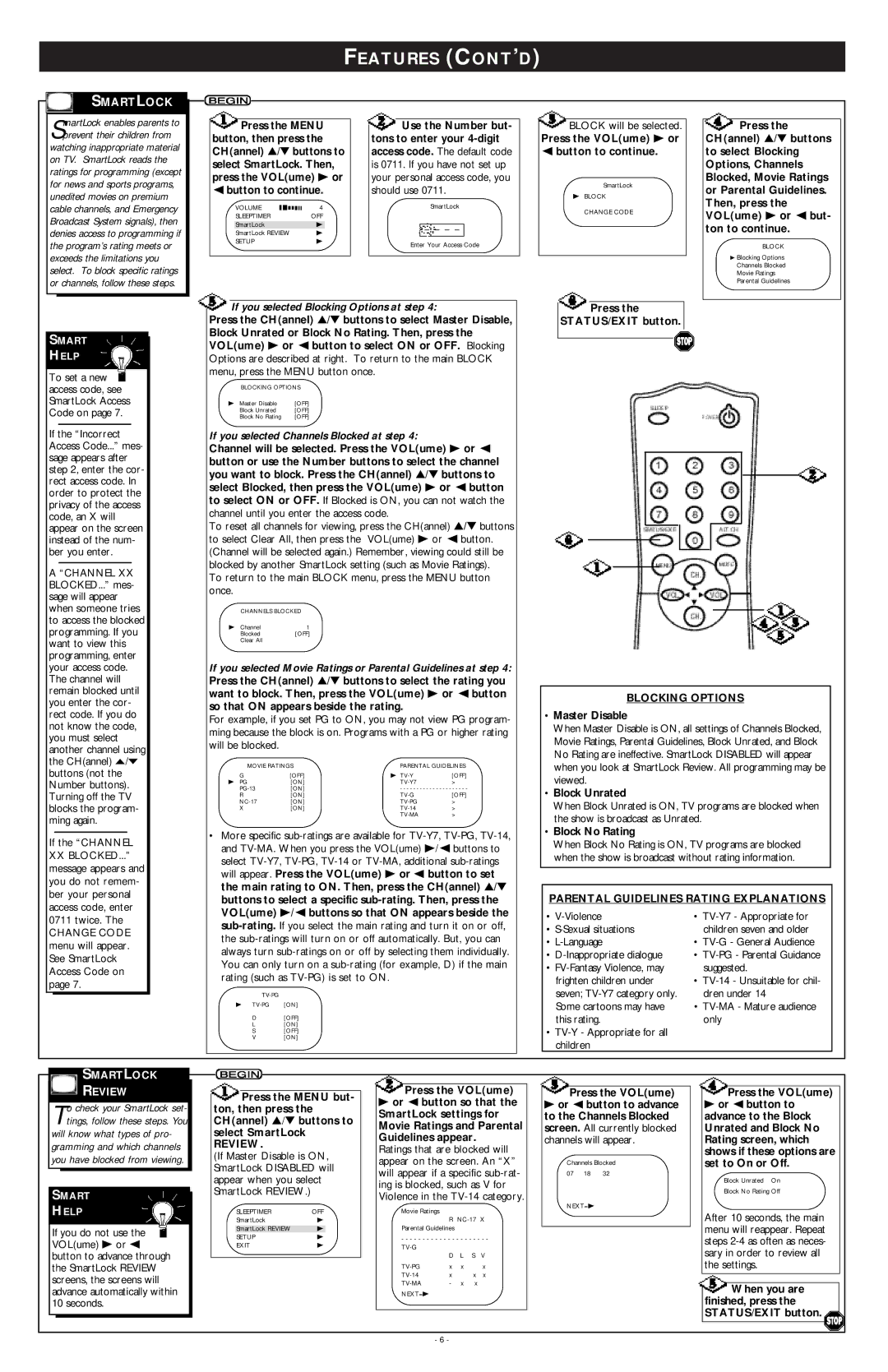FEATURES (CONT’D)
SMARTLOCK
SmartLock enables parents to prevent their children from watching inappropriate material
on TV. SmartLock reads the ratings for programming (except for news and sports programs, unedited movies on premium cable channels, and Emergency Broadcast System signals), then denies access to programming if the program’s rating meets or exceeds the limitations you select. To block specific ratings or channels, follow these steps.
![]() Press the MENU button, then press the CH(annel) ▲/▼ buttons to select SmartLock. Then, press the VOL(ume) B or
Press the MENU button, then press the CH(annel) ▲/▼ buttons to select SmartLock. Then, press the VOL(ume) B or
{button to continue.
VOLUME | 4 |
SLEEPTIMER | OFF |
SmartLock | B |
SmartLock REVIEW | B |
SETUP | B |
![]() Use the Number but- tons to enter your
Use the Number but- tons to enter your
SmartLock
– – – –
Enter Your Access Code
![]() BLOCK will be selected. Press the VOL(ume) B or
BLOCK will be selected. Press the VOL(ume) B or
{button to continue.
SmartLock
BBLOCK CHANGE CODE
![]() Press the CH(annel) ▲/▼ buttons to select Blocking Options, Channels Blocked, Movie Ratings or Parental Guidelines. Then, press the VOL(ume) B or { but- ton to continue.
Press the CH(annel) ▲/▼ buttons to select Blocking Options, Channels Blocked, Movie Ratings or Parental Guidelines. Then, press the VOL(ume) B or { but- ton to continue.
BLOCK
BBlocking Options Channels Blocked Movie Ratings Parental Guidelines
SMART
HELP
To set a new access code, see SmartLock Access Code on page 7.
If the “Incorrect Access Code...” mes- sage appears after step 2, enter the cor- rect access code. In order to protect the privacy of the access code, an X will appear on the screen instead of the num- ber you enter.
A “CHANNEL XX BLOCKED...” mes- sage will appear when someone tries to access the blocked programming. If you want to view this programming, enter your access code. The channel will remain blocked until you enter the cor- rect code. If you do not know the code, you must select another channel using the CH(annel) o/p buttons (not the Number buttons). Turning off the TV blocks the program- ming again.
If the “CHANNEL
XXBLOCKED...” message appears and you do not remem- ber your personal access code, enter 0711 twice. The
CHANGE CODE menu will appear. See SmartLock Access Code on page 7.
 If you selected Blocking Options at step 4:
If you selected Blocking Options at step 4:
Press the CH(annel) ▲/▼ buttons to select Master Disable,
Block Unrated or Block No Rating. Then, press the VOL(ume) B or { button to select ON or OFF. Blocking Options are described at right. To return to the main BLOCK menu, press the MENU button once.
BLOCKING OPTIONS
B Master Disable | [OFF] |
Block Unrated | [OFF] |
Block No Rating | [OFF] |
If you selected Channels Blocked at step 4:
Channel will be selected. Press the VOL(ume) B or { button or use the Number buttons to select the channel you want to block. Press the CH(annel) ▲/▼ buttons to select Blocked, then press the VOL(ume) B or { button to select ON or OFF. If Blocked is ON, you can not watch the channel until you enter the access code.
To reset all channels for viewing, press the CH(annel) ▲/▼ buttons to select Clear All, then press the VOL(ume) B or { button. (Channel will be selected again.) Remember, viewing could still be blocked by another SmartLock setting (such as Movie Ratings).
To return to the main BLOCK menu, press the MENU button once.
CHANNELS BLOCKED
B Channel | 1 |
Blocked | [OFF] |
Clear All |
|
If you selected Movie Ratings or Parental Guidelines at step 4: Press the CH(annel) ▲/▼ buttons to select the rating you want to block. Then, press the VOL(ume) B or { button so that ON appears beside the rating.
For example, if you set PG to ON, you may not view PG program- ming because the block is on. Programs with a PG or higher rating will be blocked.
MOVIE RATINGS | PARENTAL GUIDELINES | ||
G | [OFF] | B | [OFF] |
B PG | [ON] | > | |
[ON] | - - - - - - - - - - - - - - - - - - - - - | ||
R | [ON] | [OFF] | |
[ON] | > | ||
X | [ON] | > | |
|
| > | |
•More specific
B
D | [OFF] |
L | [ON] |
S[OFF]
V [ON]
![]() Press the
Press the
STATUS/EXIT button.
BLOCKING OPTIONS
•Master Disable
When Master Disable is ON, all settings of Channels Blocked, Movie Ratings, Parental Guidelines, Block Unrated, and Block No Rating are ineffective. SmartLock DISABLED will appear when you look at SmartLock Review. All programming may be viewed.
•Block Unrated
When Block Unrated is ON, TV programs are blocked when the show is broadcast as Unrated.
•Block No Rating
When Block No Rating is ON, TV programs are blocked when the show is broadcast without rating information.
PARENTAL GUIDELINES RATING EXPLANATIONS
• | • |
• | children seven and older |
• | • |
• | • |
• | suggested. |
frighten children under | • |
seven; | dren under 14 |
Some cartoons may have | • |
this rating. | only |
• |
|
children |
|

 SMARTLOCK
SMARTLOCK
 REVIEW
REVIEW
To check your SmartLock set- tings, follow these steps. You
will know what types of pro- gramming and which channels you have blocked from viewing.
SMART
HELP
If you do not use the VOL(ume) B or s button to advance through the SmartLock REVIEW screens, the screens will advance automatically within 10 seconds.
![]() Press the MENU but- ton, then press the CH(annel) ▲/▼ buttons to select SmartLock
Press the MENU but- ton, then press the CH(annel) ▲/▼ buttons to select SmartLock
REVIEW.
(If Master Disable is ON, SmartLock DISABLED will appear when you select SmartLock REVIEW.)
SLEEPTIMER | OFF |
SmartLock | B |
|
|
SmartLock REVIEW | B |
SETUP | B |
EXIT | B |
 Press the VOL(ume)
Press the VOL(ume)
Bor { button so that the
SmartLock settings for Movie Ratings and Parental Guidelines appear.
Ratings that are blocked will appear on the screen. An “X” will appear if a specific
Movie Ratings
R
Parental Guidelines
- - - - - - - - - - - - - - - - - - - - -
| D | L | S | V |
x | x |
| x | |
x |
| x | x | |
- | x | x |
| |
NEXT=B |
|
|
|
|
 Press the VOL(ume)
Press the VOL(ume)
Bor { button to advance to the Channels Blocked screen. All currently blocked channels will appear.
Channels Blocked
07 18 32
NEXT=B
![]() Press the VOL(ume)
Press the VOL(ume)
Bor { button to advance to the Block Unrated and Block No Rating screen, which shows if these options are set to On or Off.
Block Unrated On
Block No Rating Off
After 10 seconds, the main menu will reappear. Repeat steps
![]() When you are finished, press the STATUS/EXIT button.
When you are finished, press the STATUS/EXIT button. ![]()
- 6 -