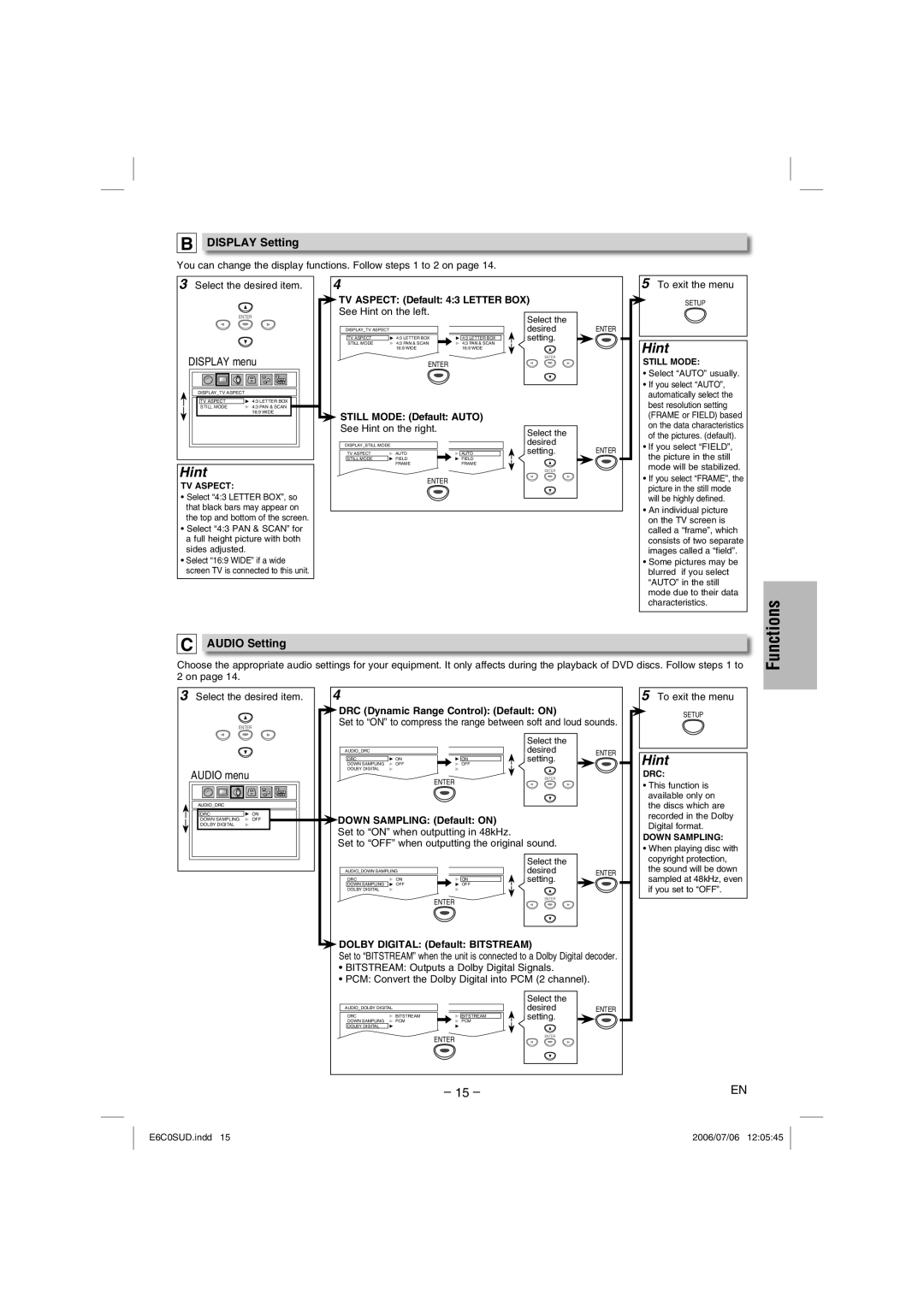B DISPLAY Setting
You can change the display functions. Follow steps 1 to 2 on page 14.
3 Select the desired item. | 4 |
TV ASPECT: (Default: 4:3 LETTER BOX) |
| |||
See Hint on the left. |
|
|
| |
ENTER |
|
| Select the |
|
|
|
|
| |
DISPLAY_TV ASPECT |
|
| desired | ENTER |
TV ASPECT | 4:3 LETTER BOX | 4:3 LETTER BOX | setting. |
|
STILL MODE | 4:3 PAN & SCAN | 4:3 PAN & SCAN |
|
|
| 16:9 WIDE | 16:9 WIDE |
|
|
DISPLAY menu |
|
| ENTER |
|
ENTER |
|
|
| |
DISPLAY_TV ASPECT |
|
|
|
| ||
|
|
|
|
|
|
|
| TV ASPECT |
| 4:3 LETTER BOX |
|
| |
| STILL MODE | 4:3 PAN & SCAN |
|
|
| |
|
|
| 16:9 WIDE |
| STILL MODE: (Default: AUTO) | |
|
|
|
|
|
| |
See Hint on the right. |
| Select the |
| |
DISPLAY_STILL MODE |
|
| desired |
|
TV ASPECT | AUTO | AUTO | setting. | ENTER |
STILL MODE | FIELD | FIELD |
|
|
Hint | FRAME | FRAME |
|
|
|
| ENTER |
| |
TV ASPECT: | ENTER |
|
|
|
|
|
|
| |
•Select “4:3 LETTER BOX”, so that black bars may appear on the top and bottom of the screen.
•Select “4:3 PAN & SCAN” for a full height picture with both sides adjusted.
•Select “16:9 WIDE” if a wide screen TV is connected to this unit.
5To exit the menu
SETUP
Hint
STILL MODE:
•Select “AUTO” usually.
•If you select “AUTO”, automatically select the best resolution setting (FRAME or FIELD) based on the data characteristics of the pictures. (default).
•If you select “FIELD”, the picture in the still mode will be stabilized.
•If you select “FRAME”, the picture in the still mode will be highly defined.
•An individual picture on the TV screen is called a “frame”, which consists of two separate images called a “field”.
•Some pictures may be blurred if you select “AUTO” in the still mode due to their data characteristics.
Functions
C AUDIO Setting
Choose the appropriate audio settings for your equipment. It only affects during the playback of DVD discs. Follow steps 1 to 2 on page 14.
3 Select the desired item. | 4 |
DRC (Dynamic Range Control): (Default: ON) |
| ||||
Set to “ON” to compress the range between soft and loud sounds. | |||||
ENTER |
|
|
|
| |
|
|
| Select the |
| |
AUDIO_DRC |
|
| desired | ENTER | |
DRC | ON | ON | setting. | ||
| |||||
DOWN SAMPLING | OFF | OFF |
|
| |
DOLBY DIGITAL |
|
|
|
| |
AUDIO menu |
| ENTER | ENTER |
| |
|
|
|
| ||
AUDIO_DRC |
|
|
|
| |
|
|
|
|
|
|
| DRC | ON |
| DOWN SAMPLING: (Default: ON) | |
| DOLBY DIGITAL |
|
|
| |
| DOWN SAMPLING | OFF |
|
|
|
Set to “ON” when outputting in 48kHz.
Set to “OFF” when outputting the original sound.
|
|
| Select the |
|
AUDIO_DOWN SAMPLING |
| desired | ENTER | |
DRC | ON | ON | setting. |
|
DOWN SAMPLING | OFF | OFF |
|
|
DOLBY DIGITAL |
|
|
|
|
|
| ENTER | ENTER |
|
|
|
|
| |
 DOLBY DIGITAL: (Default: BITSTREAM)
DOLBY DIGITAL: (Default: BITSTREAM)
Set to “BITSTREAM” when the unit is connected to a Dolby Digital decoder.
•BITSTREAM: Outputs a Dolby Digital Signals.
•PCM: Convert the Dolby Digital into PCM (2 channel).
|
|
|
| Select the | ENTER |
AUDIO_DOLBY DIGITAL |
|
|
| desired | |
DRC | BITSTREAM |
| BITSTREAM | setting. |
|
DOWN SAMPLING | PCM |
| PCM |
|
|
DOLBY DIGITAL |
|
|
|
|
|
|
| ENTER |
| ENTER |
|
|
|
|
|
|
5To exit the menu
SETUP
Hint
DRC:
•This function is available only on the discs which are recorded in the Dolby Digital format.
DOWN SAMPLING:
•When playing disc with copyright protection, the sound will be down sampled at 48kHz, even if you set to “OFF”.
– 15 – | EN |
E6C0SUD.indd 15 | 2006/07/06 12:05:45 |