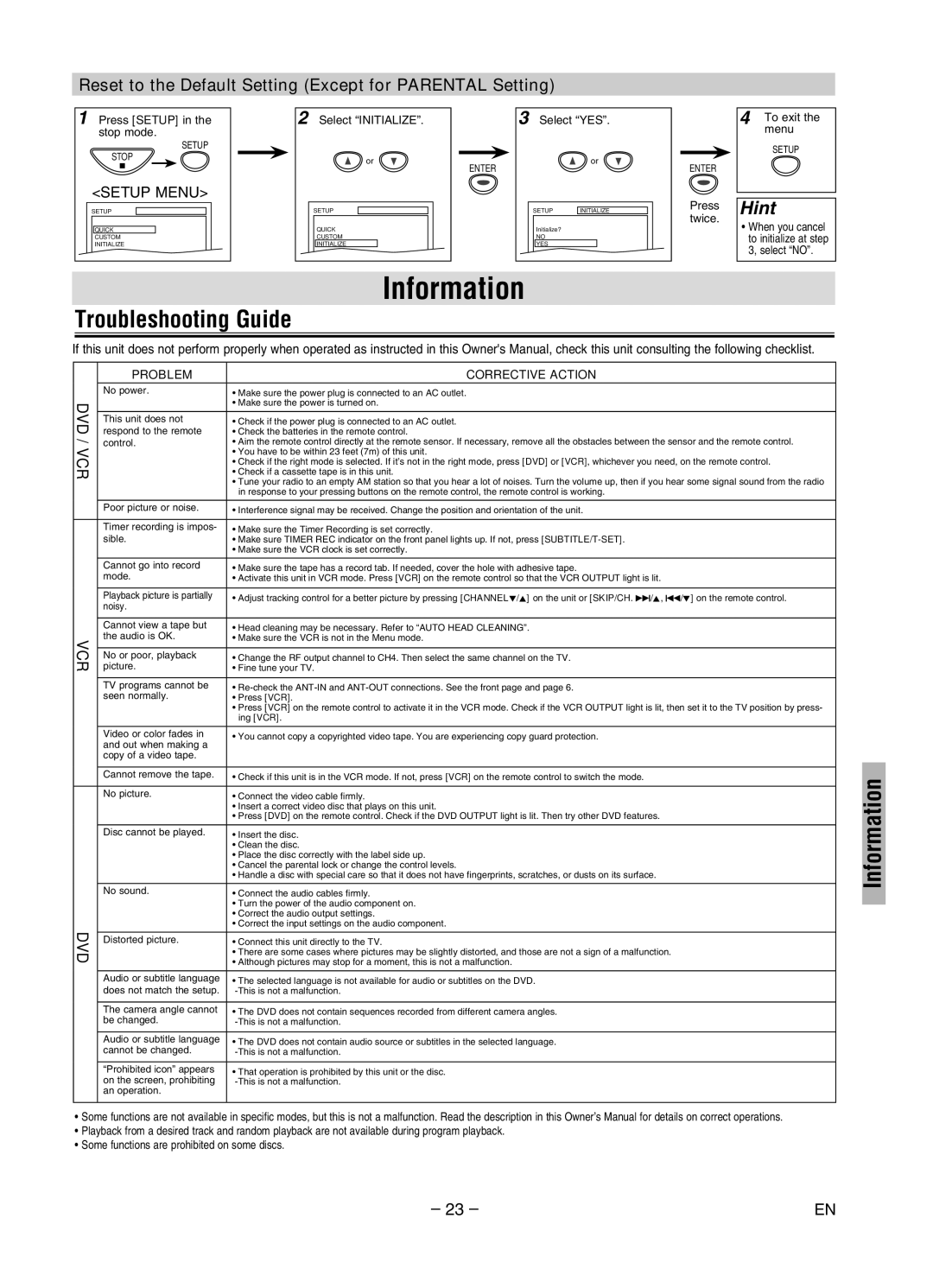MWD2206A specifications
The Magnavox MWD2206A is a versatile and compact multimedia player designed to cater to various audiovisual needs. This device seamlessly combines capabilities of a DVD player with a CD player, making it an ideal choice for individuals looking to enjoy their favorite movies and music formats in one unit.One of the primary features of the MWD2206A is its support for multiple disc formats, including DVD, DVD-R/RW, CD, CD-R/RW, and JPEG discs. This versatility allows users to not only play traditional DVDs but also enjoy personal media stored on CD-R and CD-RW formats. The player supports a wide range of audio and video file formats, ensuring compatibility with most media formats available.
User convenience is central to the design of the MWD2206A. The device boasts a user-friendly interface that makes navigation through menus easy and intuitive. It includes a remote control, allowing users to operate the player from a distance, enhancing the viewing experience. The large display screen provides clear feedback and status updates for ease of use.
Another highlight of the Magnavox MWD2206A is its exceptional video and audio quality. The player is engineered to deliver sharp visuals and crystal-clear sound, elevating the multimedia experience. With built-in Dolby Digital decoder, it can produce impressive audio quality for home entertainment setups.
The MWD2206A is designed with several connectivity options, including composite and S-video outputs, allowing for easy connections to TVs and audio systems. This flexibility enables users to integrate the player into their existing home entertainment systems without hassle.
Moreover, the compact design of the MWD2206A ensures that it can fit into various spaces, whether on a shelf, within a media cabinet, or even while traveling. Its lightweight construction adds to its portability, making it suitable for both home use and on-the-go entertainment.
In summary, the Magnavox MWD2206A stands out as a reliable multimedia player that combines versatility, user-friendliness, and quality performance. With its ability to handle various audio and video formats, coupled with easy connectivity options, this player is perfect for anyone looking to enjoy a range of entertainment options in a single device. Whether for movie nights or music playback, the MWD2206A is an excellent addition to any media collection.