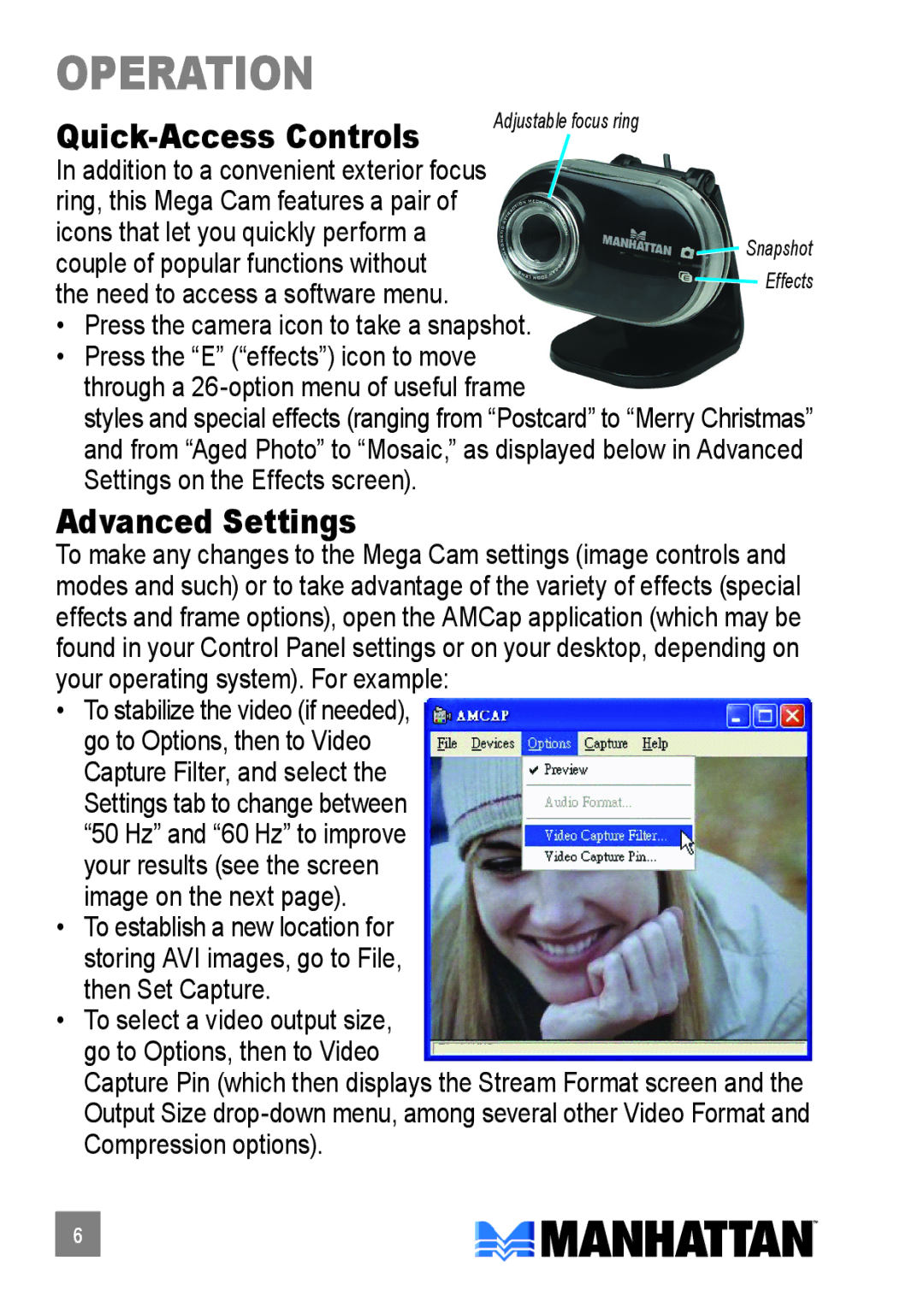460477 specifications
Manhattan Computer Products 460477 is a sophisticated and reliable solution designed for professionals and tech enthusiasts alike, focusing on enhancing the efficiency of daily operations. This unique product stands out in the crowded market for its blend of advanced technology, ergonomic design, and comprehensive functionality.One of the key features of the Manhattan Computer Products 460477 is its robust build quality. Constructed with durable materials, it is designed to withstand everyday use while providing longevity. Its compact design allows for easy integration into any workspace, from corporate offices to home setups.
The product integrates state-of-the-art connectivity options, making it exceptionally versatile. Equipped with USB 3.0 and USB-C ports, the 460477 supports high-speed data transfers and connection to a variety of peripherals such as external drives and keyboards. This versatility ensures users can streamline their workflows without compromising on speed or efficiency.
Another noteworthy characteristic of the Manhattan Computer Products 460477 is its compatibility with multiple operating systems. Whether you are using Windows, macOS, or Linux, this device seamlessly integrates into your existing software environment, eliminating the need for extra drivers or complicated installations. This feature makes it particularly appealing to users in mixed-OS environments.
For added convenience, the device boasts plug-and-play functionality. This allows users to connect and start working with minimal setup time, increasing productivity right out of the box. Additionally, the 460477 features LED indicators, providing real-time status updates on power and connectivity, which enhances user experience through clear functionality cues.
The ergonomic design of the Manhattan Computer Products 460477 also deserves attention. It incorporates user-friendly features that reduce strain and enhance comfort during long working hours. Thoughtfully placed controls make it easy for users to adjust settings as needed, ensuring that their workspaces are tailored to their unique preferences.
Overall, the Manhattan Computer Products 460477 is a stellar option for individuals seeking an efficient, durable, and user-friendly product. Its combination of advanced technology, compatibility with various systems, and ergonomic features makes it an essential tool in any professional’s arsenal. Whether for personal use or business applications, the 460477 ensures a streamlined experience that enhances productivity and efficiency.