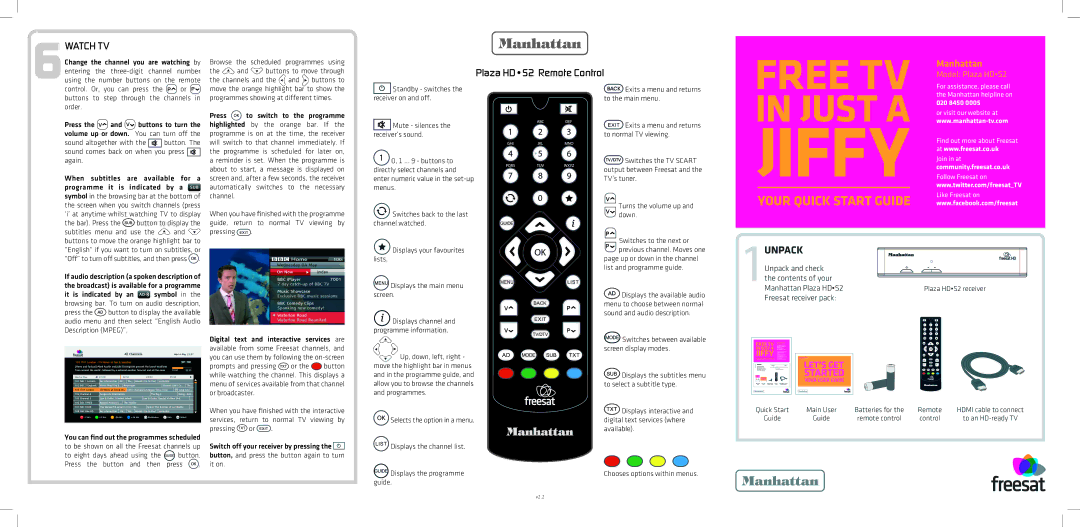6WATCH TV
Change the channel you are watching by entering the
Browse the scheduled programmes using
the ![]() and
and ![]() buttons to move through the channels and the
buttons to move through the channels and the ![]() and
and ![]() buttons to
buttons to
Plaza HD • S2 Remote Control
FREE TV
Manhattan
Model: Plaza HD•S2
control. Or, you can press the ![]() or
or ![]() buttons to step through the channels in order.
buttons to step through the channels in order.
Press the ![]() and
and ![]() buttons to turn the volume up or down. You can turn off the
buttons to turn the volume up or down. You can turn off the
sound altogether with the ![]()
![]()
![]() button. The sound comes back on when you press
button. The sound comes back on when you press ![]()
![]()
![]() again.
again.
When subtitles are available for a programme it is indicated by a ![]() symbol in the browsing bar at the bottom of the screen when you switch channels (press ‘i’ at anytime whilst watching TV to display
symbol in the browsing bar at the bottom of the screen when you switch channels (press ‘i’ at anytime whilst watching TV to display
the bar). Press the ![]() button to display the
button to display the
move the orange highlight bar to show the programmes showing at different times.
Press ![]() to switch to the programme highlighted by the orange bar. If the programme is on at the time, the receiver will switch to that channel immediately. If the programme is scheduled for later on, a reminder is set. When the programme is about to start, a message is displayed on screen and, after a few seconds, the receiver automatically switches to the necessary channel.
to switch to the programme highlighted by the orange bar. If the programme is on at the time, the receiver will switch to that channel immediately. If the programme is scheduled for later on, a reminder is set. When the programme is about to start, a message is displayed on screen and, after a few seconds, the receiver automatically switches to the necessary channel.
When you have finished with the programme guide, return to normal TV viewing by
![]()
![]()
![]() Standby - switches the receiver on and off.
Standby - switches the receiver on and off.
![]()
![]()
![]() Mute - silences the receiver’s sound.
Mute - silences the receiver’s sound.
![]() 0, 1 … 9 - buttons to directly select channels and enter numeric value in the
0, 1 … 9 - buttons to directly select channels and enter numeric value in the
![]() Switches back to the last channel watched.
Switches back to the last channel watched.
![]() Exits a menu and returns to the main menu.
Exits a menu and returns to the main menu.
![]() Exits a menu and returns to normal TV viewing.
Exits a menu and returns to normal TV viewing.
![]() Switches the TV SCART output between Freesat and the TV’s tuner.
Switches the TV SCART output between Freesat and the TV’s tuner.
![]() Turns the volume up and
Turns the volume up and ![]() down.
down.
IN JUST A
JIFFY
YOUR QUICK START GUIDE
For assistance, please call the Manhattan helpline on
020 8450 0005
or visit our website at
Find out more about Freesat at www.freesat.co.uk
Join in at community.freesat.co.uk
Follow Freesat on
www.twitter.com/freesat_TV
Like Freesat on
www.facebook.com/freesat
subtitles menu and use the ![]() and
and ![]() buttons to move the orange highlight bar to “English” if you want to turn on subtitles, or “Off” to turn off subtitles, and then press
buttons to move the orange highlight bar to “English” if you want to turn on subtitles, or “Off” to turn off subtitles, and then press ![]() .
.
If audio description (a spoken description of the broadcast) is available for a programme
it is indicated by an ![]() symbol in the browsing bar. To turn on audio description,
symbol in the browsing bar. To turn on audio description,
press the ![]() button to display the available audio menu and then select “English Audio Description (MPEG)”.
button to display the available audio menu and then select “English Audio Description (MPEG)”.
You can find out the programmes scheduled to be shown on all the Freesat channels up
to eight days ahead using the ![]() button.
button.
Press the button and then press ![]()
![]() .
.
pressing ![]() .
.
Digital text and interactive services are available from some Freesat channels, and you can use them by following the
prompts and pressing ![]() or the
or the ![]() button while watching the channel. This displays a menu of services available from that channel or broadcaster.
button while watching the channel. This displays a menu of services available from that channel or broadcaster.
When you have finished with the interactive services, return to normal TV viewing by
pressing ![]() or
or ![]() .
.
Switch off your receiver by pressing the ![]()
![]()
![]() button, and press the button again to turn it on.
button, and press the button again to turn it on.
Displays your favourites
lists.
![]() Displays the main menu screen.
Displays the main menu screen.
![]() Displays channel and programme information.
Displays channel and programme information.
![]() Up, down, left, right - move the highlight bar in menus and in the programme guide, and allow you to browse the channels and programmes.
Up, down, left, right - move the highlight bar in menus and in the programme guide, and allow you to browse the channels and programmes.
![]() Selects the option in a menu.
Selects the option in a menu.
![]() Displays the channel list.
Displays the channel list.
![]() Displays the programme guide.
Displays the programme guide.
![]()
![]()
![]() Switches to the next or
Switches to the next or ![]()
![]() previous channel. Moves one
previous channel. Moves one
page up or down in the channel list and programme guide.
![]() Displays the available audio menu to choose between normal sound and audio description.
Displays the available audio menu to choose between normal sound and audio description.
![]() Switches between available screen display modes.
Switches between available screen display modes.
![]() Displays the subtitles menu to select a subtitle type.
Displays the subtitles menu to select a subtitle type.
![]() Displays interactive and digital text services (where available).
Displays interactive and digital text services (where available).
Chooses options within menus.
UNPACK |
|
Unpack and check |
|
the contents of your |
|
1Manhattan Plaza HD•S2 | Plaza HD•S2 receiver |
Freesat receiver pack:
Quick Start | Main User | Batteries for the | Remote | HDMI cable to connect |
Guide | Guide | remote control | control | to an |
v2.2