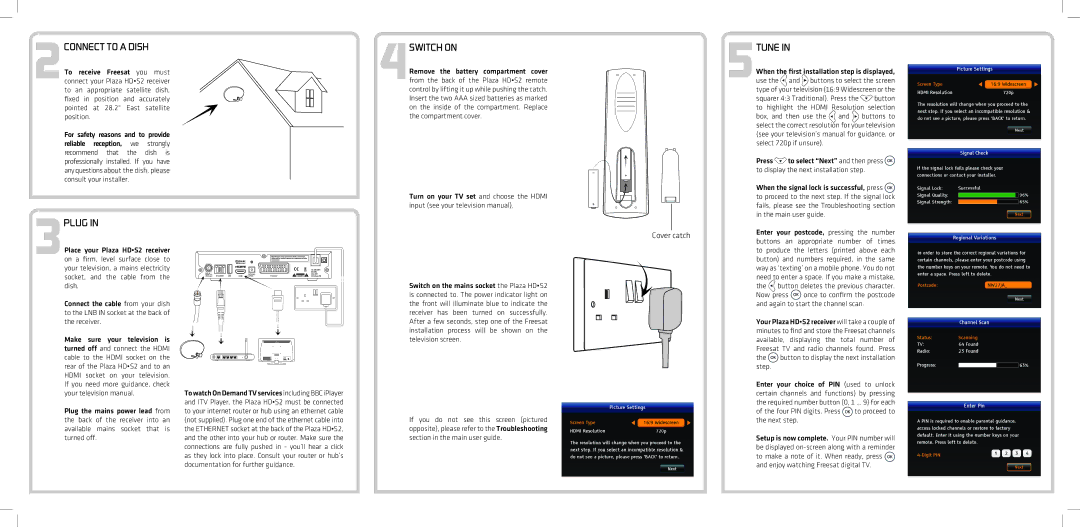2CONNECT TO A DISH
To receive Freesat you must connect your Plaza HD•S2 receiver to an appropriate satellite dish, fixed in position and accurately pointed at 28.2° East satellite position.
For safety reasons and to provide reliable reception, we strongly recommend that the dish is professionally installed. If you have any questions about the dish, please consult your installer.
3PLUG IN
Place your Plaza HD•S2 receiver on a firm, level surface close to your television, a mains electricity socket, and the cable from the dish.
Connect the cable from your dish to the LNB IN socket at the back of the receiver.
Make sure your television is turned off and connect the HDMI cable to the HDMI socket on the rear of the Plaza HD•S2 and to an HDMI socket on your television. If you need more guidance, check your television manual.
Plug the mains power lead from the back of the receiver into an available mains socket that is turned off.
To watch On Demand TV services including BBC iPlayer and ITV Player, the Plaza HD•S2 must be connected to your internet router or hub using an ethernet cable (not supplied). Plug one end of the ethernet cable into the ETHERNET socket at the back of the Plaza HD•S2, and the other into your hub or router. Make sure the connections are fully pushed in - you’ll hear a click as they lock into place. Consult your router or hub’s documentation for further guidance.
4SWITCH ON
Remove the battery compartment cover from the back of the Plaza HD•S2 remote control by lifting it up while pushing the catch. Insert the two AAA sized batteries as marked on the inside of the compartment. Replace the compartment cover.
Turn on your TV set and choose the HDMI input (see your television manual).
Switch on the mains socket the Plaza HD•S2 is connected to. The power indicator light on the front will illuminate blue to indicate the receiver has been turned on successfully. After a few seconds, step one of the Freesat installation process will be shown on the television screen.
If you do not see this screen (pictured opposite), please refer to the Troubleshooting section in the main user guide.
TUNE IN
| When the first installation step is displayed, | |||||||
| 5use the | and | buttons to select the screen | |||||
| type of your television (16:9 Widescreen or the | |||||||
| squarer 4:3 Traditional). Press the | button | ||||||
| to highlight the HDMI Resolution selection | |||||||
| box, and then use the | and |
| buttons to | ||||
| select the correct resolution for your television | |||||||
| (see your television’s manual for guidance, or | |||||||
| select 720p if unsure). |
|
|
| ||||
| Press |
| to select “Next” and then press | |||||
| to display the next installation step. | |||||||
| When the signal lock is successful, press | |||||||
| to proceed to the next step. If the signal lock | |||||||
| fails, please see the Troubleshooting section | |||||||
| in the main user guide. |
|
|
| ||||
Cover catch | Enter your postcode, pressing the number | |||||||
buttons | an appropriate | number | of times | |||||
| ||||||||
| to produce the letters (printed above each | |||||||
| button) and numbers required, in the same | |||||||
| way as ‘texting’ on a mobile phone. You do not | |||||||
| need to enter a space. If you make a mistake, | |||||||
| the | button deletes the previous character. | ||||||
| Now press | once to confirm the postcode | ||||||
| and again to start the channel scan. | |||||||
| Your Plaza HD•S2 receiver will take a couple of | |||||||
| minutes to find and store the Freesat channels | |||||||
| available, displaying the total number of | |||||||
| Freesat TV and radio channels found. Press | |||||||
| the | button to display the next installation | ||||||
| step. |
|
|
|
|
|
| |
| Enter your choice of PIN (used to unlock | |||||||
| certain channels and functions) by pressing | |||||||
| the required number button (0, 1 … 9) for each | |||||||
| of the four PIN digits. Press | to proceed to | ||||||
| the next step. |
|
|
|
| |||
Setup is now complete. Your PIN number will be displayed ![]() and enjoy watching Freesat digital TV.
and enjoy watching Freesat digital TV.