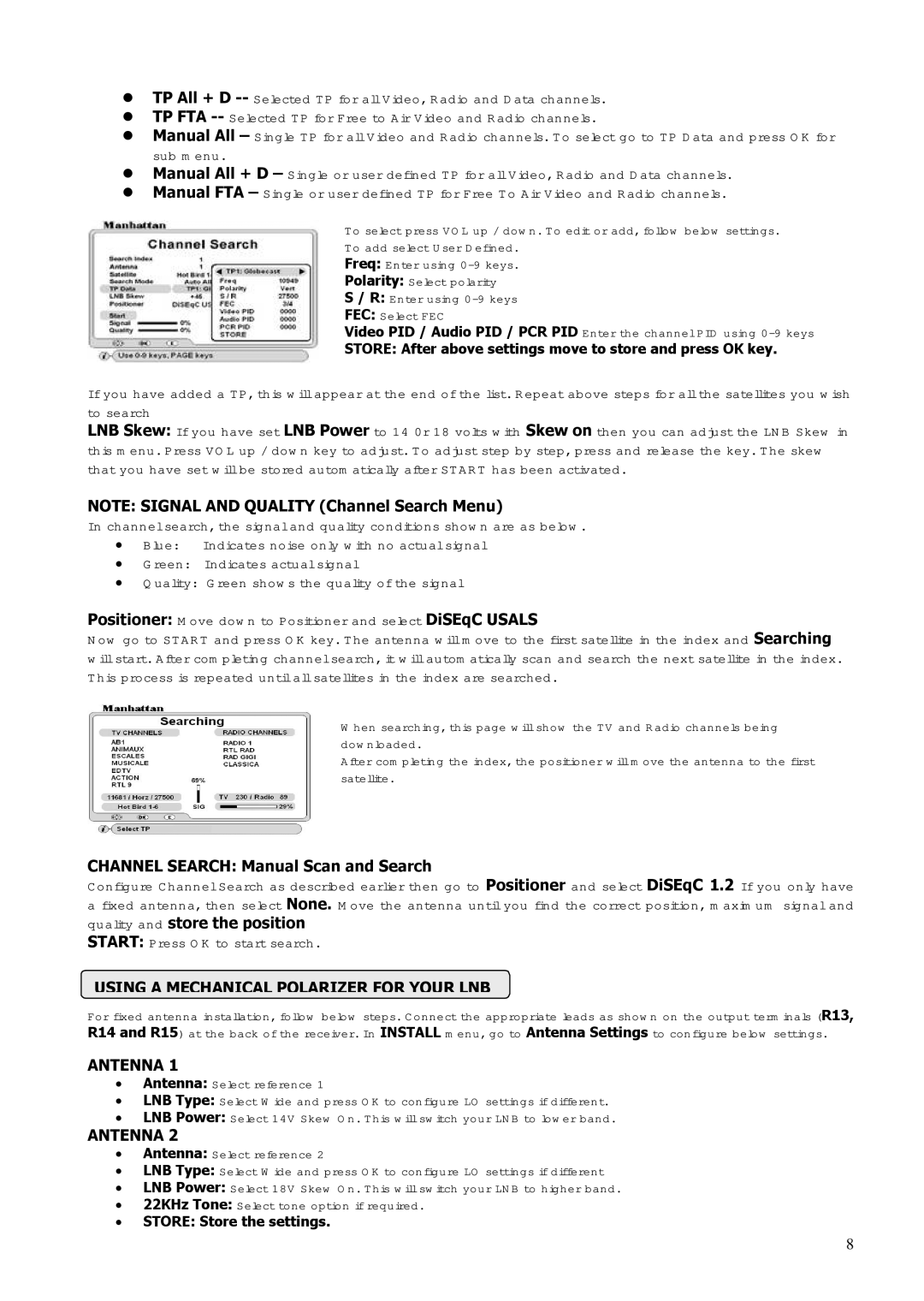ST 250 specifications
The Manhattan Computer Products ST 250 is a versatile and compact device designed to meet the demands of today's tech-savvy users. With an emphasis on performance and user-friendliness, this device integrates advanced technology and refined features into a single, efficient package.One of the standout features of the ST 250 is its robust processing power. Equipped with a powerful, energy-efficient CPU, the device can handle demanding applications, multitasking, and complex computations with ease. This makes it suitable for both casual users and professionals who require reliable performance for tasks such as data analysis, graphic design, or software development.
Connectivity is crucial in today’s digital landscape, and the ST 250 excels in this area. It includes multiple USB ports, HDMI output, and an array of contemporary connection options, ensuring compatibility with various peripherals and external devices. Furthermore, its built-in Wi-Fi and Bluetooth capabilities provide seamless wireless interactions, making it easy to connect to the Internet or sync with other devices.
The ST 250 also features a user-friendly interface, characterized by its responsive display and intuitive navigation options. This makes it accessible for users of all skill levels, ensuring that even those who may not be tech-savvy can operate the device with minimal guidance. Additionally, the device’s compact form factor allows it to fit neatly in any workspace, making it a perfect solution for environments where space is at a premium.
Storage is another essential aspect of the ST 250. It offers ample storage options, ranging from SSDs for speed and reliability to larger HDDs for users needing more capacity. This flexibility ensures that users can choose the configuration that best meets their needs, whether prioritizing speed or storage capacity.
Durability is key for any electronic device, and Manhattan Computer Products has incorporated high-quality materials and construction into the ST 250. This ensures longevity and reliability, allowing users to depend on the device for years without significant degradation in performance.
In summary, the Manhattan Computer Products ST 250 combines powerful processing capabilities, extensive connectivity options, user-friendly design, versatile storage configurations, and durable construction. This makes it an excellent choice for individuals and businesses looking for a dependable and efficient computing solution. Whether for daily tasks, creative projects, or business operations, the ST 250 delivers the reliability and performance demanded by modern users.