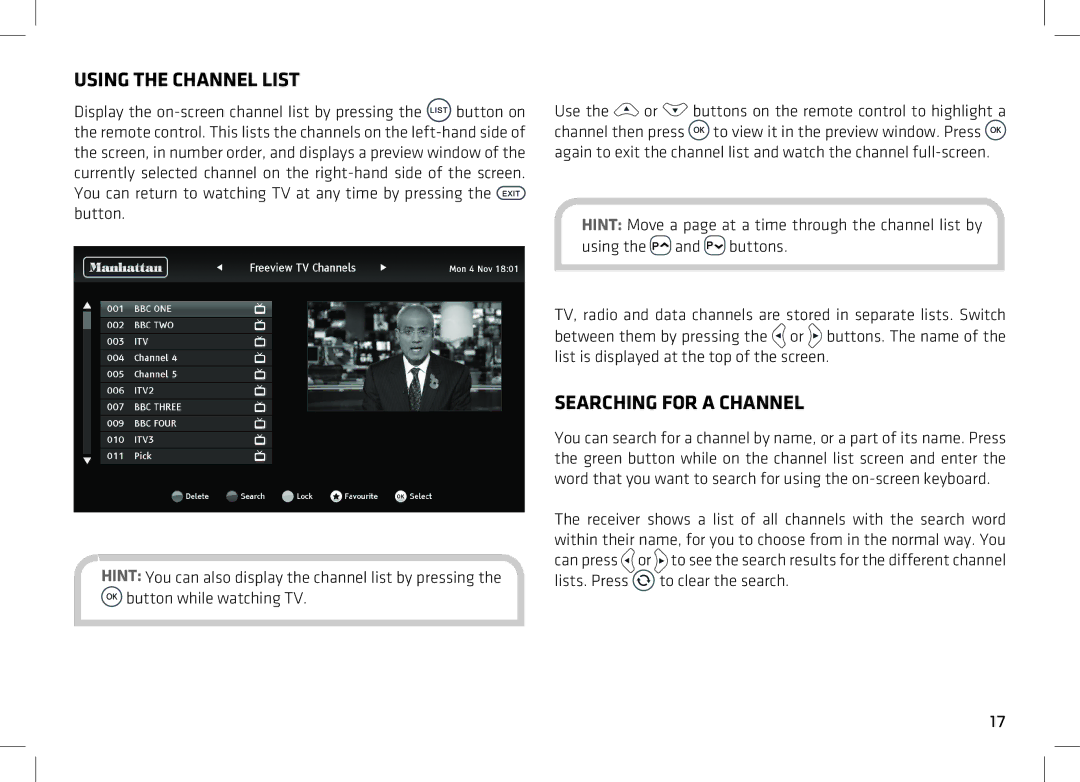T2 specifications
Manhattan Computer Products, a leading manufacturer in the realm of computer accessories and peripherals, has made a significant mark with its T2 model. The T2 is engineered for efficiency, performance, and user-friendliness, catering to both professional and casual users.One of the standout features of the T2 is its sleek and modern design, which blends seamlessly with any workstation setup. Its compact form factor ensures that it occupies minimal space while maintaining a robust build quality. The chassis is crafted from high-grade materials, providing durability while also delivering an aesthetic appeal that clients appreciate.
At the core of the T2 is its advanced processing technology. It is equipped with a high-performance CPU, fine-tuned to ensure quick response times and impressive multitasking capabilities. This makes the T2 ideal for running complex applications, including graphic design software, data analysis tools, and even gaming applications.
Connectivity options are a highlight of the T2, featuring multiple USB 3.0 ports, HDMI output, and Ethernet capabilities. The USB ports allow for fast data transfer rates, and the HDMI output supports high-definition displays for those who need a dual-monitor setup. Additionally, the Ethernet port ensures stable and fast internet connectivity, crucial for both online gaming and remote work.
The T2 leverages advanced thermal management technology, which keeps the system cool during intensive use. The fan system operates quietly, minimizing distractions in environments such as offices or home studios. Users can expect extended periods of high performance without experiencing overheating issues, thanks to this thoughtful engineering.
Security is another critical aspect of the T2. It comes equipped with built-in security features that protect user data, making it a reliable choice for both personal and business environments. These features are complemented by user-friendly software designed to make data management and system backups easier than ever.
In conclusion, Manhattan Computer Products T2 offers a blend of powerful performance, sleek design, and comprehensive connectivity options. Its attention to security and efficiency makes it a versatile choice for a variety of users ranging from professionals to casual consumers, ensuring that it stands out in a crowded market of computer products.