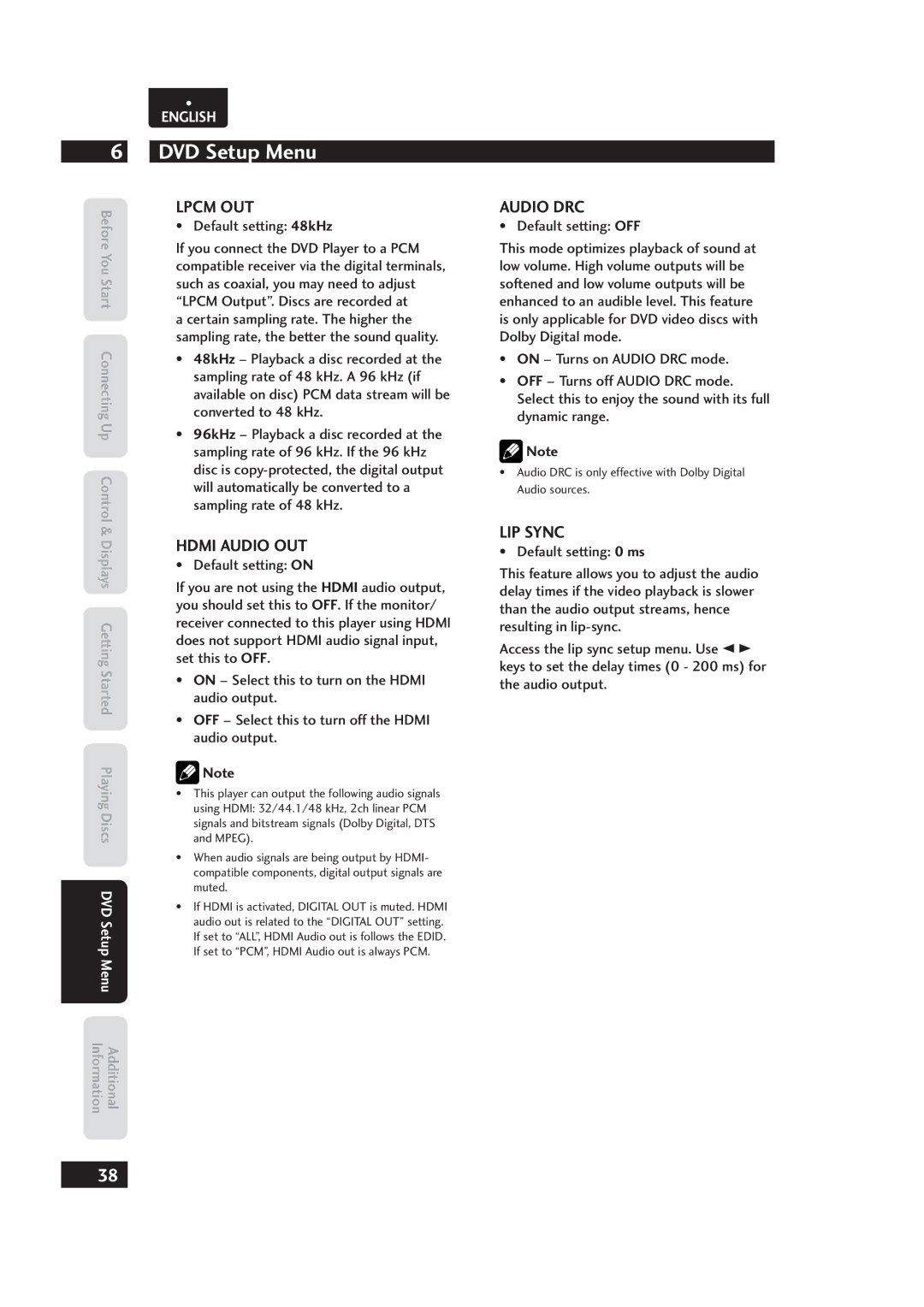•
ENGLISH
6
Before You
Start
Connecting Up Control
DVD Setup Menu
LPCM OUT
•Default setting: 48kHz
If you connect the DVD Player to a PCM compatible receiver via the digital terminals, such as coaxial, you may need to adjust “LPCM Output”. Discs are recorded at
a certain sampling rate. The higher the sampling rate, the better the sound quality.
•48kHz – Playback a disc recorded at the sampling rate of 48 kHz. A 96 kHz (if available on disc) PCM data stream will be converted to 48 kHz.
•96kHz – Playback a disc recorded at the sampling rate of 96 kHz. If the 96 kHz disc is
AUDIO DRC
•Default setting: OFF
This mode optimizes playback of sound at low volume. High volume outputs will be softened and low volume outputs will be enhanced to an audible level. This feature is only applicable for DVD video discs with Dolby Digital mode.
•ON – Turns on AUDIO DRC mode.
•OFF – Turns off AUDIO DRC mode. Select this to enjoy the sound with its full dynamic range.
![]() Note
Note
•Audio DRC is only effective with Dolby Digital Audio sources.
& Displays
Getting Started
Playing Discs
DVD Setup
Menu
InformationAdditional
HDMI AUDIO OUT
•Default setting: ON
If you are not using the HDMI audio output, you should set this to OFF. If the monitor/ receiver connected to this player using HDMI does not support HDMI audio signal input, set this to OFF.
•ON – Select this to turn on the HDMI audio output.
•OFF – Select this to turn off the HDMI audio output.
![]() Note
Note
•This player can output the following audio signals using HDMI: 32/44.1/48 kHz, 2ch linear PCM signals and bitstream signals (Dolby Digital, DTS and MPEG).
•When audio signals are being output by HDMI- compatible components, digital output signals are muted.
•If HDMI is activated, DIGITAL OUT is muted. HDMI audio out is related to the “DIGITAL OUT” setting. If set to “ALL”, HDMI Audio out is follows the EDID. If set to “PCM”, HDMI Audio out is always PCM.
LIP SYNC
•Default setting: 0 ms
This feature allows you to adjust the audio delay times if the video playback is slower than the audio output streams, hence resulting in
Access the lip sync setup menu. Use 2 3 keys to set the delay times (0 - 200 ms) for the audio output.
38