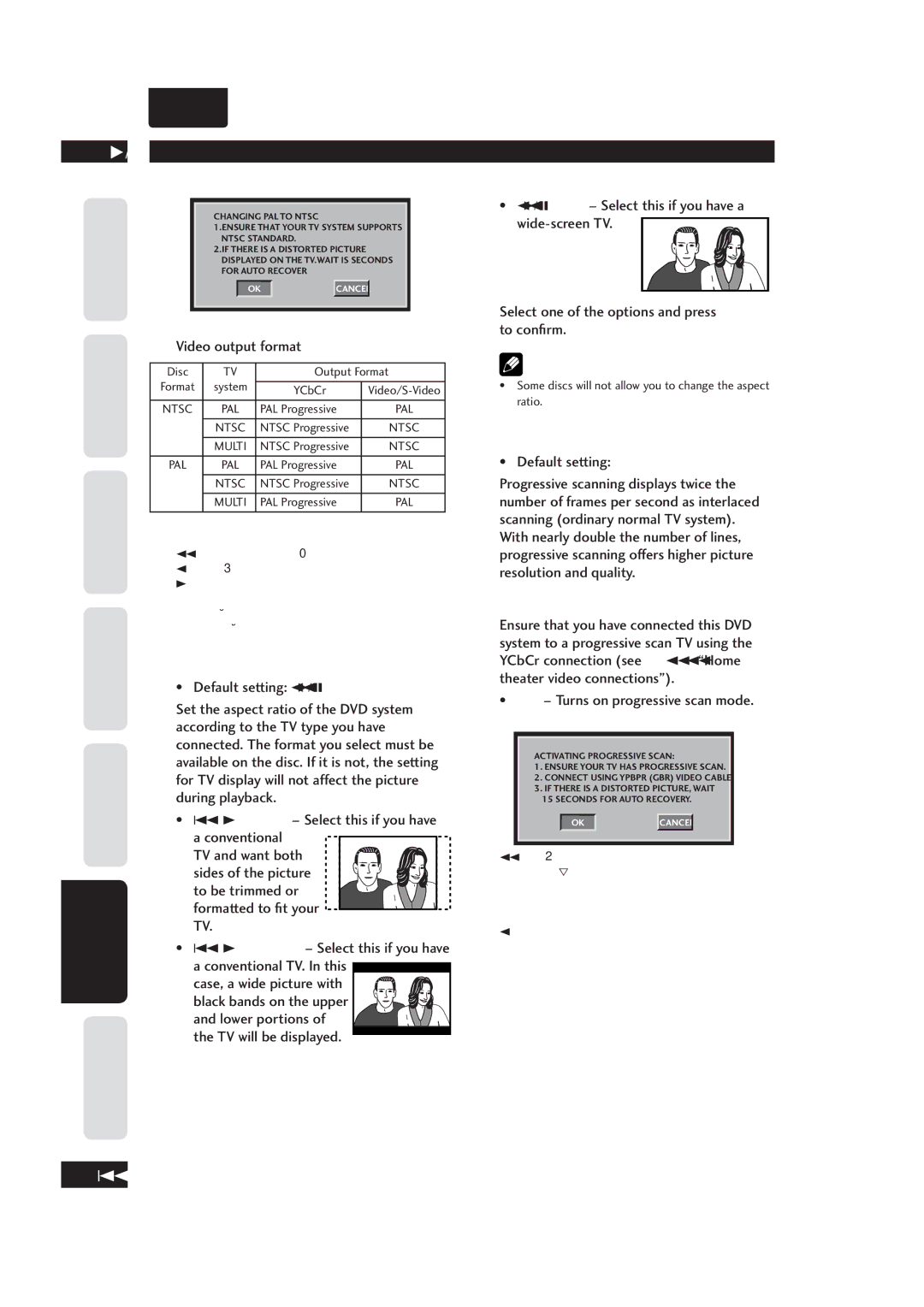•
ENGLISH
6
Before You
Start
Connecting Up Control & Displays Getting Started Playing Discs
DVD Setup
Menu
InformationAdditional
DVD Setup Menu
CHANGING PAL TO NTSC
1.ENSURE THAT YOUR TV SYSTEM SUPPORTS NTSC STANDARD.
2.IF THERE IS A DISTORTED PICTURE DISPLAYED ON THE TV.WAIT IS SECONDS FOR AUTO RECOVER
OKCANCEL
Video output format
Disc | TV | Output Format | |
Format | system | YCbCr | |
|
| ||
NTSC | PAL | PAL Progressive | PAL |
| NTSC | NTSC Progressive | NTSC |
| MULTI | NTSC Progressive | NTSC |
PAL | PAL | PAL Progressive | PAL |
| NTSC | NTSC Progressive | NTSC |
| MULTI | PAL Progressive | PAL |
To change the TV system manually:
1)Press OPEN CLOSE 0 to open the disc tray.
2)Press 3 (RIGHT) on the remote control.
3)Press AUDIO on the remote control to change the TV system setting.
PAL Æ NTSC NTSC Æ PAL
TV ASPECT
•Default setting: 16:9 WIDE
Set the aspect ratio of the DVD system according to the TV type you have connected. The format you select must be available on the disc. If it is not, the setting for TV display will not affect the picture during playback.
•4:3 PAN SCAN – Select this if you have a conventional
TV and want both sides of the picture to be trimmed or formatted to fit your TV.
•4:3 LETTER BOX – Select this if you have
a conventional TV. In this ![]() case, a wide picture with
case, a wide picture with ![]()
![]()
![]() black bands on the upper
black bands on the upper ![]()
![]()
![]()
![]() and lower portions of
and lower portions of![]()
![]() the TV will be displayed.
the TV will be displayed. ![]()
•16:9 WIDE – Select this if you have a
Select one of the options and press ENTER to confirm.
![]() Note
Note
•Some discs will not allow you to change the aspect ratio.
PROGRESSIVE
•Default setting: OFF
Progressive scanning displays twice the number of frames per second as interlaced scanning (ordinary normal TV system). With nearly double the number of lines, progressive scanning offers higher picture resolution and quality.
Before you start...
Ensure that you have connected this DVD system to a progressive scan TV using the YCbCr connection (see page 11 “Home theater video connections”).
•ON – Turns on progressive scan mode.
The instruction menu appears on the TV.
ACTIVATING PROGRESSIVE SCAN:
1.ENSURE YOUR TV HAS PROGRESSIVE SCAN.
2.CONNECT USING YPBPR (GBR) VIDEO CABLE.
3.IF THERE IS A DISTORTED PICTURE, WAIT
15 SECONDS FOR AUTO RECOVERY.
OKCANCEL
1)Press 2 to highlight “OK” in the menu and press
ENTER to confirm.
The picture on your TV will remain distorted in this state until you turn on the progressive scan mode on your TV.
2)Turn on your TV's progressive scan mode (refer to the user manual for your TV.) The following menu appears on the TV.
40