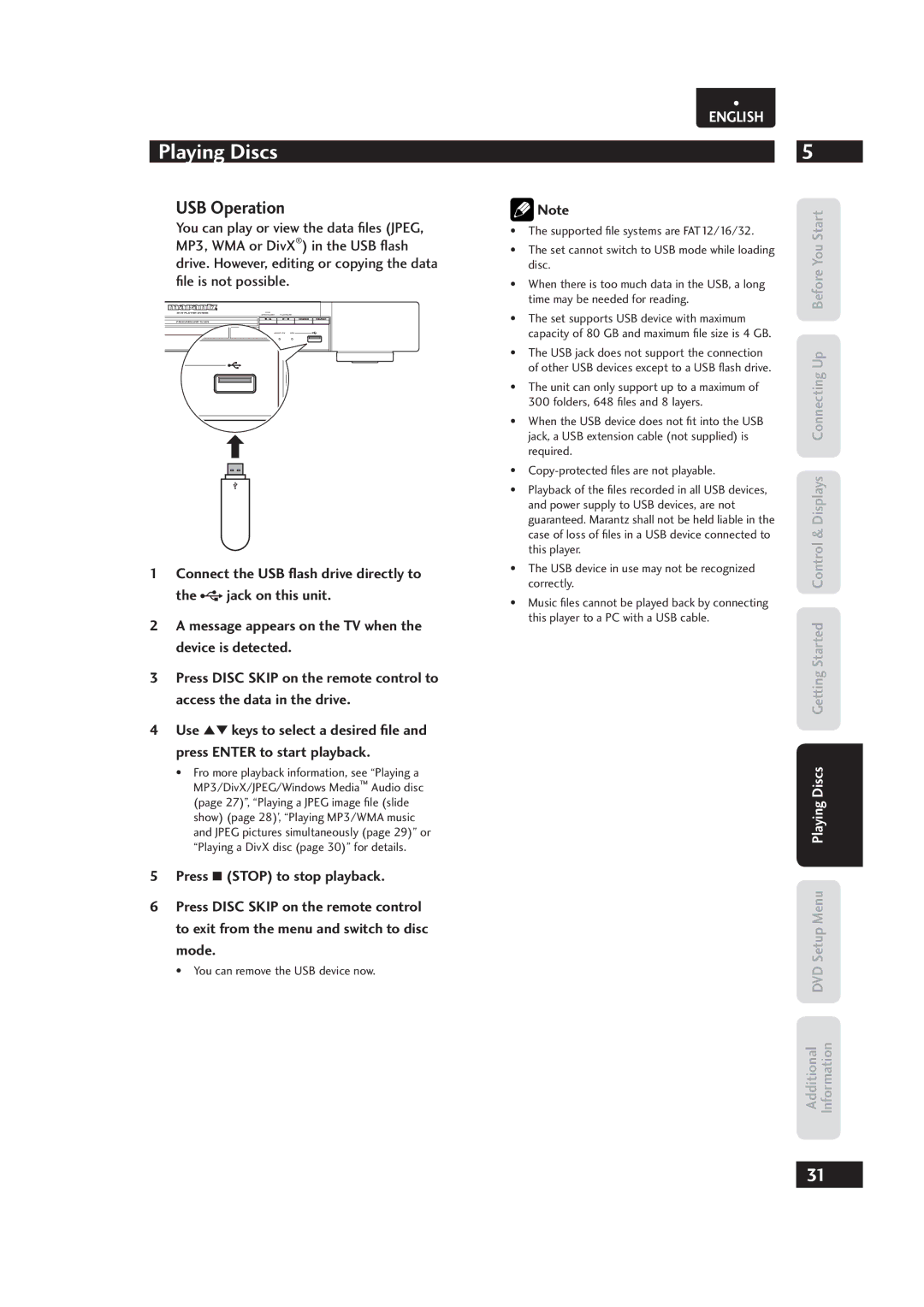DV4003
Additional Information
English
Before You Start
Important Safety Instructions
Connecting
Additional Safety Information
Table Of Contents
Before You Start
Features
DVD-Video regions
Putting the batteries in the remote control
Using the remote control
What’s in the box
Discs compatible with this player
DivX compatibility information
General information for MP3/WMA/JPEG/DivX
MP3 compatibility information
WMA compatibility information
Connecting system control cables USA only
Connecting Up
Easy setup
Connecting audio/video cables
Video or composite video?
Connecting Scart for Europe only and S-Video cables
Connecting Hdmi cables
Home theater video connections
Home theater audio connections
Connecting analog audio cables
Connecting coaxial cables
Use an interconnector with a pin-type also called RCA
Front panel
Controls & Displays
Display
PREV./¢ NEXT- Skip pages 16, 17, 18, 27, 28, 36
Remote control
Zoom Hdmi
Repeat pages 20, 27 A-B Angle pages 22
To start playback
Getting Started
Playing discs
Load a disc
This DVD system is able to resume disc
Start Connecting Up Control & Displays
Basic playback controls
Resuming playback from the last stopped point
Some discs don’t allow PBC menus
Navigating DVD disc menus
Navigating Video CD PBC menus
Press the Menu to turn the PBC function on or off
Viewing in Fast Forward/Fast Reversed
Playing Discs
Introduction
Fast Forward/Fast Reverse
Step Motion playback Viewing one frame at a time
Still Frame/Slow Play/Frame Advance Playback
Viewing a Paused Picture
Viewing slow playback
Repeat ONE repeat track
Using the Repeat Play
Press Repeat during playback to select a Repeat mode
Each press switches the repeat mode
To resume normal playback, press A-B again
Using the Random Shuffle Play
Additional DVD Setup Menu Information
Looping a section of a disc
To set subtitle preferences, see
Switching Camera Angles
Switching the Subtitle Language
To switch the camera angle, press Angle
To switch the audio channel, press Audio repeatedly
Switching the Audio Language
Switching the Audio channel
Using the Zoom Function
Preview function
This option is only available during playback mode
Press Scan
During playback, press Disp
Play back Information
Title/Chapter/Track selection
Audio/Subtitle
Time
Angle
Time Display
Repeat
Tip
Press Repeat repeatedly to access various play modes
Playing a MP3/DivX/JPEG/ Windows Media Audio disc
Insert a disc
Thumbnail pictures will be displayed on the TV
Zoom picture
Rotating/flipping the picture
During playback, press
To stop simultaneous playback, press Stop Tip
Playing MP3/WMA music and Jpeg pictures simultaneously
DviX compatibility information
Advanced features of the DivX Ultra
Playing a DivX disc
Insert a DivX disc
You can remove the USB device now
USB Operation
Using the Setup Menu
DVD Setup Menu
Cursor buttons 2/3, then press
Press the Setup button
OSD Language
DivXR VOD Code
To exit the menu, move to Exit in the menu and press Enter
MP3 Record
Speed
Bitrate
Program
Disc Lock
Display DIM
Screen Saver
Digital OUT
Setting up the Audio Setup
Default setting ALL
Audio OUT
Hdmi Audio OUT
Default setting 48kHz
Lpcm OUT
Audio DRC
PAL Europe model
Setting up the Video Setup
Default setting Ntsc USA model
TV System
Video output format
On Turns on progressive scan mode
TV Aspect
Progressive
Black Level
Picture Setting
Closed Caption USA Model only
Default setting Auto
Hdmi Setup
HD Jpeg
Setup Examples
Video Out format when Hdmi is activated
Setup Menu Playing Discs
Subtitle
Setting up the Preference
Using the AUDIO, Subtitle and Disc Menu language
Audio
Previewing VR format
Disc Menu
VR List
Parental
Divx Subtitle
Password
Default
MP3/JPEG NAV
Language Codes
Additional Information
You Start
Storing discs
Cleaning the pickup lens
Problems with condensation
Handling discs
Don’t
Hints on installation
Precautions on using the power cord
Moving the player
Troubleshooting
StartYou Before
Frequently Asked Questions USB
Specifications
3139 245 2008/09 PMC

![]() jack on this unit.
jack on this unit.![]() Note
Note