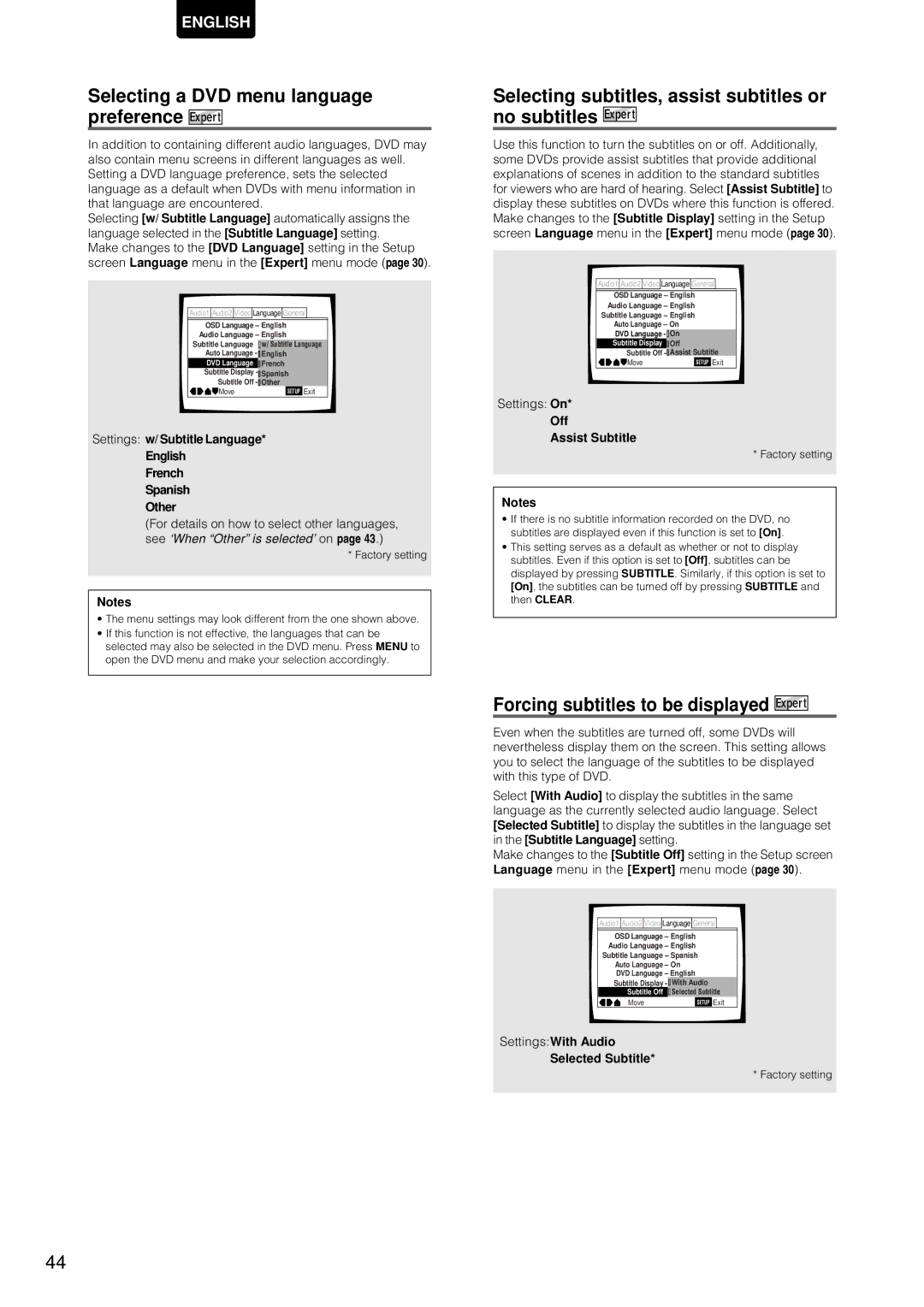DV-12S1 specifications
The Marantz DV-12S1 is a high-end universal DVD player that combines cutting-edge technology with exquisite audio and video performance. Designed for the discerning home theater enthusiast, the DV-12S1 offers an impressive array of features that cater to both DVD and audio disc playback.One of the standout characteristics of the DV-12S1 is its ability to play a wide variety of disc formats, including DVD-Video, DVD-Audio, CD-DA, CD-R, and CD-RW. This versatility allows users to enjoy their favorite movies, music, and even high-resolution audio content, making it a comprehensive solution for home entertainment.
At the heart of the DV-12S1 is Marantz's proprietary technology that enhances both audio and video quality. The player incorporates advanced video processing capabilities, including upscaling of standard DVDs to near-1080p resolution. This feature ensures that even older DVD collections look sharp and vibrant on high-definition displays, providing an immersive viewing experience.
On the audio front, the DV-12S1 is equipped with high-quality D/A converters that deliver exceptional sound fidelity. The player supports various audio formats, including high-resolution audio tracks, allowing audiophiles to enjoy crystal-clear sound reproduction. The balanced XLR outputs are a notable inclusion, enabling users to connect the player to high-end audio systems for optimal performance.
The build quality of the DV-12S1 is another highlight. With a solid, well-engineered chassis, the player minimizes vibrations that can affect playback quality. Marantz’s engineering expertise is evident in every detail, from the precision of the transport mechanism to the layout of internal components which are designed to reduce electromagnetic interference.
User-friendly features such as an intuitive on-screen menu and remote control enhance the overall experience. Furthermore, the DV-12S1 includes a range of connectivity options, including HDMI, composite, and S-video outputs, making it compatible with various home theater setups.
In summary, the Marantz DV-12S1 is a sophisticated universal player that stands out for its versatility, exceptional audio and video performance, and robust build quality. Whether you're a film buff or an audiophile, the DV-12S1 is a worthy addition to any high-end home entertainment system.