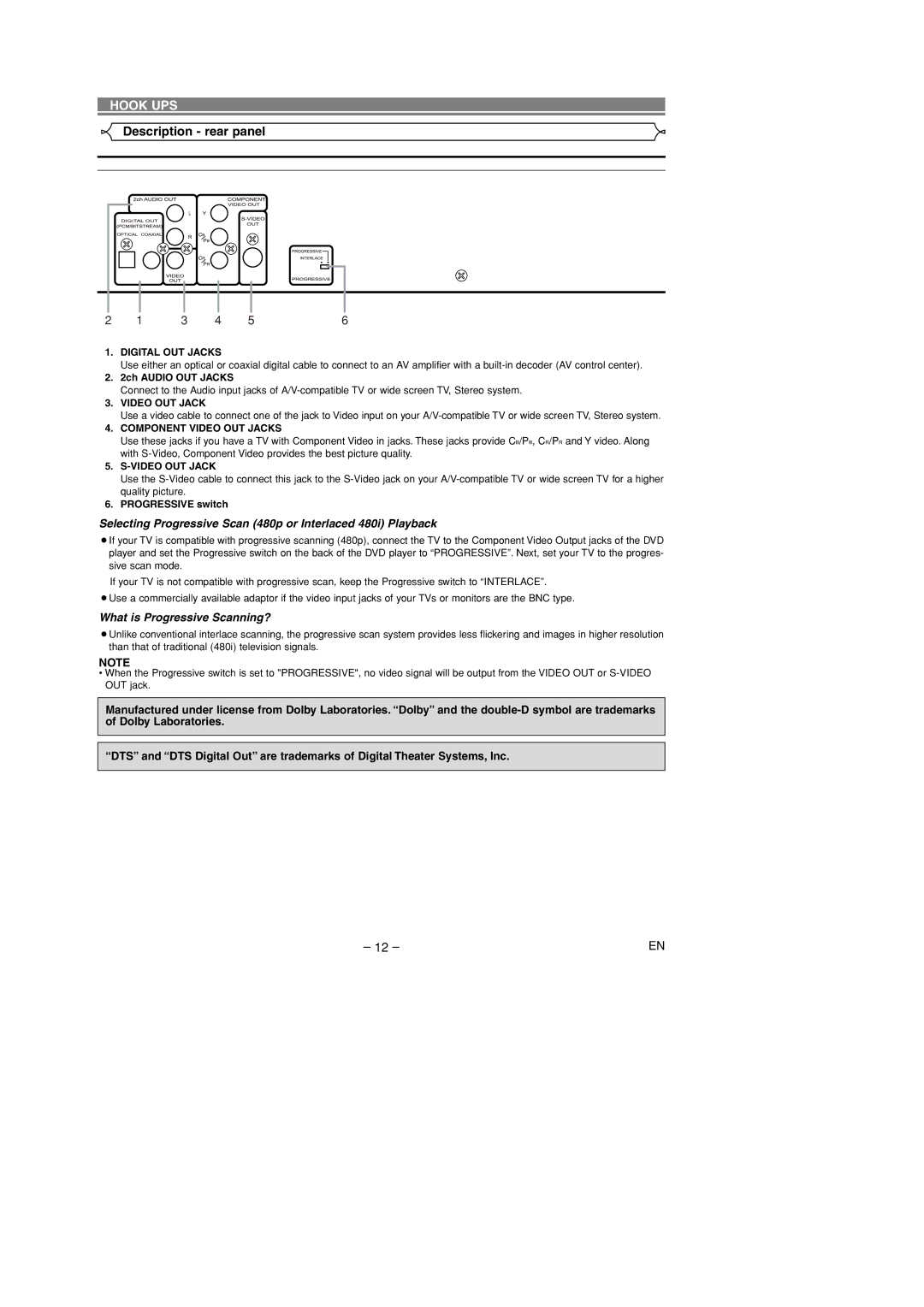HOOK UPS
Description - rear panel
2 | 1 | 3 | 4 | 5 | 6 |
1.DIGITAL OUT JACKS
Use either an optical or coaxial digital cable to connect to an AV amplifier with a
2.2ch AUDIO OUT JACKS
Connect to the Audio input jacks of
3.VIDEO OUT JACK
Use a video cable to connect one of the jack to Video input on your
4.COMPONENT VIDEO OUT JACKS
Use these jacks if you have a TV with Component Video in jacks. These jacks provide CB/PB, CR/PR and Y video. Along with
5.
Use the
6.PROGRESSIVE switch
Selecting Progressive Scan (480p or Interlaced 480i) Playback
¡If your TV is compatible with progressive scanning (480p), connect the TV to the Component Video Output jacks of the DVD player and set the Progressive switch on the back of the DVD player to “PROGRESSIVE”. Next, set your TV to the progres- sive scan mode.
If your TV is not compatible with progressive scan, keep the Progressive switch to “INTERLACE”.
¡Use a commercially available adaptor if the video input jacks of your TVs or monitors are the BNC type.
What is Progressive Scanning?
¡Unlike conventional interlace scanning, the progressive scan system provides less flickering and images in higher resolution than that of traditional (480i) television signals.
NOTE
•When the Progressive switch is set to "PROGRESSIVE", no video signal will be output from the VIDEO OUT or
Manufactured under license from Dolby Laboratories. “Dolby” and the
“DTS” and “DTS Digital Out” are trademarks of Digital Theater Systems, Inc.
– 12 – | EN |