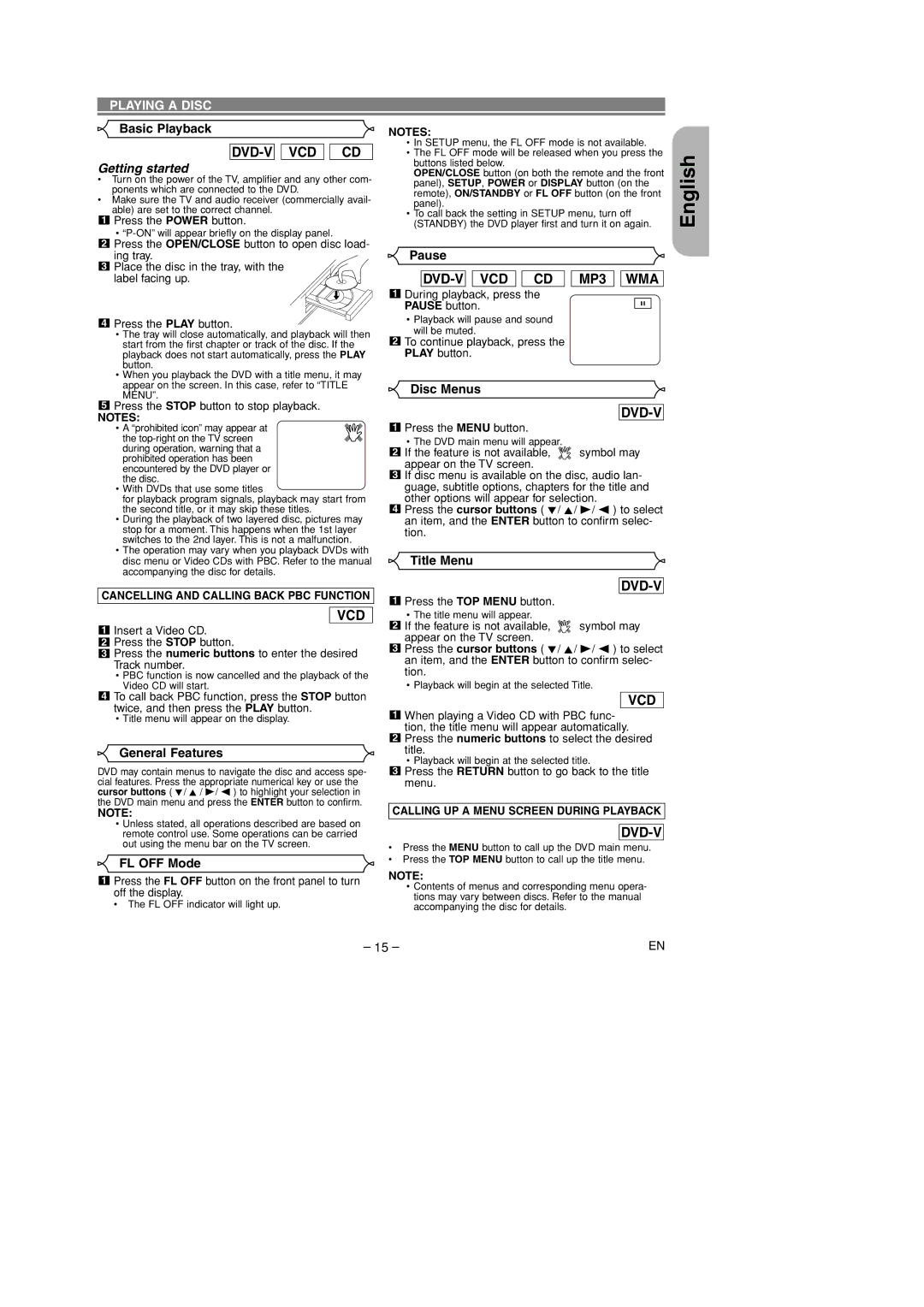PLAYING A DISC
Basic Playback | NOTES: |
DVD-V 
 VCD
VCD 
 CD
CD
Getting started
• Turn on the power of the TV, amplifier and any other com- | ||
|
| ponents which are connected to the DVD. |
• Make sure the TV and audio receiver (commercially avail- | ||
|
| able) are set to the correct channel. |
| 1 | Press the POWER button. |
| ||
|
| • |
| 2 | Press the OPEN/CLOSE button to open disc load- |
| ||
•In SETUP menu, the FL OFF mode is not available.
•The FL OFF mode will be released when you press the buttons listed below.
OPEN/CLOSE button (on both the remote and the front panel), SETUP, POWER or DISPLAY button (on the remote), ON/STANDBY or FL OFF button (on the front panel).
•To call back the setting in SETUP menu, turn off (STANDBY) the DVD player first and turn it on again.
English
ing tray. |
3 Place the disc in the tray, with the |
label facing up.
4 Press the PLAY button. |
• The tray will close automatically, and playback will then |
start from the first chapter or track of the disc. If the |
playback does not start automatically, press the PLAY |
button. |
• When you playback the DVD with a title menu, it may |
Pause
![]()
![]() VCD
VCD ![]()
![]() CD
CD
1During playback, press the PAUSE button.
•Playback will pause and sound will be muted.
2To continue playback, press the PLAY button.
MP3 
 WMA
WMA
F
appear on the screen. In this case, refer to “TITLE |
MENU”. |
Disc Menus
5Press the STOP button to stop playback.
NOTES:
•A “prohibited icon” may appear at the
•With DVDs that use some titles
for playback program signals, playback may start from the second title, or it may skip these titles.
•During the playback of two layered disc, pictures may stop for a moment. This happens when the 1st layer switches to the 2nd layer. This is not a malfunction.
•The operation may vary when you playback DVDs with disc menu or Video CDs with PBC. Refer to the manual accompanying the disc for details.
DVD-V
1Press the MENU button.
•The DVD main menu will appear.
2If the feature is not available, ![]() symbol may appear on the TV screen.
symbol may appear on the TV screen.
3If disc menu is available on the disc, audio lan- guage, subtitle options, chapters for the title and other options will appear for selection.
4Press the cursor buttons ( L/ K/ B/ s ) to select an item, and the ENTER button to confirm selec- tion.
Title Menu
CANCELLING AND CALLING BACK PBC FUNCTION
VCD
1Insert a Video CD.
2Press the STOP button.
3Press the numeric buttons to enter the desired Track number.
•PBC function is now cancelled and the playback of the Video CD will start.
4To call back PBC function, press the STOP button twice, and then press the PLAY button.
•Title menu will appear on the display.
General Features
DVD may contain menus to navigate the disc and access spe- cial features. Press the appropriate numerical key or use the cursor buttons ( L/ K / B/ s ) to highlight your selection in the DVD main menu and press the ENTER button to confirm.
NOTE:
•Unless stated, all operations described are based on remote control use. Some operations can be carried out using the menu bar on the TV screen.
FL OFF Mode
1Press the FL OFF button on the front panel to turn off the display.
• The FL OFF indicator will light up.
DVD-V
1Press the TOP MENU button.
•The title menu will appear.
2If the feature is not available, ![]() symbol may appear on the TV screen.
symbol may appear on the TV screen.
3Press the cursor buttons ( L/ K/ B/ s ) to select an item, and the ENTER button to confirm selec- tion.
•Playback will begin at the selected Title.
VCD
1When playing a Video CD with PBC func- tion, the title menu will appear automatically.
2Press the numeric buttons to select the desired title.
•Playback will begin at the selected title.
3Press the RETURN button to go back to the title menu.
CALLING UP A MENU SCREEN DURING PLAYBACK
DVD-V
•Press the MENU button to call up the DVD main menu.
•Press the TOP MENU button to call up the title menu.
NOTE:
•Contents of menus and corresponding menu opera- tions may vary between discs. Refer to the manual accompanying the disc for details.
– 15 – | EN |