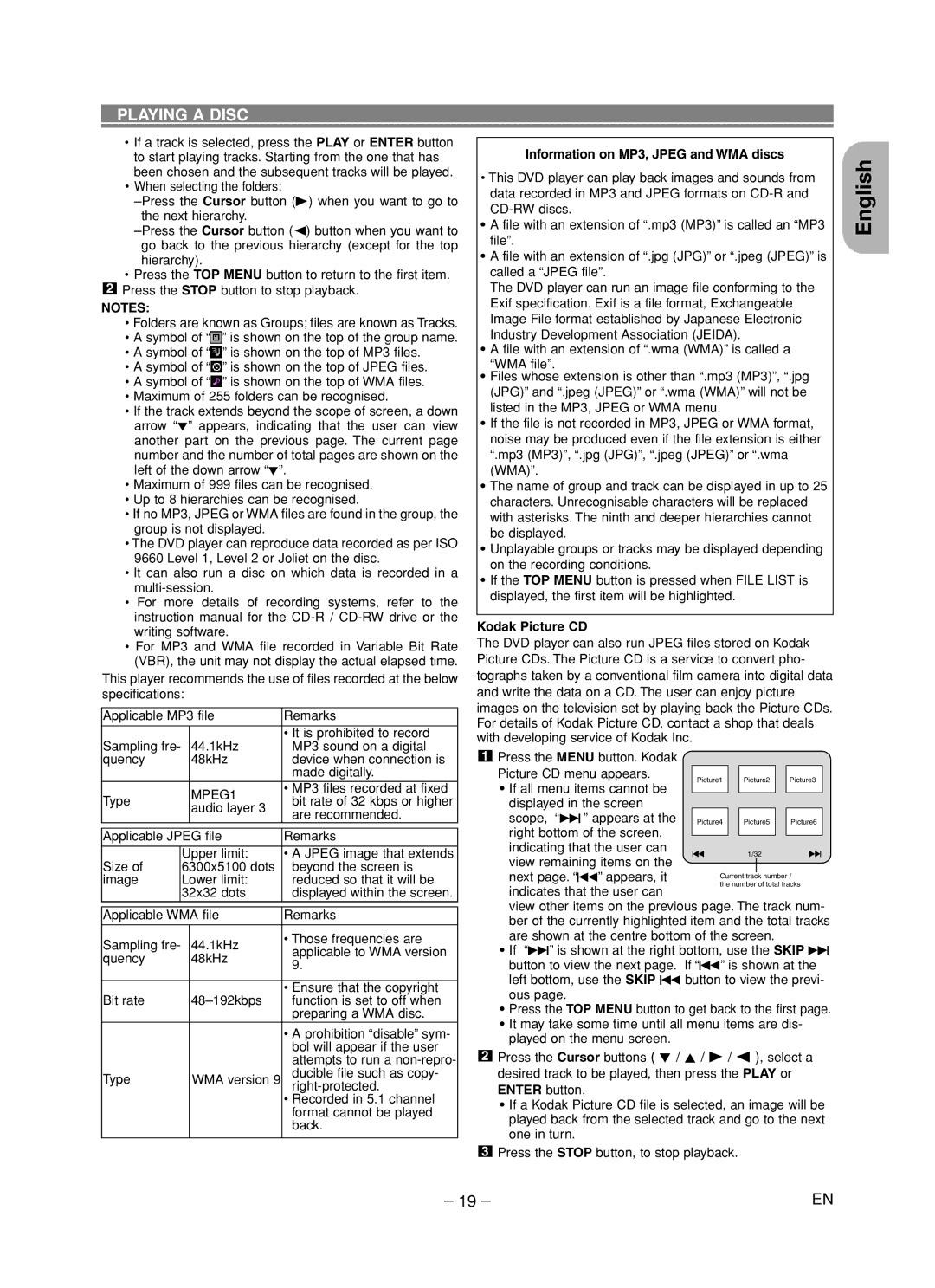PLAYING A DISC
•If a track is selected, press the PLAY or ENTER button to start playing tracks. Starting from the one that has been chosen and the subsequent tracks will be played.
•When selecting the folders:
•Press the TOP MENU button to return to the first item. 2 Press the STOP button to stop playback.
NOTES:
•Folders are known as Groups; files are known as Tracks.
•A symbol of “![]() ” is shown on the top of the group name.
” is shown on the top of the group name.
•A symbol of “![]() ” is shown on the top of MP3 files.
” is shown on the top of MP3 files.
•A symbol of “![]() ” is shown on the top of JPEG files.
” is shown on the top of JPEG files.
•A symbol of “![]() ” is shown on the top of WMA files.
” is shown on the top of WMA files.
•Maximum of 255 folders can be recognised.
•If the track extends beyond the scope of screen, a down arrow “L” appears, indicating that the user can view another part on the previous page. The current page number and the number of total pages are shown on the left of the down arrow “L”.
•Maximum of 999 files can be recognised.
•Up to 8 hierarchies can be recognised.
•If no MP3, JPEG or WMA files are found in the group, the group is not displayed.
•The DVD player can reproduce data recorded as per ISO 9660 Level 1, Level 2 or Joliet on the disc.
•It can also run a disc on which data is recorded in a
•For more details of recording systems, refer to the instruction manual for the
•For MP3 and WMA file recorded in Variable Bit Rate (VBR), the unit may not display the actual elapsed time.
This player recommends the use of files recorded at the below specifications:
Applicable MP3 file | Remarks | ||
|
|
| • It is prohibited to record |
Sampling fre- |
| 44.1kHz | MP3 sound on a digital |
quency |
| 48kHz | device when connection is |
|
|
| made digitally. |
|
| MPEG1 | • MP3 files recorded at fixed |
Type |
| bit rate of 32 kbps or higher | |
| audio layer 3 | ||
|
| are recommended. | |
|
|
| |
|
|
| |
Applicable JPEG file | Remarks | ||
|
|
| |
| Upper limit: | • A JPEG image that extends | |
Size of | 6300x5100 dots | beyond the screen is | |
image | Lower limit: | reduced so that it will be | |
| 32x32 dots | displayed within the screen. | |
|
|
|
|
Applicable WMA file | Remarks | ||
|
|
|
|
Sampling fre- |
| 44.1kHz | • Those frequencies are |
| applicable to WMA version | ||
quency |
| 48kHz | |
| 9. | ||
|
|
| |
|
|
|
|
|
|
| • Ensure that the copyright |
Bit rate |
| function is set to off when | |
|
|
| preparing a WMA disc. |
|
|
| • A prohibition “disable” sym- |
|
|
| bol will appear if the user |
|
|
| attempts to run a |
Type |
| WMA version 9 | ducible file such as copy- |
| |||
|
|
| • Recorded in 5.1 channel |
|
|
| format cannot be played |
|
|
| back. |
|
|
|
|
Information on MP3, JPEG and WMA discs
•This DVD player can play back images and sounds from data recorded in MP3 and JPEG formats on
•A file with an extension of “.mp3 (MP3)” is called an “MP3 file”.
•A file with an extension of “.jpg (JPG)” or “.jpeg (JPEG)” is called a “JPEG file”.
The DVD player can run an image file conforming to the Exif specification. Exif is a file format, Exchangeable Image File format established by Japanese Electronic Industry Development Association (JEIDA).
•A file with an extension of “.wma (WMA)” is called a “WMA file”.
•Files whose extension is other than “.mp3 (MP3)”, “.jpg (JPG)” and “.jpeg (JPEG)” or “.wma (WMA)” will not be listed in the MP3, JPEG or WMA menu.
•If the file is not recorded in MP3, JPEG or WMA format, noise may be produced even if the file extension is either “.mp3 (MP3)”, “.jpg (JPG)”, “.jpeg (JPEG)” or “.wma (WMA)”.
•The name of group and track can be displayed in up to 25 characters. Unrecognisable characters will be replaced with asterisks. The ninth and deeper hierarchies cannot be displayed.
•Unplayable groups or tracks may be displayed depending on the recording conditions.
•If the TOP MENU button is pressed when FILE LIST is displayed, the first item will be highlighted.
Kodak Picture CD
The DVD player can also run JPEG files stored on Kodak Picture CDs. The Picture CD is a service to convert pho- tographs taken by a conventional film camera into digital data and write the data on a CD. The user can enjoy picture images on the television set by playing back the Picture CDs. For details of Kodak Picture CD, contact a shop that deals with developing service of Kodak Inc.
1 Press the MENU button. Kodak
Picture CD menu appears. | Picture1 Picture2 Picture3 |
•If all menu items cannot be displayed in the screen
scope, “G” appears at the right bottom of the screen, indicating that the user can view remaining items on the next page. “H” appears, it indicates that the user can
view other items on the previous page. The track num- ber of the currently highlighted item and the total tracks are shown at the centre bottom of the screen.
•If “G” is shown at the right bottom, use the SKIP G button to view the next page. If “H” is shown at the left bottom, use the SKIP H button to view the previ- ous page.
•Press the TOP MENU button to get back to the first page.
•It may take some time until all menu items are dis- played on the menu screen.
2Press the Cursor buttons ( L / K / B / s ), select a desired track to be played, then press the PLAY or ENTER button.
•If a Kodak Picture CD file is selected, an image will be played back from the selected track and go to the next one in turn.
3Press the STOP button, to stop playback.
English
– 19 – | EN |