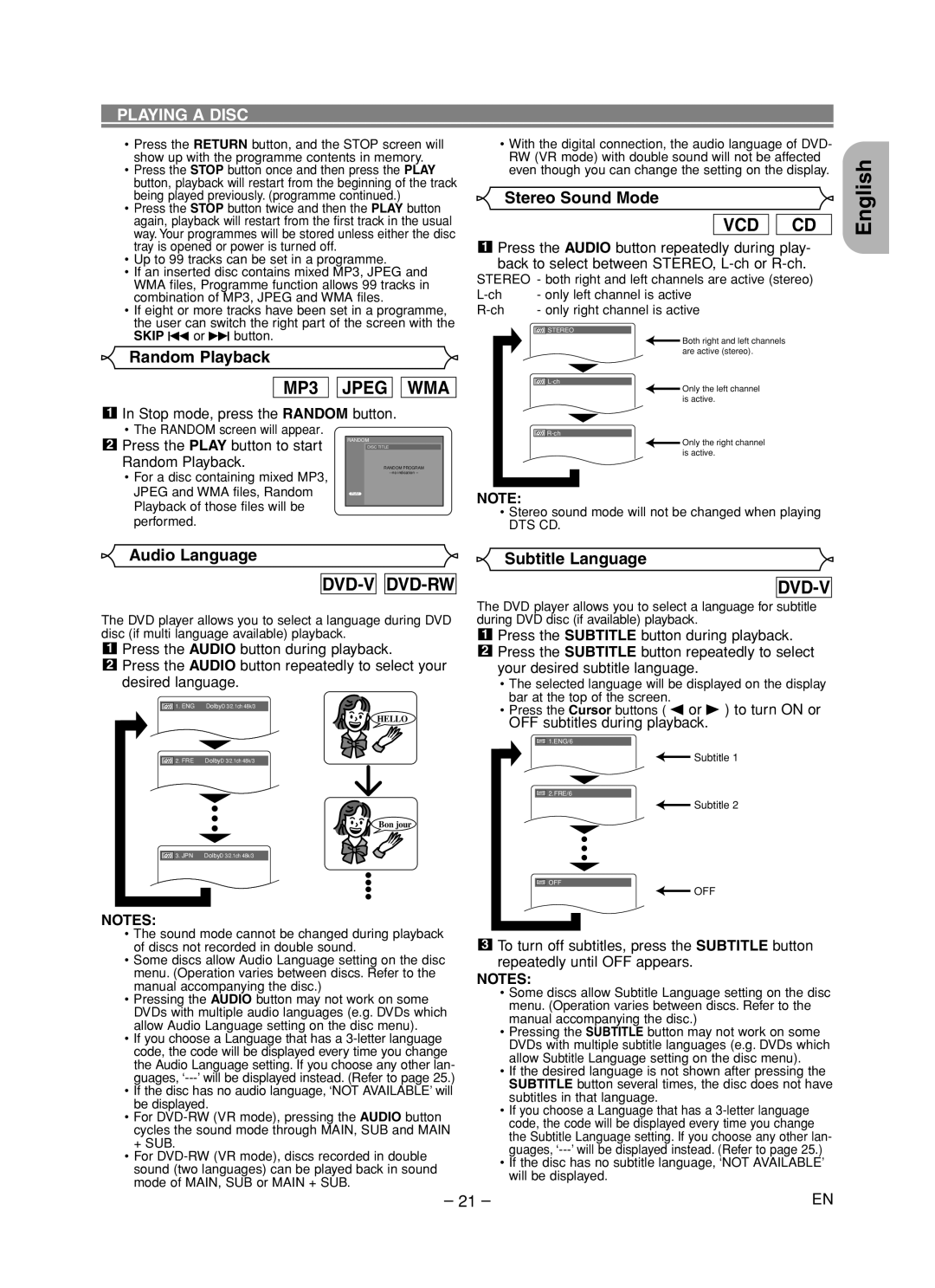PLAYING A DISC
•Press the RETURN button, and the STOP screen will show up with the programme contents in memory.
•Press the STOP button once and then press the PLAY button, playback will restart from the beginning of the track being played previously. (programme continued.)
•Press the STOP button twice and then the PLAY button again, playback will restart from the first track in the usual way. Your programmes will be stored unless either the disc tray is opened or power is turned off.
•Up to 99 tracks can be set in a programme.
•If an inserted disc contains mixed MP3, JPEG and WMA files, Programme function allows 99 tracks in combination of MP3, JPEG and WMA files.
•If eight or more tracks have been set in a programme, the user can switch the right part of the screen with the SKIP H or G button.
Random Playback
MP3 
 JPEG
JPEG 
 WMA
WMA
1In Stop mode, press the RANDOM button.
•The RANDOM screen will appear.
2 | Press the PLAY button to start | RANDOM | |
| DISC TITLE | ||
| Random Playback. |
| RANDOM PROGRAM |
| • For a disc containing mixed MP3, |
| |
|
|
| |
| JPEG and WMA files, Random | PLAY |
|
| Playback of those files will be |
|
|
|
|
| |
| performed. |
|
|
•With the digital connection, the audio language of DVD- RW (VR mode) with double sound will not be affected even though you can change the setting on the display.
Stereo Sound Mode
VCD 
 CD
CD
1Press the AUDIO button repeatedly during play-
back to select between STEREO,
STEREO - both right and left channels are active (stereo)
- only left channel is active | ||||
- only right channel is active | ||||
|
|
|
|
|
|
|
|
|
|
| STEREO |
|
|
|
|
|
|
| Both right and left channels |
|
|
|
| |
|
|
|
| are active (stereo). |
|
|
|
| |
|
|
| Only the left channel | |
|
|
|
| |
|
|
|
| |
|
|
|
| is active. |
|
|
|
| |
|
|
|
| |
|
|
|
| Only the right channel |
|
|
|
| |
|
|
|
| is active. |
|
|
|
|
|
NOTE:
•Stereo sound mode will not be changed when playing
DTS CD.
English
Audio Language
DVD-V
 DVD-RW
DVD-RW
The DVD player allows you to select a language during DVD disc (if multi language available) playback.
1Press the AUDIO button during playback.
2Press the AUDIO button repeatedly to select your desired language.
1. | ENG | DolbyD 3/2.1ch 48k/3 |
|
| HELLO |
2. | FRE | DolbyD 3/2.1ch 48k/3 |
Bon jour
![]() 3. JPN DolbyD 3/2.1ch 48k/3
3. JPN DolbyD 3/2.1ch 48k/3
NOTES:
•The sound mode cannot be changed during playback of discs not recorded in double sound.
•Some discs allow Audio Language setting on the disc menu. (Operation varies between discs. Refer to the manual accompanying the disc.)
•Pressing the AUDIO button may not work on some DVDs with multiple audio languages (e.g. DVDs which allow Audio Language setting on the disc menu).
•If you choose a Language that has a
•If the disc has no audio language, ‘NOT AVAILABLE’ will be displayed.
•For
•For
Subtitle Language
DVD-V
The DVD player allows you to select a language for subtitle during DVD disc (if available) playback.
1Press the SUBTITLE button during playback.
2Press the SUBTITLE button repeatedly to select your desired subtitle language.
•The selected language will be displayed on the display bar at the top of the screen.
•Press the Cursor buttons ( s or B ) to turn ON or OFF subtitles during playback.
![]() 1.ENG/6
1.ENG/6
![]() Subtitle 1
Subtitle 1
![]() 2.FRE/6
2.FRE/6
![]() Subtitle 2
Subtitle 2
![]() OFF
OFF
OFF
3To turn off subtitles, press the SUBTITLE button repeatedly until OFF appears.
NOTES:
•Some discs allow Subtitle Language setting on the disc menu. (Operation varies between discs. Refer to the manual accompanying the disc.)
•Pressing the SUBTITLE button may not work on some DVDs with multiple subtitle languages (e.g. DVDs which allow Subtitle Language setting on the disc menu).
•If the desired language is not shown after pressing the SUBTITLE button several times, the disc does not have subtitles in that language.
•If you choose a Language that has a
•If the disc has no subtitle language, ‘NOT AVAILABLE’ will be displayed.
– 21 – | EN |