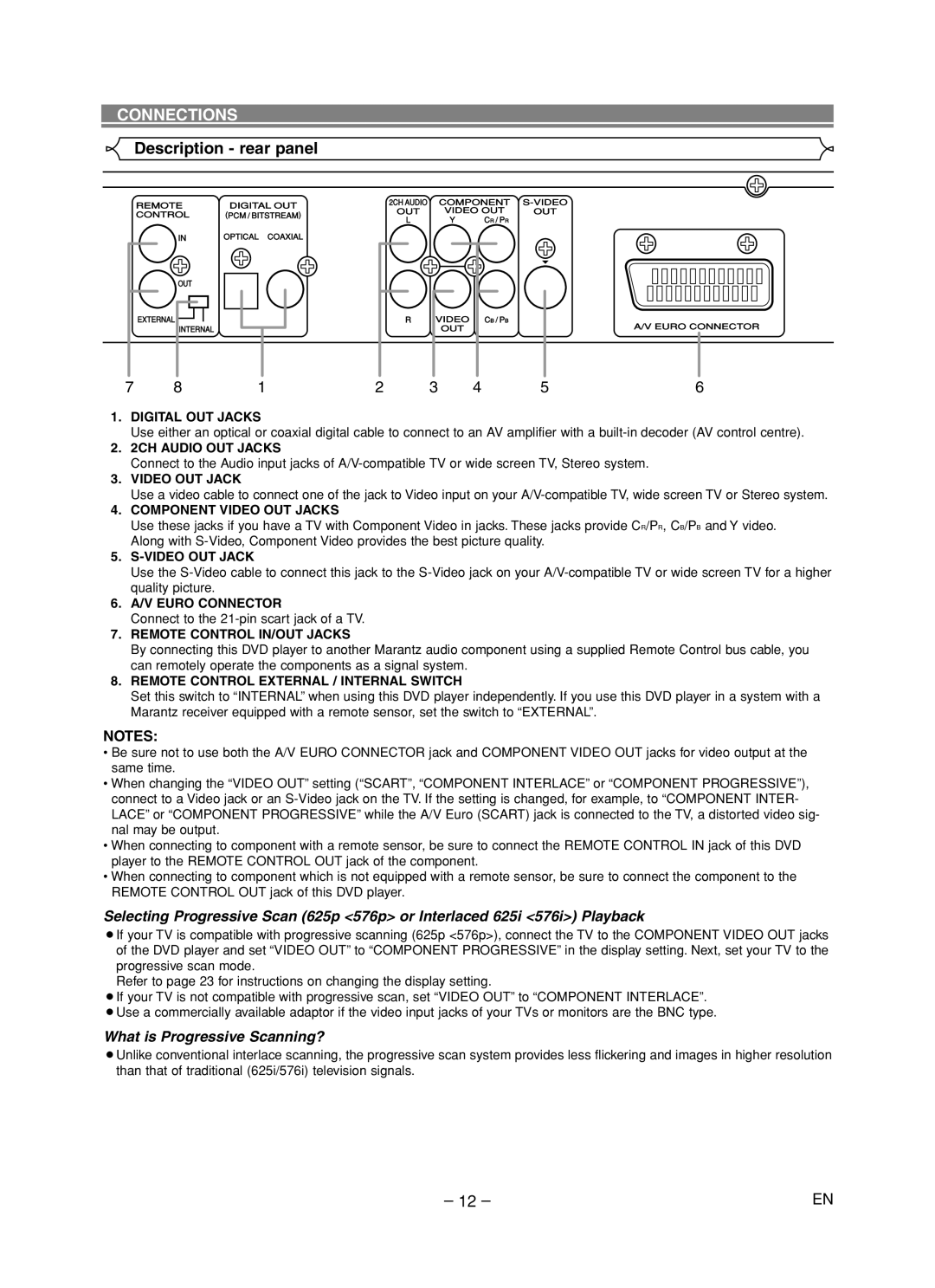CONNECTIONS
Description - rear panel
7 | 8 | 1 | 2 | 3 | 4 | 5 | 6 |
1.DIGITAL OUT JACKS
Use either an optical or coaxial digital cable to connect to an AV amplifier with a
2.2CH AUDIO OUT JACKS
Connect to the Audio input jacks of
3.VIDEO OUT JACK
Use a video cable to connect one of the jack to Video input on your
4.COMPONENT VIDEO OUT JACKS
Use these jacks if you have a TV with Component Video in jacks. These jacks provide CR/PR, CB/PB and Y video. Along with
5.
Use the
6.A/V EURO CONNECTOR
Connect to the
7.REMOTE CONTROL IN/OUT JACKS
By connecting this DVD player to another Marantz audio component using a supplied Remote Control bus cable, you can remotely operate the components as a signal system.
8.REMOTE CONTROL EXTERNAL / INTERNAL SWITCH
Set this switch to “INTERNAL” when using this DVD player independently. If you use this DVD player in a system with a Marantz receiver equipped with a remote sensor, set the switch to “EXTERNAL”.
NOTES:
•Be sure not to use both the A/V EURO CONNECTOR jack and COMPONENT VIDEO OUT jacks for video output at the same time.
•When changing the “VIDEO OUT” setting (“SCART”, “COMPONENT INTERLACE” or “COMPONENT PROGRESSIVE”), connect to a Video jack or an
•When connecting to component with a remote sensor, be sure to connect the REMOTE CONTROL IN jack of this DVD player to the REMOTE CONTROL OUT jack of the component.
•When connecting to component which is not equipped with a remote sensor, be sure to connect the component to the REMOTE CONTROL OUT jack of this DVD player.
Selecting Progressive Scan (625p <576p> or Interlaced 625i <576i>) Playback
¡If your TV is compatible with progressive scanning (625p <576p>), connect the TV to the COMPONENT VIDEO OUT jacks of the DVD player and set “VIDEO OUT” to “COMPONENT PROGRESSIVE” in the display setting. Next, set your TV to the progressive scan mode.
Refer to page 23 for instructions on changing the display setting.
¡If your TV is not compatible with progressive scan, set “VIDEO OUT” to “COMPONENT INTERLACE”. ¡Use a commercially available adaptor if the video input jacks of your TVs or monitors are the BNC type.
What is Progressive Scanning?
¡Unlike conventional interlace scanning, the progressive scan system provides less flickering and images in higher resolution than that of traditional (625i/576i) television signals.
– 12 – | EN |