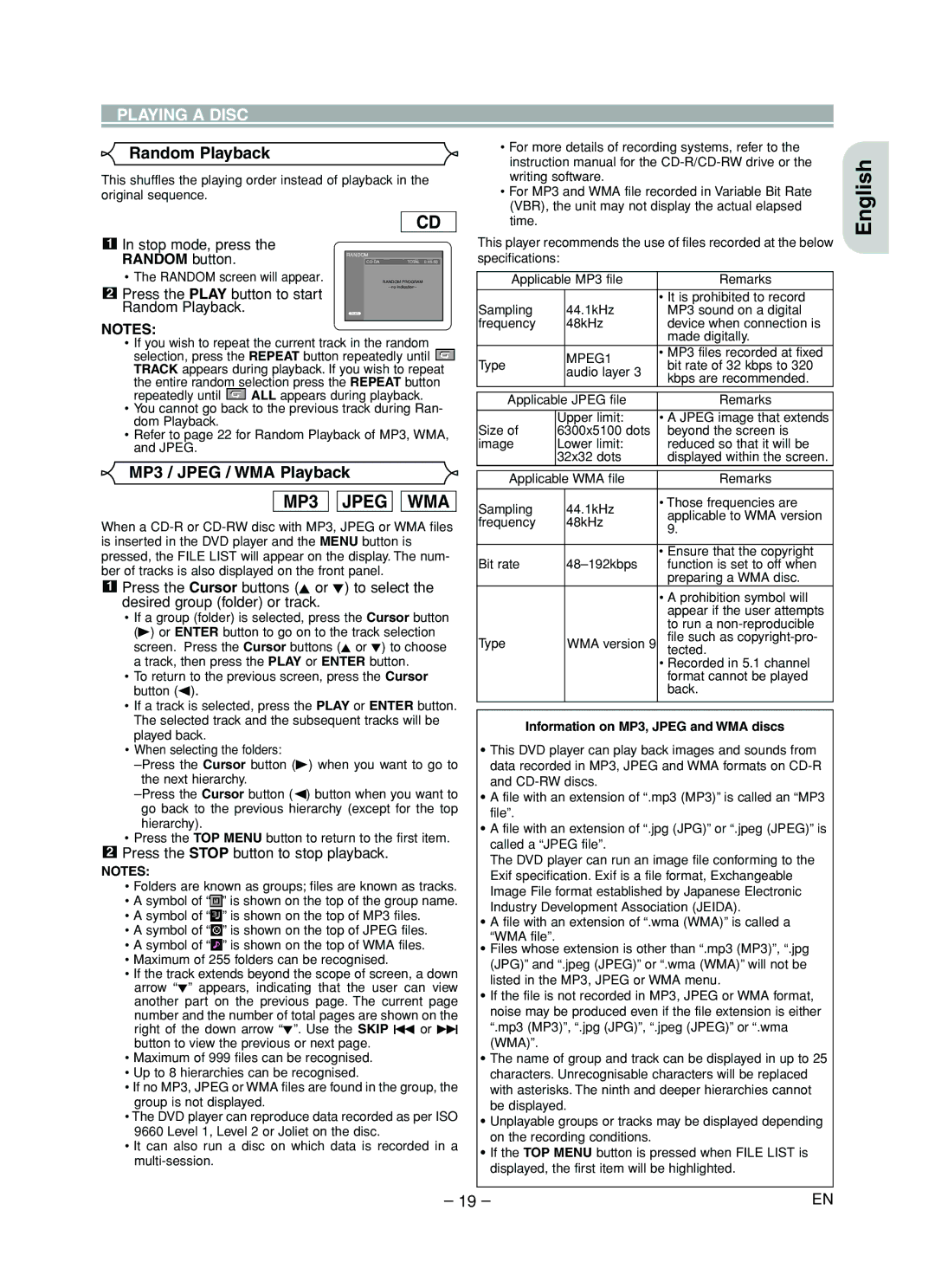DV4610 specifications
The Marantz DV4610 is a versatile and high-performance DVD player that caters to both audiophiles and home theater enthusiasts. Combining quality playback with advanced features, this model stands out in the competitive realm of multimedia playback devices. With its sleek design and robust construction, the DV4610 is an attractive addition to any AV setup.One of the primary features of the Marantz DV4610 is its compatibility with a wide range of disc formats. This player supports DVD-Video, DVD-Audio, CD, and CD-R/RW formats, enabling users to enjoy a diverse collection of media. The inclusion of DVD-Audio support is particularly noteworthy, as it allows audiophiles to experience higher-resolution sound from their favorite albums.
The DV4610 is equipped with advanced video processing technologies that ensure exceptional picture quality. Its progressive scan output delivers a clearer and smoother image, reducing motion artifacts and improving the overall viewing experience. Additionally, the player features a high-quality internal video DAC that enhances the detail and color accuracy of the display, making it suitable for 1080p and even 4K displays thanks to its upscaling capabilities.
In terms of audio, the Marantz DV4610 doesn’t disappoint. It boasts high-performance audio DACs that support various audio formats, including PCM and Dolby Digital, offering rich and immersive sound. The player's audio capabilities are further enhanced by its dual channel, multi-channel output, enabling seamless integration into a surround sound system.
Another key characteristic of the DV4610 is its user-friendly interface. The straightforward navigation system allows users to access their media libraries effortlessly. Additionally, the remote control is intuitively designed, offering easy access to advanced playback settings such as repeat, shuffle, and more.
The build quality of the DV4610 reflects Marantz's commitment to durability and performance. Housed in a robust chassis, this player minimizes vibration, allowing for stable playback and longevity. The aesthetically pleasing design, combined with high-quality componentry, makes the DV4610 a reliable choice for anyone seeking a premium multimedia experience.
In conclusion, the Marantz DV4610 DVD player is an outstanding choice for those who value high-quality audio and video playback. With its versatility, advanced technologies, and user-friendly features, the DV4610 continues to be a staple in the world of home entertainment, providing users with an enjoyable and lasting experience.