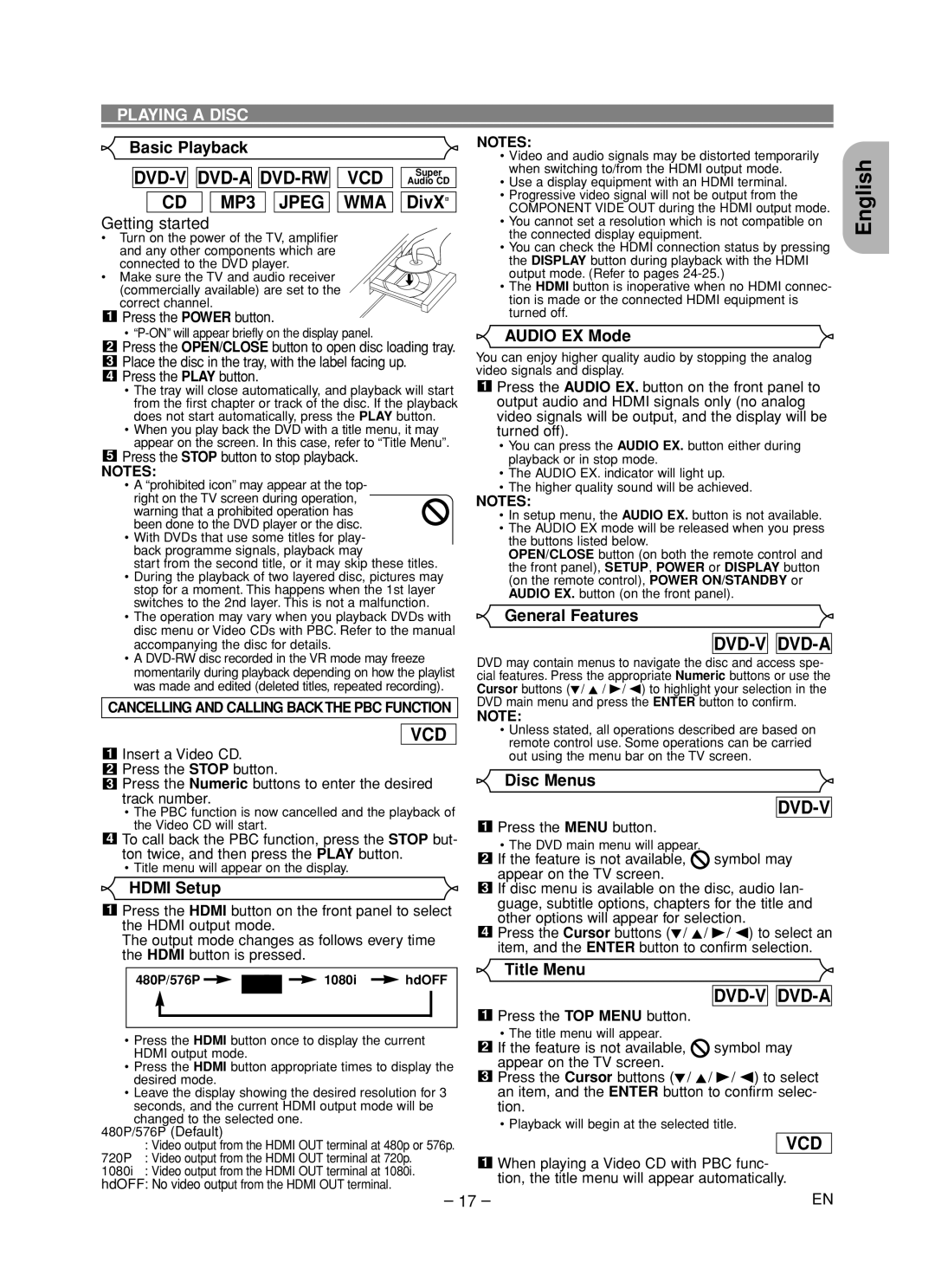DV6600 specifications
The Marantz DV6600 is a highly regarded universal DVD player, known for its versatility and high-quality performance across various audio and video formats. Launched as part of Marantz's commitment to delivering superior home entertainment experiences, the DV6600 stands out for both its build quality and its advanced features.One of the most notable characteristics of the DV6600 is its ability to playback a wide range of disc formats. It supports DVD-Video, DVD-Audio, Video CD, Super VCD, and standard CD formats, making it an excellent choice for users with diverse media collections. This universality extends to its capability to read various file formats, including MP3, WMA, and JPEG, allowing users to enjoy their digital music and photo collections with ease.
The DV6600 employs high-quality video processing technologies to ensure striking picture clarity and detail. Its advanced video circuitry upscales standard-definition DVDs to near high-definition quality, enhancing the visual experience considerably. This upscaling function is particularly appreciated by users who seek to maximize the performance of their high-definition displays.
In terms of audio, the DV6600 excels with its support for multiple audio formats, including Dolby Digital, DTS, and PCM. This versatility ensures compatibility with a range of audio systems. Furthermore, the player is equipped with high-grade digital-to-analog converters (DACs) that significantly enhance sound quality, delivering a clean and accurate audio output that audiophiles will appreciate.
Marantz has also designed the DV6600 with user convenience in mind. The front panel features an intuitive layout, making navigation through menus simple and straightforward. The remote control is ergonomically designed for ease of use, allowing users to access various functions without hassle.
Additionally, the DV6600 offers various connection options, including HDMI, component video, composite video, and optical audio outputs. This range of connectivity ensures compatibility with a wide array of televisions and home theater systems, making installation and integration into existing setups a breeze.
Overall, the Marantz DV6600 is a reliable and feature-rich universal DVD player that provides excellent performance and versatility. Its combination of multiple format support, advanced video and audio technologies, and user-friendly design makes it a valuable addition to any home entertainment system. Whether you are watching your favorite films or listening to music, the DV6600 promises a captivating experience that meets the demands of both casual viewers and serious audiophiles alike.