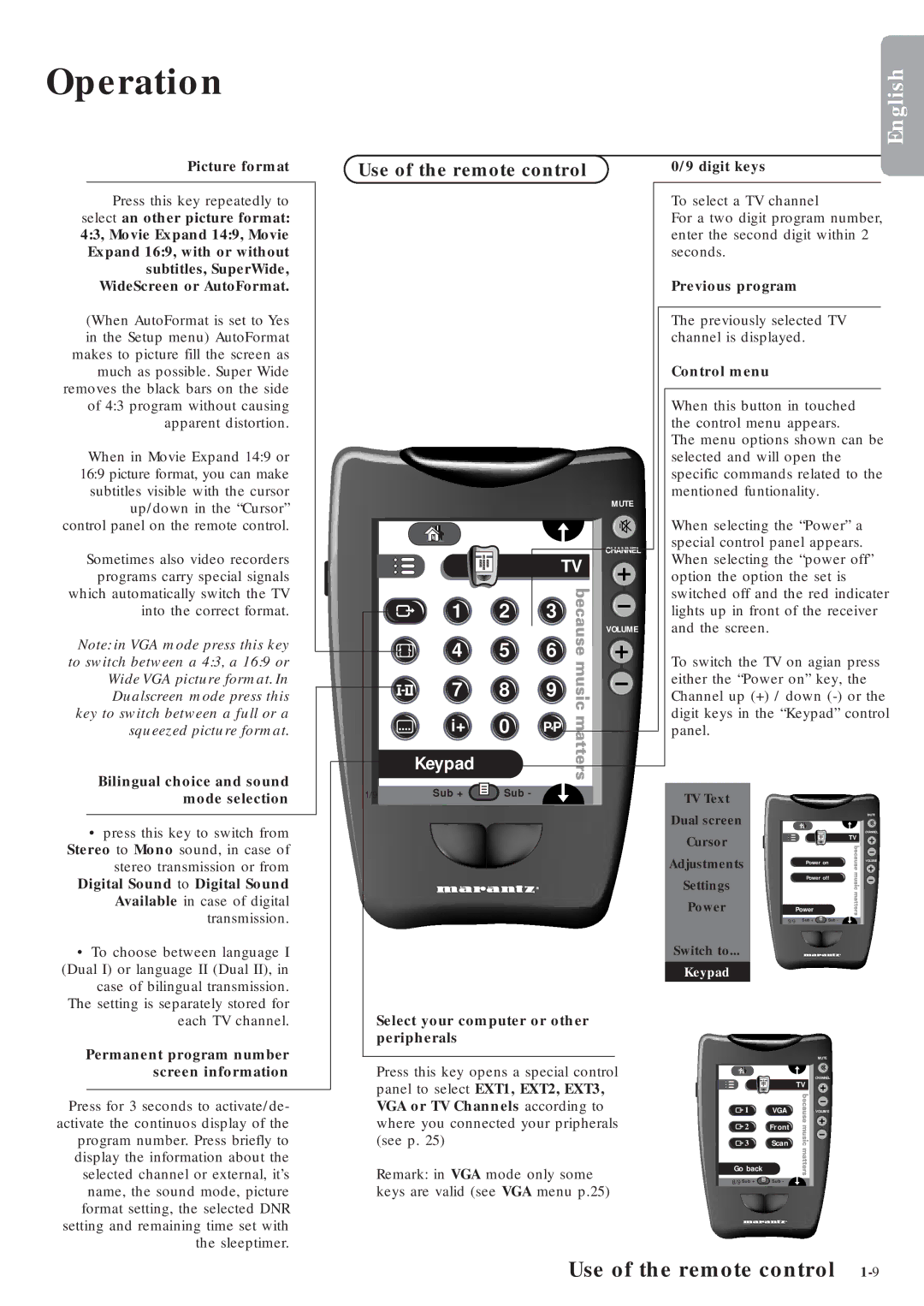Operation
Picture format
Press this key repeatedly to select an other picture format: 4:3, Movie Expand 14:9, Movie Expand 16:9, with or without subtitles, SuperWide, WideScreen or AutoFormat.
(When AutoFormat is set to Yes in the Setup menu) AutoFormat makes to picture fill the screen as much as possible. Super Wide removes the black bars on the side of 4:3 program without causing apparent distortion.
When in Movie Expand 14:9 or 16:9 picture format, you can make subtitles visible with the cursor up/down in the “Cursor” control panel on the remote control.
Sometimes also video recorders programs carry special signals which automatically switch the TV into the correct format.
Note: in VGA mode press this key to switch between a 4:3, a 16:9 or Wide VGA picture format. In Dualscreen mode press this key to switch between a full or a squeezed picture format.
Bilingual choice and sound mode selection
•press this key to switch from Stereo to Mono sound, in case of stereo transmission or from Digital Sound to Digital Sound Available in case of digital
transmission.
•To choose between language I (Dual I) or language II (Dual II), in case of bilingual transmission.
The setting is separately stored for
English
Use of the remote control | 0/9 digit keys |
To select a TV channel
For a two digit program number, enter the second digit within 2 seconds.
|
|
|
| Previous program |
|
| |
|
|
|
| The previously selected TV |
| ||
|
|
|
| channel is displayed. |
|
| |
|
|
|
| Control menu |
|
|
|
|
|
|
| When this button in touched |
| ||
|
|
|
| the control menu appears. |
| ||
|
|
|
| The menu options shown can be | |||
|
|
|
| selected and will open the |
| ||
|
|
|
| specific commands related to the | |||
|
|
| MUTE | mentioned funtionality. |
|
| |
|
|
|
|
|
|
| |
|
|
|
| When selecting the “Power” a |
| ||
|
|
| CHANNEL | special control panel appears. |
| ||
|
|
| When selecting the “power off” | ||||
|
|
| TV | ||||
|
|
| option the option the set is |
| |||
|
|
|
|
| |||
| 1 | 2 | 3 | switched off and the red indicater | |||
| lights up in front of the receiver | ||||||
|
|
| VOLUME | and the screen. |
|
|
|
| 4 | 5 | 6 | To switch the TV on agian press | |||
|
|
|
| ||||
| 7 | 8 | 9 | either the “Power on” key, the | |||
| Channel up (+) / down | ||||||
| i+ | 0 | PP | digit keys in the “Keypad” control | |||
| panel. |
|
|
| |||
| Keypad |
|
|
|
|
|
|
1/9 | Sub + | Sub - |
| TV Text |
|
|
|
|
|
|
|
|
|
| |
|
|
|
| Dual screen |
|
| MUTE |
|
|
|
|
|
|
| |
|
|
|
|
|
| TV | CHANNEL |
|
|
|
| Cursor |
|
| |
|
|
|
|
|
|
| |
|
|
|
| Adjustments | Power on | VOLUME | |
|
|
|
|
|
| ||
|
|
|
| Settings | Power off |
| |
|
|
|
|
|
|
| |
|
|
|
| Power | Power |
|
|
|
|
|
| 9/9 | Sub + | Sub - |
|
|
|
|
| Switch to... |
|
|
|
|
|
|
| Keypad |
|
|
|
each TV channel.
Permanent program number screen information
Press for 3 seconds to activate/de- activate the continuos display of the program number. Press briefly to display the information about the selected channel or external, it’s name, the sound mode, picture format setting, the selected DNR setting and remaining time set with the sleeptimer.
Select your computer or other peripherals
Press this key opens a special control panel to select EXT1, EXT2, EXT3, VGA or TV Channels according to where you connected your pripherals (see p. 25)
Remark: in VGA mode only some keys are valid (see VGA menu p.25)
MUTE
CHANNEL
TV
![]()
![]() 1
1![]()
![]() VGA
VGA![]()
![]() VOLUME
VOLUME
![]()
![]() 2
2![]() Front
Front
![]()
![]() 3
3![]()
![]() Scan
Scan
Go back
8/9 Sub + ![]() Sub -
Sub -