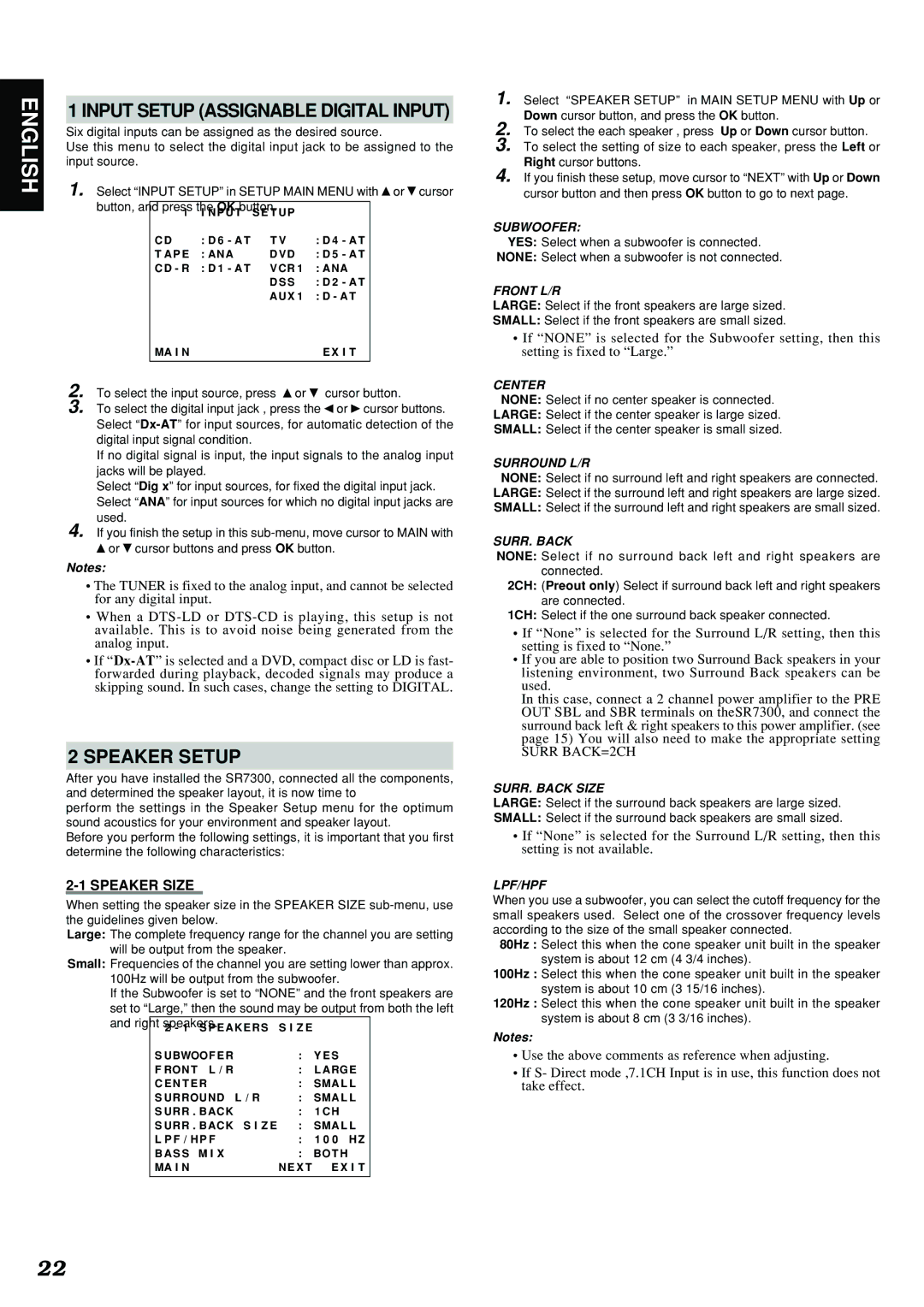SR7300 specifications
The Marantz SR7300 is a powerful and versatile home theater receiver that has garnered attention for its impressive audio performance and extensive feature set. Designed for both audiophiles and casual listeners, the SR7300 stands out in an ever-competitive market with its blend of advanced technologies and elegant design.One of the main features of the SR7300 is its robust amplification capabilities. The receiver delivers up to 110 watts per channel over seven channels, ensuring that even the most demanding audio tracks are handled with ease. This level of power is complemented by Marantz's proprietary HDAM (Hyper Dynamic Amplification Module) technology, which enhances dynamic range and overall sound quality. The HDAM circuitry is designed to provide superior audio reproduction compared to conventional op-amps, delivering rich, detailed sound that is a hallmark of Marantz products.
The SR7300 supports numerous audio formats, including Dolby Digital EX and DTS-ES, which creates an immersive surround sound experience. With the addition of Dolby Pro Logic II, users can enjoy enhanced stereo sound from their existing two-channel sources. The receiver also features onboard decoding for high-resolution audio formats, ensuring compatibility with the latest audio technologies.
For video enthusiasts, the Marantz SR7300 offers multiple HDMI inputs, making it a hub for all your home entertainment devices. The receiver supports 1080p video upscaling, which enhances lower-resolution sources and delivers stunning picture quality on high-definition displays. Additionally, the SR7300 is equipped with advanced video processing capabilities, ensuring that it can handle a wide range of video formats.
Another notable characteristic of the SR7300 is its user-friendly interface. The receiver includes a large on-screen display and an intuitive remote control, allowing users to easily navigate through settings and configurations. The inclusion of programmable presets makes it simple to switch between different audio and video settings for various listening scenarios.
With its solid build quality and classic Marantz aesthetics, the SR7300 not only performs exceptionally well but also looks great in any home theater setup. Its combination of advanced technologies, ease of use, and impressive audio-visual capabilities make it a standout choice for those seeking a high-performance receiver that doesn’t compromise on sound or functionality.
In summary, the Marantz SR7300 merges power with sophistication, making it a vital component for any serious home theater system. Whether you’re listening to music, watching movies, or gaming, the SR7300 ensures a captivating experience that resonates with both clarity and depth.