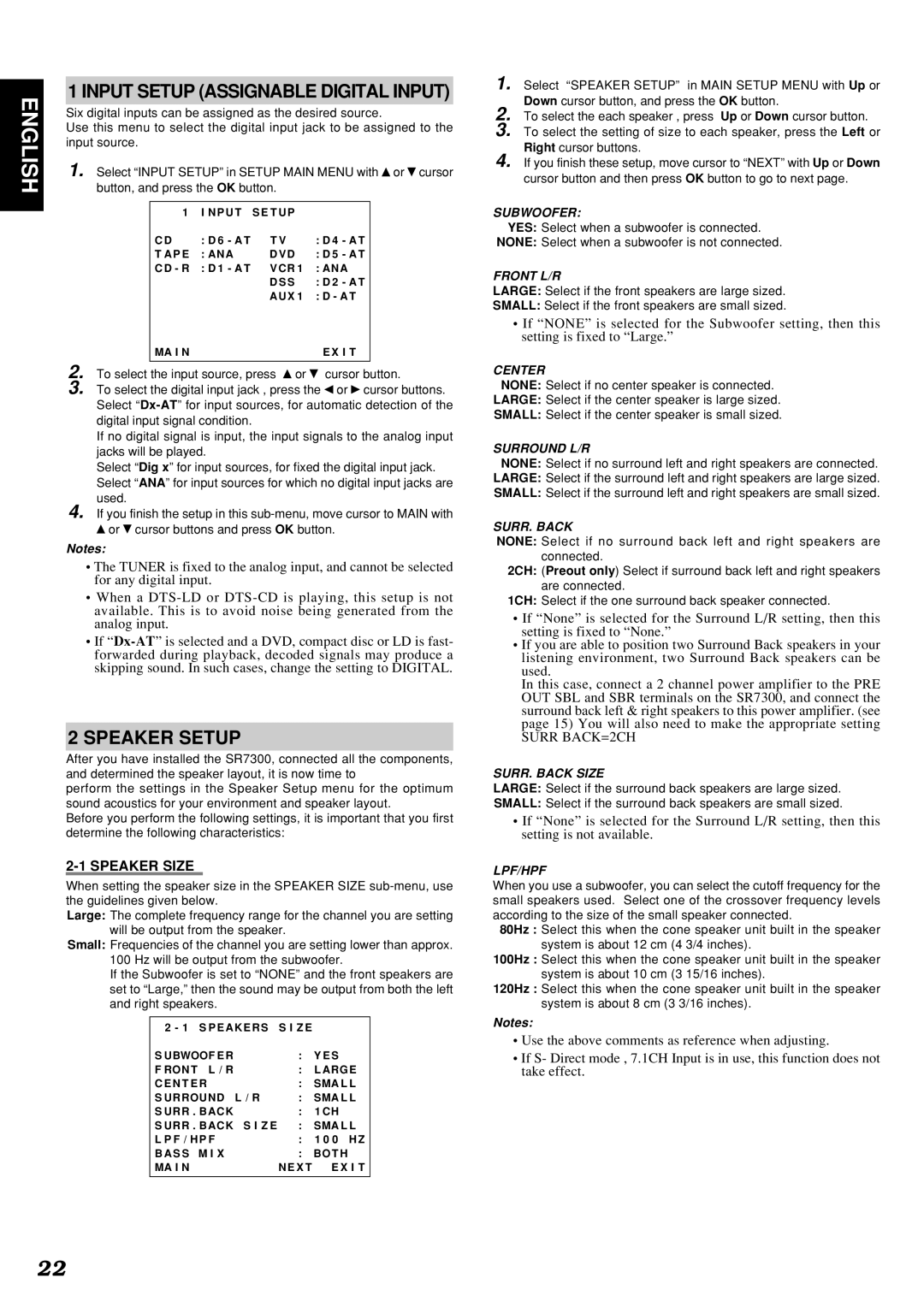ENGLISH | 1 INPUT SETUP (ASSIGNABLE DIGITAL INPUT) | ||||||
| button, and press the OK button. |
|
| ||||
| Six digital inputs can be assigned as the desired source. | ||||||
| Use this menu to select the digital input jack to be assigned to the | ||||||
| input source. |
|
|
|
| ||
| 1. | Select “INPUT SETUP” in SETUP MAIN MENU with or cursor | |||||
|
|
|
|
|
| ||
|
|
| 1 I N P U T S E T U P |
|
| ||
|
|
| C D | : D 6 - A T | T V | : D 4 - A T |
|
|
|
| T A P E | : ANA | D V D | : D 5 - A T |
|
|
|
| C D - R : D 1 - A T | V CR 1 | : ANA |
| |
|
|
|
|
| D S S : D 2 - A T |
| |
|
|
|
|
| AU X 1 | : D - A T |
|
|
|
| MA I N |
|
| E X I T |
|
| 2. |
|
|
|
| ||
| To select the input source, press or | cursor button. | |||||
| 3. | To select the digital input jack , press the or cursor buttons. | |||||
|
| Select | |||||
|
| digital input signal condition. |
|
|
| ||
|
| If no digital signal is input, the input signals to the analog input | |||||
|
| jacks will be played. |
|
|
| ||
|
| Select “Dig x” for input sources, for fixed the digital input jack. | |||||
|
| Select “ANA” for input sources for which no digital input jacks are | |||||
|
| used. |
|
|
|
| |
4. If you finish the setup in this
Notes:
•The TUNER is fixed to the analog input, and cannot be selected for any digital input.
•When a
•If
2 SPEAKER SETUP
After you have installed the SR7300, connected all the components, and determined the speaker layout, it is now time to
perform the settings in the Speaker Setup menu for the optimum sound acoustics for your environment and speaker layout.
Before you perform the following settings, it is important that you first determine the following characteristics:
2-1 SPEAKER SIZE
When setting the speaker size in the SPEAKER SIZE
Large: The complete frequency range for the channel you are setting will be output from the speaker.
Small: Frequencies of the channel you are setting lower than approx.
100 Hz will be output from the subwoofer.
If the Subwoofer is set to “NONE” and the front speakers are set to “Large,” then the sound may be output from both the left and right speakers.
2 - 1 S P E AK E R S S I Z E |
| ||
S UBWOOF E R |
| : | Y E S |
F RON T L / R |
| : | L ARGE |
C E N T ER |
| : | SMA L L |
S URROU ND | L / R | : | SMA L L |
S URR . B ACK |
| : | 1 CH |
S URR . B ACK | S I Z E | : | SMA L L |
L P F / HP F | : | 1 0 0 H Z | |
B A S S | M I X | : | BO T H |
MA I N |
| N E X T E X I T | |
1. Select “SPEAKER SETUP” in MAIN SETUP MENU with Up or Down cursor button, and press the OK button.
2. To select the each speaker , press Up or Down cursor button.
3. To select the setting of size to each speaker, press the Left or Right cursor buttons.
4. If you finish these setup, move cursor to “NEXT” with Up or Down cursor button and then press OK button to go to next page.
SUBWOOFER:
YES: Select when a subwoofer is connected.
NONE: Select when a subwoofer is not connected.
FRONT L/R
LARGE: Select if the front speakers are large sized.
SMALL: Select if the front speakers are small sized.
•If “NONE” is selected for the Subwoofer setting, then this setting is fixed to “Large.”
CENTER
NONE: Select if no center speaker is connected.
LARGE: Select if the center speaker is large sized.
SMALL: Select if the center speaker is small sized.
SURROUND L/R
NONE: Select if no surround left and right speakers are connected. LARGE: Select if the surround left and right speakers are large sized. SMALL: Select if the surround left and right speakers are small sized.
SURR. BACK
NONE: Select if no surround back left and right speakers are connected.
2CH: (Preout only) Select if surround back left and right speakers are connected.
1CH: Select if the one surround back speaker connected.
•If “None” is selected for the Surround L/R setting, then this setting is fixed to “None.”
•If you are able to position two Surround Back speakers in your listening environment, two Surround Back speakers can be used.
In this case, connect a 2 channel power amplifier to the PRE OUT SBL and SBR terminals on the SR7300, and connect the surround back left & right speakers to this power amplifier. (see page 15) You will also need to make the appropriate setting
SURR BACK=2CH
SURR. BACK SIZE
LARGE: Select if the surround back speakers are large sized.
SMALL: Select if the surround back speakers are small sized.
•If “None” is selected for the Surround L/R setting, then this setting is not available.
LPF/HPF
When you use a subwoofer, you can select the cutoff frequency for the small speakers used. Select one of the crossover frequency levels according to the size of the small speaker connected.
80Hz : Select this when the cone speaker unit built in the speaker system is about 12 cm (4 3/4 inches).
100Hz : Select this when the cone speaker unit built in the speaker system is about 10 cm (3 15/16 inches).
120Hz : Select this when the cone speaker unit built in the speaker system is about 8 cm (3 3/16 inches).
Notes:
•Use the above comments as reference when adjusting.
•If S- Direct mode , 7.1CH Input is in use, this function does not take effect.
22