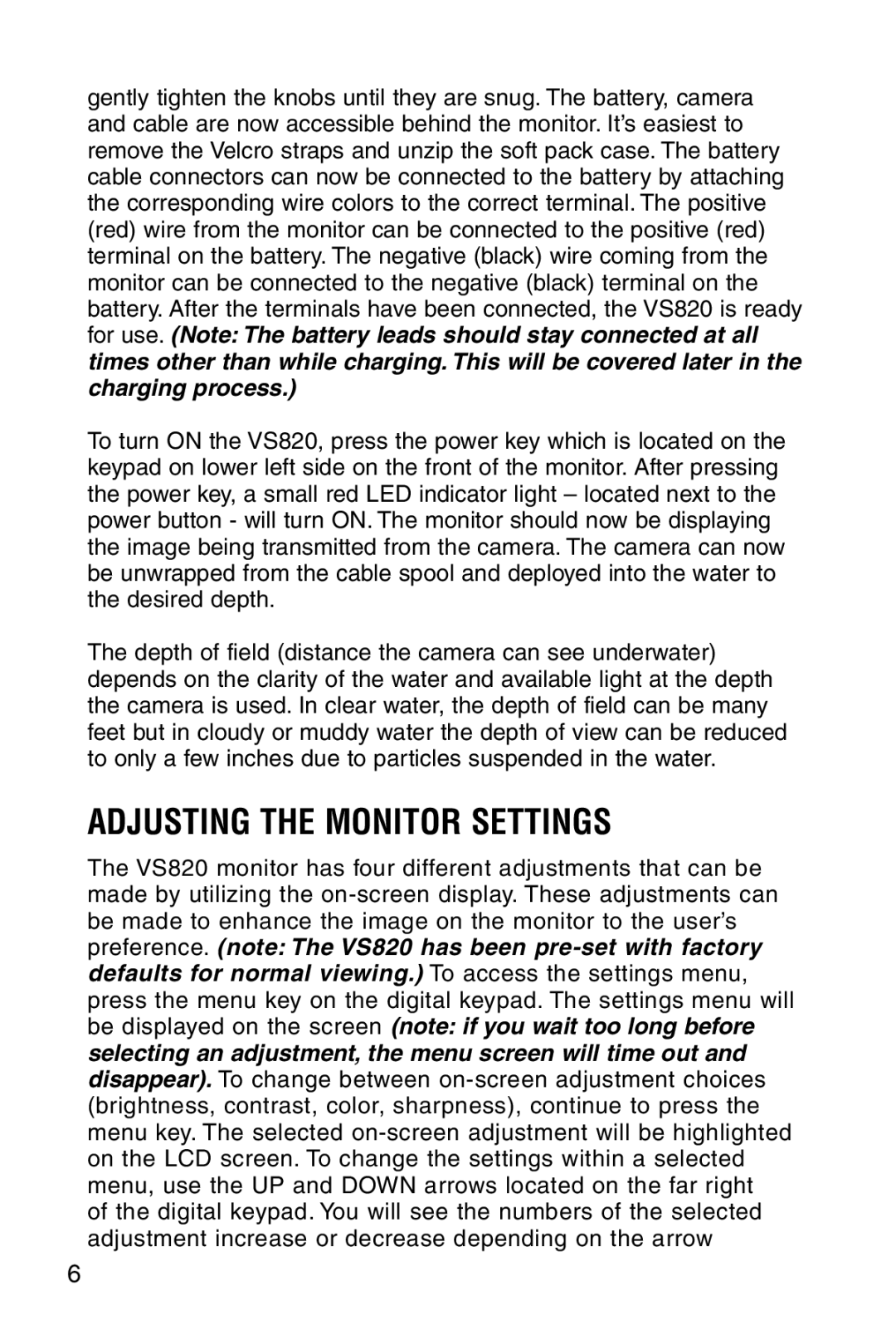gently tighten the knobs until they are snug. The battery, camera and cable are now accessible behind the monitor. It’s easiest to remove the Velcro straps and unzip the soft pack case. The battery cable connectors can now be connected to the battery by attaching the corresponding wire colors to the correct terminal. The positive (red) wire from the monitor can be connected to the positive (red) terminal on the battery. The negative (black) wire coming from the monitor can be connected to the negative (black) terminal on the battery. After the terminals have been connected, the VS820 is ready for use. (Note: The battery leads should stay connected at all times other than while charging. This will be covered later in the charging process.)
To turn ON the VS820, press the power key which is located on the keypad on lower left side on the front of the monitor. After pressing the power key, a small red LED indicator light – located next to the power button - will turn ON. The monitor should now be displaying the image being transmitted from the camera. The camera can now be unwrapped from the cable spool and deployed into the water to the desired depth.
The depth of field (distance the camera can see underwater) depends on the clarity of the water and available light at the depth the camera is used. In clear water, the depth of field can be many feet but in cloudy or muddy water the depth of view can be reduced to only a few inches due to particles suspended in the water.
ADJUSTING THE MONITOR SETTINGS
The VS820 monitor has four different adjustments that can be made by utilizing the
of the digital keypad. You will see the numbers of the selected adjustment increase or decrease depending on the arrow
6