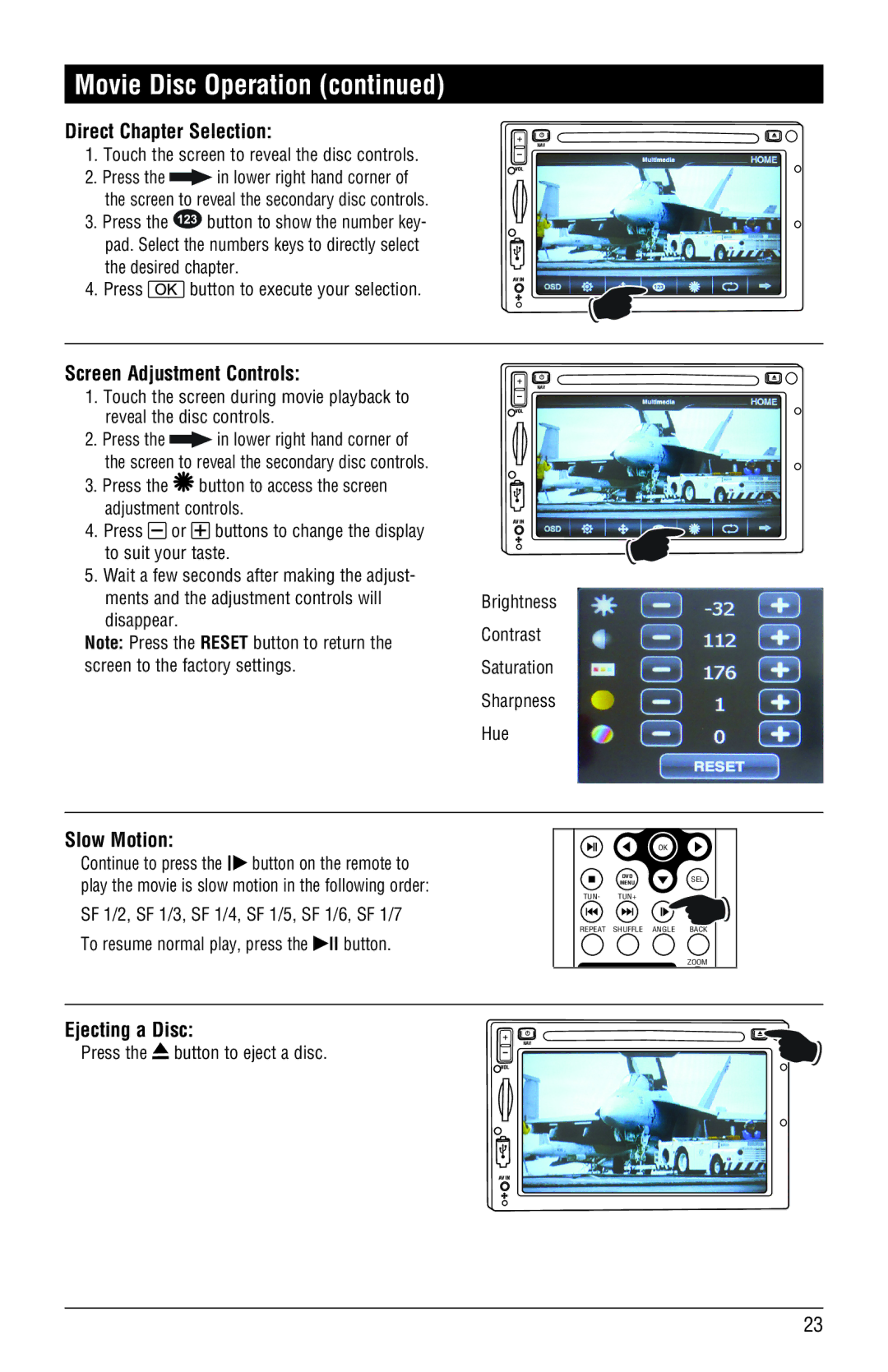Movie Disc Operation (continued)
Direct Chapter Selection:
1.Touch the screen to reveal the disc controls.
2.Press the ![]() in lower right hand corner of the screen to reveal the secondary disc controls.
in lower right hand corner of the screen to reveal the secondary disc controls.
3.Press the ![]() button to show the number key- pad. Select the numbers keys to directly select the desired chapter.
button to show the number key- pad. Select the numbers keys to directly select the desired chapter.
4.Press  button to execute your selection.
button to execute your selection.
NAV
Screen Adjustment Controls:
1.Touch the screen during movie playback to reveal the disc controls.
2.Press the ![]() in lower right hand corner of the screen to reveal the secondary disc controls.
in lower right hand corner of the screen to reveal the secondary disc controls.
3.Press the ![]() button to access the screen adjustment controls.
button to access the screen adjustment controls.
4.Press ![]() or
or ![]() buttons to change the display to suit your taste.
buttons to change the display to suit your taste.
5.Wait a few seconds after making the adjust- ments and the adjustment controls will disappear.
Note: Press the RESET button to return the screen to the factory settings.
NAV
Brightness
Contrast
Saturation
Sharpness
Hue
Slow Motion:
Continue to press the l� button on the remote to play the movie is slow motion in the following order:
SF 1/2, SF 1/3, SF 1/4, SF 1/5, SF 1/6, SF 1/7 To resume normal play, press the �ll button.
| OK |
|
| DVD | SEL |
| MENU | |
TUN- | TUN+ |
|
|
| MUTE |
REPEAT | SHUFFLE ANGLE | BACK |
|
| ZOOM |
Ejecting a Disc:
Press the ![]() button to eject a disc.
button to eject a disc.
NAV
23