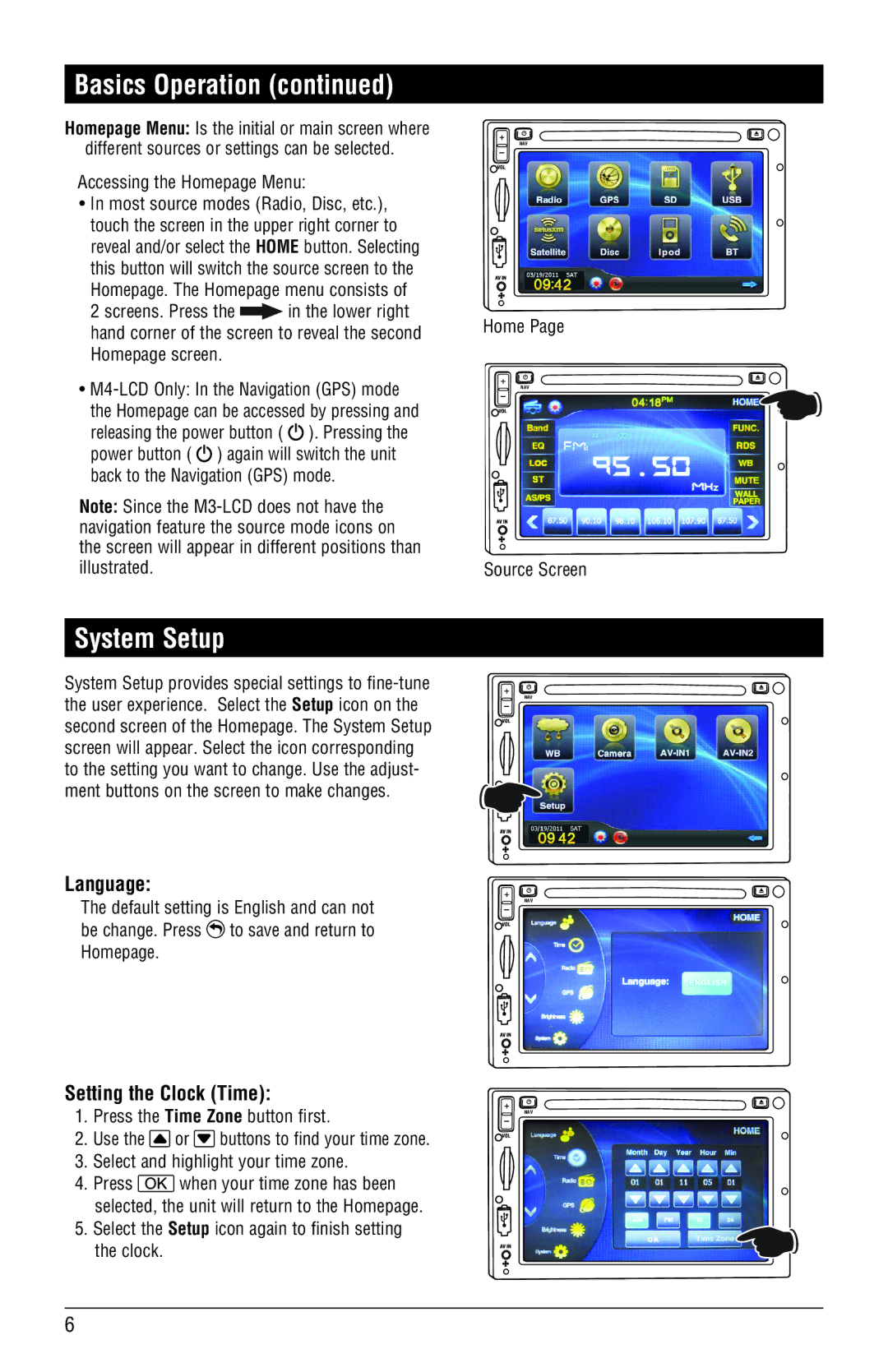Basics Operation (continued)
Homepage Menu: Is the initial or main screen where different sources or settings can be selected.
Accessing the Homepage Menu:
•In most source modes (Radio, Disc, etc.), touch the screen in the upper right corner to reveal and/or select the HOME button. Selecting this button will switch the source screen to the Homepage. The Homepage menu consists of
2 screens. Press the ![]() in the lower right hand corner of the screen to reveal the second Homepage screen.
in the lower right hand corner of the screen to reveal the second Homepage screen.
•![]() ). Pressing the power button (
). Pressing the power button ( ![]() ) again will switch the unit back to the Navigation (GPS) mode.
) again will switch the unit back to the Navigation (GPS) mode.
Note: Since the
NAV
Home Page
NAV
Source Screen
System Setup
System Setup provides special settings to
Language:
The default setting is English and can not be change. Press ![]() to save and return to Homepage.
to save and return to Homepage.
Setting the Clock (Time):
1.Press the Time Zone button first.
2.Use the ![]() or
or ![]() buttons to find your time zone.
buttons to find your time zone.
3.Select and highlight your time zone.
4.Press ![]() when your time zone has been selected, the unit will return to the Homepage.
when your time zone has been selected, the unit will return to the Homepage.
5.Select the Setup icon again to finish setting the clock.
NAV
NAV
NAV
6