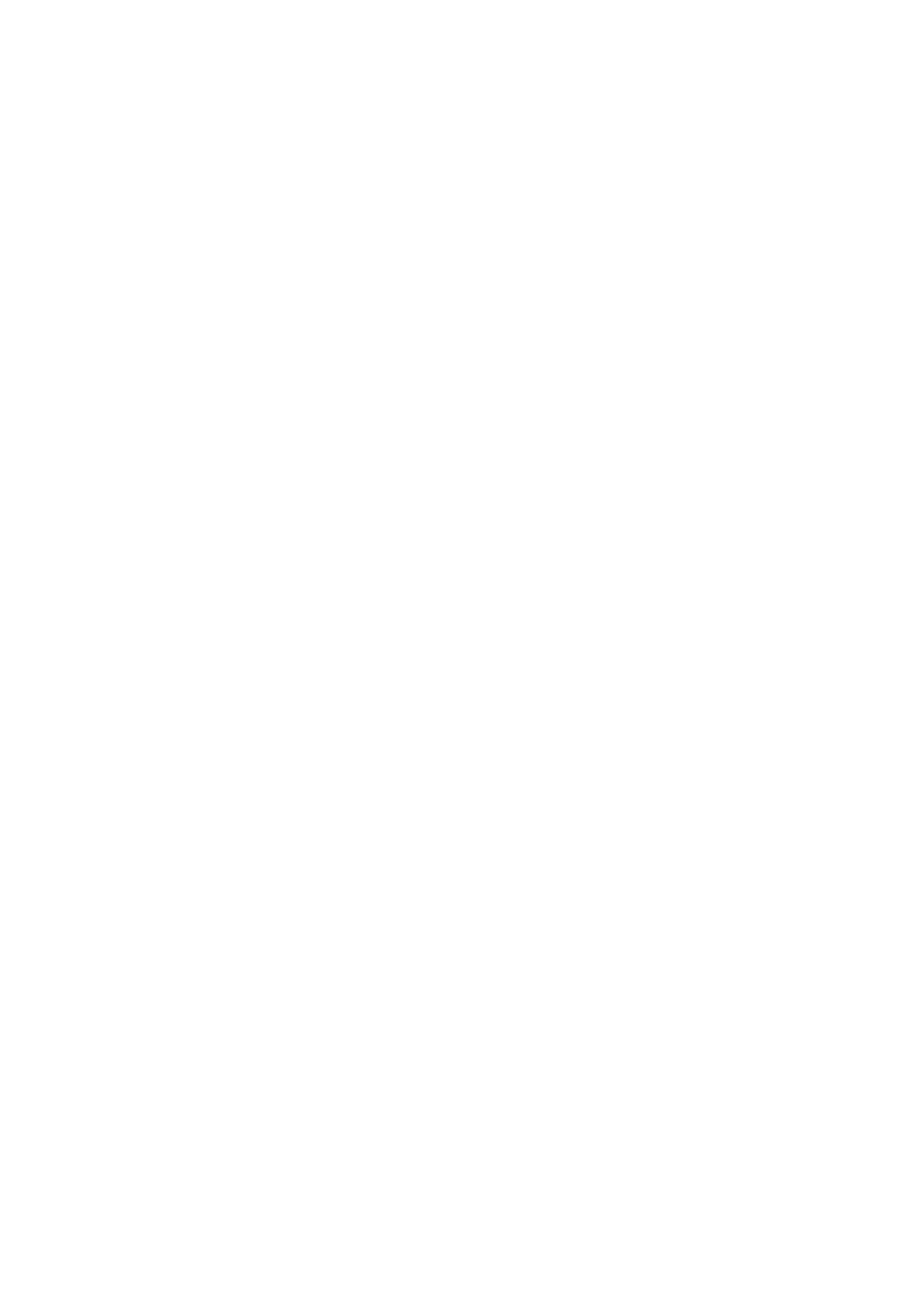CA-DXT9 CA-DXT7
Page
CA-DXT9 CA-DXT7
Important for Laser Products
Introduction
Precautions
About color system
How to Read This Manual
If appears on the TV screen when you press a
Audio formats
Connections
Supplied accessories
# To a wall outlet
CA-DXT7
⁄ AM/FM antenna
~ TV/monitor
Digital audio component
Auxiliary equipment
@ Speakers
To remove the speaker grilles of the front speakers
¤ To adjust the voltage selector
Preparing the remote control
When using the remote
Display Indication
Daily Operations-Playback
Canceling the Demonstration
To turn off stand by the system
To tune in to a station
To tune in to a preset station
To select the AM tuner interval spacing
To select the band FM/AM
To select a disc
To insert discs Main Unit
To select a chapter/track
To locate a particular portion
To reverse the tape automatically
Playing Back a Tape
To insert a tape
To change the tape running direction
Adjusting the Speaker Output Level Remote
Adjusting the Volume
Select the speaker you want to adjust
Selecting the Sound Modes Remote
Modes-User Mode
To adjust the bass level gradually
Reinforcing the Bass Sound
For FM/AM
Presetting Automatic DVD Video Sound Increase Level
Selecting the Surround Modes
For DVD/CD, TAPE-A, TAPE-B, AUX Selected
Changing the Picture Tone Remote
To select a preset picture tone
To adjust the picture tone
Changing the Color System
Specify the time in minutes
Turning Off the Power Automatically Remote
Activate clock setting mode
Adjust the hour, then minute
While playing DVD Video
Unique DVD/VCD Operations
While playing a DVD-VR, SVCD, or VCD
Selecting Browsable Still Pictures Remote
Frame-by-frame playback
Still picture playback
Slow-motion playback
To enter number 5, press
Advanced Disc Operations
Before starting playback, activate Program Play
Select chapters or tracks you want for Program Play
To exit from Random Play
To exit from Program Play
Before starting playback, activate Random Play
For MP3/WMA
While in standby mode For CD/SVCD/VCD
For DVD Video
For DVD Audio
On-screen Bar Information
On-Screen Disc Operations
On-screen bars
On-screen Bar
Operations Using
Repeat Play
To change the time information
Time Search
Repeat
Control screen for DVD-RW/RAM in DVD-VR format
Chapter/Track Search
To select an item in the list
Control screen for MP3/WMA/JPEG disc
To start playback
Move the zoomed-in position
To stop playback To repeat title/play list for DVD-VR
To repeat slide-show for Jpeg
To zoom in the still picture for Jpeg During being paused
To change the direction
Change the Reverse Mode if necessary
Recording Operations
Insert a recordable cassette in deck B
To record only your favorite track-One Track Recording
Dubbing Tapes
Start playing a source-FM, AM, DVD/CD, TAPE, or AUX
Sing into the microphone Adjust the MIC Level and Volume
To cancel from the Mic Mixing Mode, select MIC OFF in step
Enjoying Karaoke
Activate the scoring function
To cancel the Key Control
Vocal Masking
Select DVD/CD as the source
Karaoke Program Play
To check the programmed contents
To modify the program
Setting the Timer Remote Info
Timer Operations
Make the timer setting as you want
When the off-time comes
Timer Priority
To turn off the Timer after the setting is done
When the on-time comes
Language menu
Setup Menu Operations
Picture menu
Audio menu
SPK. Setting menu
Others menu
Operating TV
Operating the TV
Daily Operations-Playback see pages 9 to
Daily Operations-Sound&Other Adjustments
Additional Information
Learning More about This System
Recording Operations see pages 32 to
Setup Menu Operations see pages 39 to
Troubleshooting
Maintenance
Language Code List
Cassette deck section
Specifications
Amplifier section
Disc player section
Color system NTSC/PAL selectable Video composite Vp-p/75 Ω
Output
Optical Digital Output Signals
Parts Index
Remote control
Main unit
CA-DXT9/CA-DXT7 Compact Component System
GVT0147-002A UG, UX
Page
CA-DXT9
Important for Laser Products
Introduction
English Playable Disc Types
Connections
CA-DXT7
~ TV/monitor
@ Speakers
¤ To adjust the voltage selector
Display Indication
Daily Operations-Playback
English Listening to the Radio
Playing Back a Disc
To locate a particular portion
Playing Back a Tape
Daily Operations-Sound&Other Adjustments
Reinforcing the Bass Sound
Selecting the Surround Modes
Changing the Color System
Setting the Clock
Unique DVD/VCD Operations
Selecting the View Angle
Special Picture Playback
Advanced Disc Operations
To exit from Program Play
Playing Repeatedly-Repeat Play
On-Screen Disc Operations
Operations Using
To change the time information
Repeat
Screen
Control screen for MP3/WMA/JPEG disc
ALL Disc
Recording Operations
Dubbing Tapes
Enjoying Karaoke
Scoring Your Karaoke Skill
Karaoke Program Play
Timer Operations
Timer Priority
Setup Menu Operations
Audio menu
Operating the TV
Additional Information
Recording Operations see pages 32 to
Setup Menu Operations see pages 39 to
Maintenance
Language Code List
Specifications
CA-DXT7
Optical Digital Output Signals
Remote -=sensor
EN, AR, PE 0205AIMMDWJEM
GVT0146-001A US, UN
CA-DXT5 SP-XT5 SP-XST5
28 kg / 62 lbs
CA-DXT5
Important for Laser Products
Contents
English Playable Disc Types
‹ To a wall outlet
¤ From the powered subwoofer See # Voltage selector
~ TV/monitor
To remove the speaker grilles of the main speakers
¤ Powered subwoofer
# To adjust the voltage selector
@ Front main speakers and matrix surround speakers
Display Indication
Daily Operations-Playback
English Listening to the Radio
Playback To release it, press Current disc starts DVD/CD
To locate a particular portion
Playing Back a Tape
Adjust the balance
Adjusting the Output Balance Remote
To adjust the bass level gradually-ACTIVE
Enter the balance setting mode
Selecting the Sound Modes
To cancel the Sound Mode, select OFF
Field-3D Phonic
Creating 3-dimensional Sound
Follow steps 1 and 2 explained on the previous
DVD/CD Glance Back Enter
Selecting the View Angle
Special Picture Playback
Advanced Disc Operations
To modify the program
While in standby mode
On-Screen Disc Operations
Pages 21, 24
To change the time information
Repeat
Screen
Control screen for MP3/WMA/JPEG disc
Repeats all loaded discs
Repeats the current chapter
Repeats the current title/play list
Repeats all titles on the current disc
Reverse Mode indicator Current source
Dubbing Tapes
Start playing the source-FM, AM, DVD/CD, TAPE, or AUX
Singing Along Karaoke
Turn MIC Level to MIN
MIC 1 and/or MIC 2 jack
While the Mic Mixing Mode is activated
LR Balance
Timer Operations
To turn off the Timer after the setting is done
Setup Menu Operations
Down MIX
Samsung Sanyo Sharp Sony Toshiba Zenith
Daily Operations-Playback see pages 7 to
Creating 3-dimensional Sound Field-3D Phonic
Unique DVD/VCD Operations see pages 16 to
Advanced Disc Operations see pages 19 to
Recording Operations see pages 29 to
Audio menu-DOWN MIX
Setup Menu Operations see pages 36 to
Troubleshooting
Language Code List
Main Speakers
Speakers
Optical Digital Output Signals
Audio Karaoke Scoring KEY #
DX-T5 Compact Component System
GVT0146-002A UG, UX
SP-XST5 SP-XT5 CA-DXT5
28 kg / 62 lbs
CA-DXT5
Important for Laser Products
Introduction
English Playable Disc Types
Connections
~ TV/monitor
@ Front main speakers and matrix surround speakers
Display Indication
Daily Operations-Playback
English Listening to the Radio
To start To pause To stop
To locate a particular portion
Playing Back a Tape
Daily Operations-Sound&Other Adjustments
Stadium Hall
Field-3D Phonic
Setting the Clock
Unique DVD/VCD Operations
Selecting the Subtitle Language
Info
Advanced Disc Operations
To exit from Program Play
Playing Repeatedly-Repeat Play
On-Screen Disc Operations
Operations Using
To change the time information
Repeat
Screen
Control screen for MP3/WMA/JPEG disc
Repeat
Recording Operations
Dubbing Tapes
Enjoying Karaoke
Scoring Your Karaoke Skill
Karaoke Program Play
Timer Operations
Timer Priority
Setup Menu Operations
Audio menu
Operating the TV
Additional Information
Recording Operations see pages 29 to
Maintenance
Troubleshooting
Language Code List
For Saudi Arabia only
Optical Digital Output Signals
Parts Index
EN, AR, PE 0205AIMMDWJEM

![]()
![]() /
/![]() /
/![]() /
/![]() /
/![]()