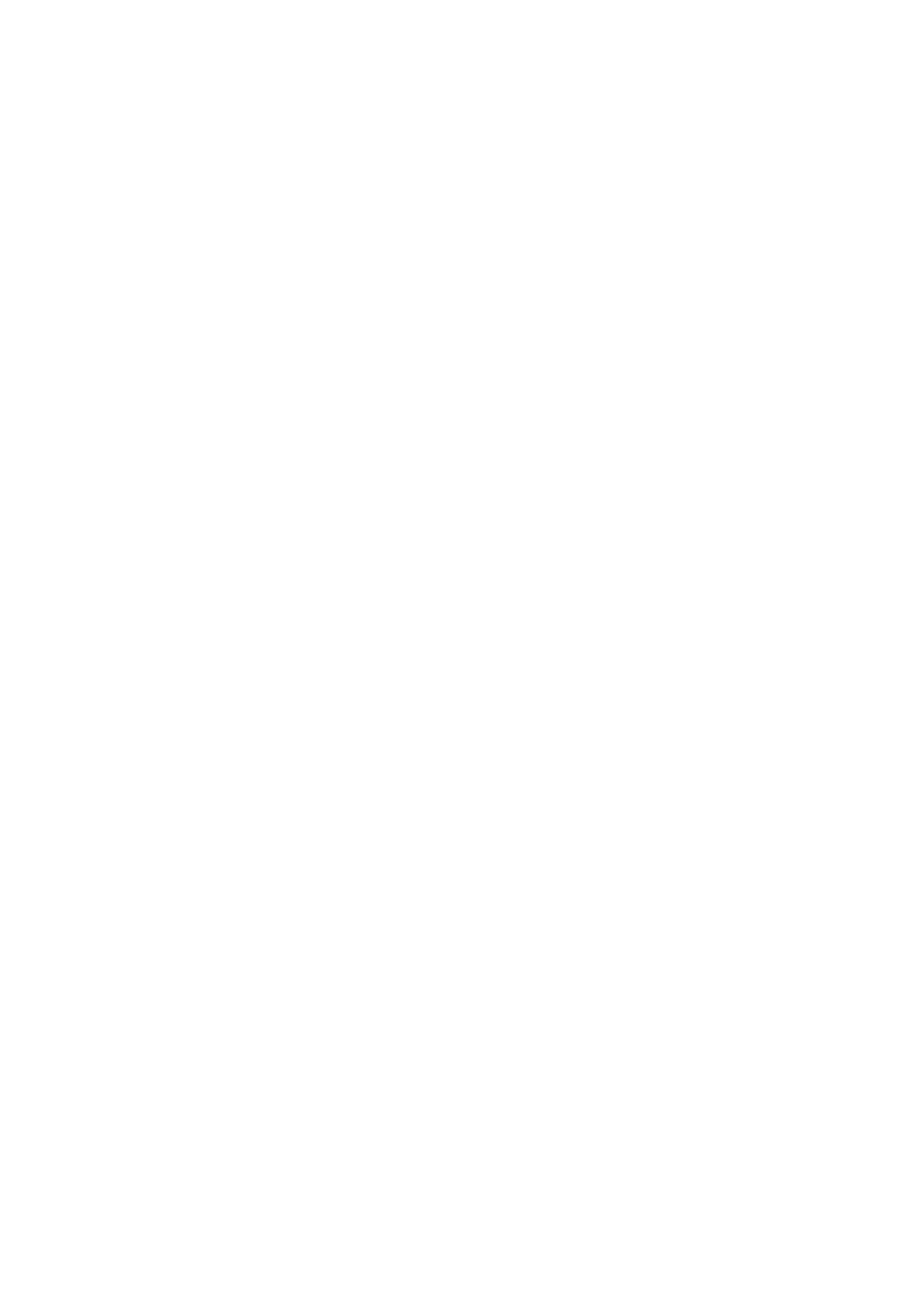English
3Start playing the source—“FM,” “AM,” “DVD/CD,” “TAPE-A” or “AUX.”
•When recording a disc, you can also use “Synchronized Disc Recording” (see the right column).
•When recording from deck A, you can also use “Dubbing” (see below).
4Start recording.
To stop recording
or
Dubbing Tapes 






Main Unit
ONLY
1Change the source to TAPE.
2Insert the source cassette in deck A, and a recordable cassette in deck B.
3Check the tape running direction and Reverse Mode settings on the display.
See step 2 of “Recording on a Tape” on page 29.
4Start dubbing.
•When either tape playback or recording ends, both cassette deck stop at the same time.
To stop dubbing
Synchronized Disc Recording | Main Unit |
|
|
INFO | |||
| ONLY |
|
|
|
|
|
|
You can start and stop both disc play and tape recording at the same time.
1Load a disc and insert a recordable cassette.
2Check the tape running direction and Reverse Mode settings on the display.
• See step 2 of “Recording on a Tape” on page 29.
3Select the disc number you want to start recording from.
For recording desired tracks on discs:
You can program tracks to record in your preferred order.
•Select Program Play (and make a program; see page 19) without starting playback.
4Start recording.
The disc playback and recording start from the first track.
• The System automatically creates 4- second blanks between the tunes recorded on the tapes.
•When either disc play or recording ends, both disc player and the cassette deck stop at the same time.
To record only your favorite track—One Track Recording
You can specify tracks to be recorded on the tape while listening to a disc (except for DVD Video).
While the track you want to record on the tape is
playing...
The disc player returns to the beginning of that track and the track is recorded on the tape. After recording, the disc player and cassette deck automatically stop.
To cancel while recording
or
30