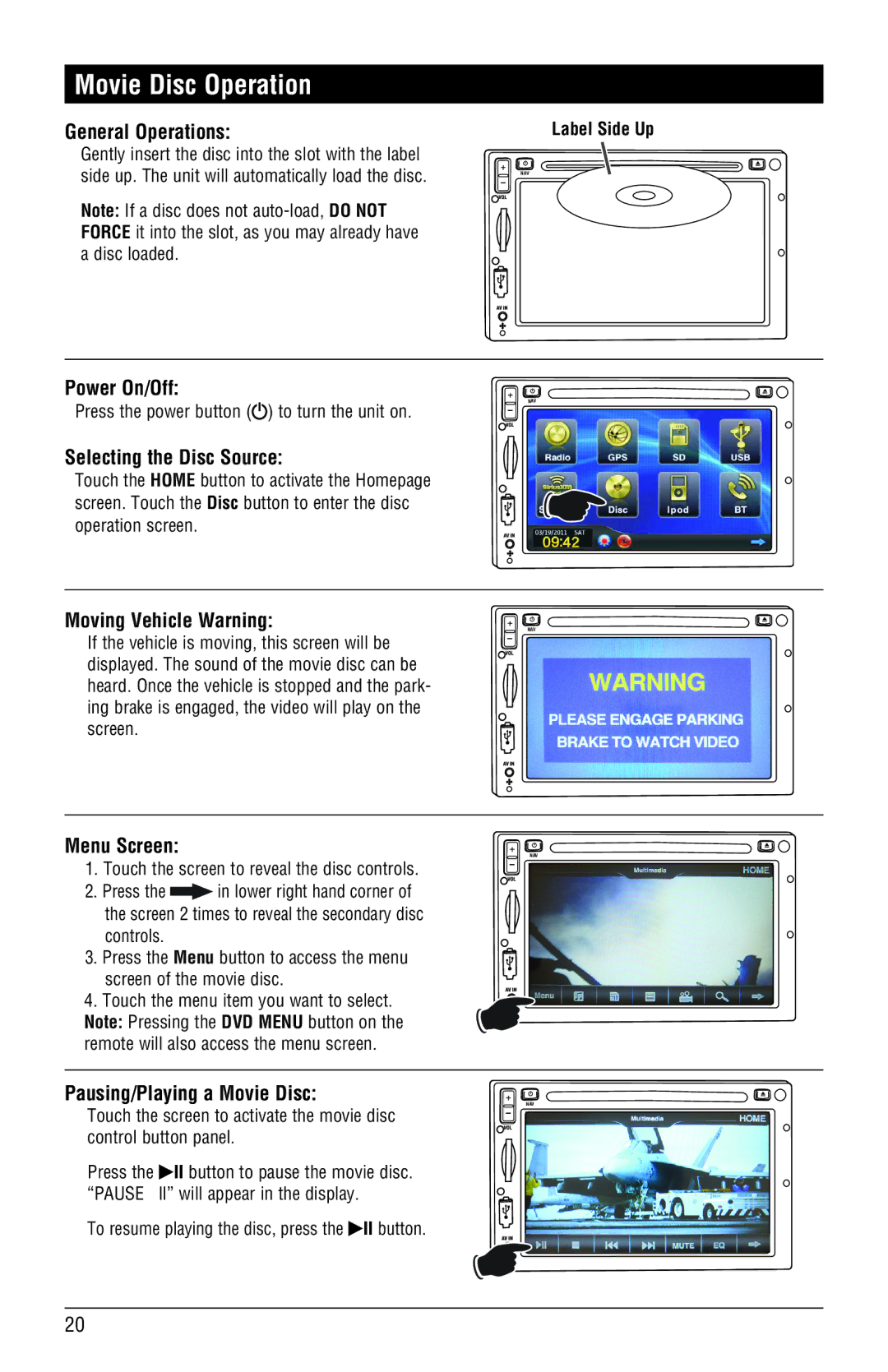Movie Disc Operation
General Operations:
Gently insert the disc into the slot with the label side up. The unit will automatically load the disc.
Note: If a disc does not
Label Side Up
NAV
Power On/Off:
Press the power button (![]() ) to turn the unit on.
) to turn the unit on.
Selecting the Disc Source:
Touch the HOME button to activate the Homepage screen. Touch the Disc button to enter the disc operation screen.
Moving Vehicle Warning:
If the vehicle is moving, this screen will be displayed. The sound of the movie disc can be heard. Once the vehicle is stopped and the park- ing brake is engaged, the video will play on the screen.
NAV
NAV
Menu Screen:
1.Touch the screen to reveal the disc controls.
2.Press the ![]() in lower right hand corner of the screen 2 times to reveal the secondary disc controls.
in lower right hand corner of the screen 2 times to reveal the secondary disc controls.
3.Press the Menu button to access the menu screen of the movie disc.
4.Touch the menu item you want to select. Note: Pressing the DVD MENU button on the remote will also access the menu screen.
Pausing/Playing a Movie Disc:
Touch the screen to activate the movie disc control button panel.
Press the �ll button to pause the movie disc. “PAUSE ll” will appear in the display.
To resume playing the disc, press the �ll button.
NAV
![]() MI
MI
NAV
![]() MI
MI
20