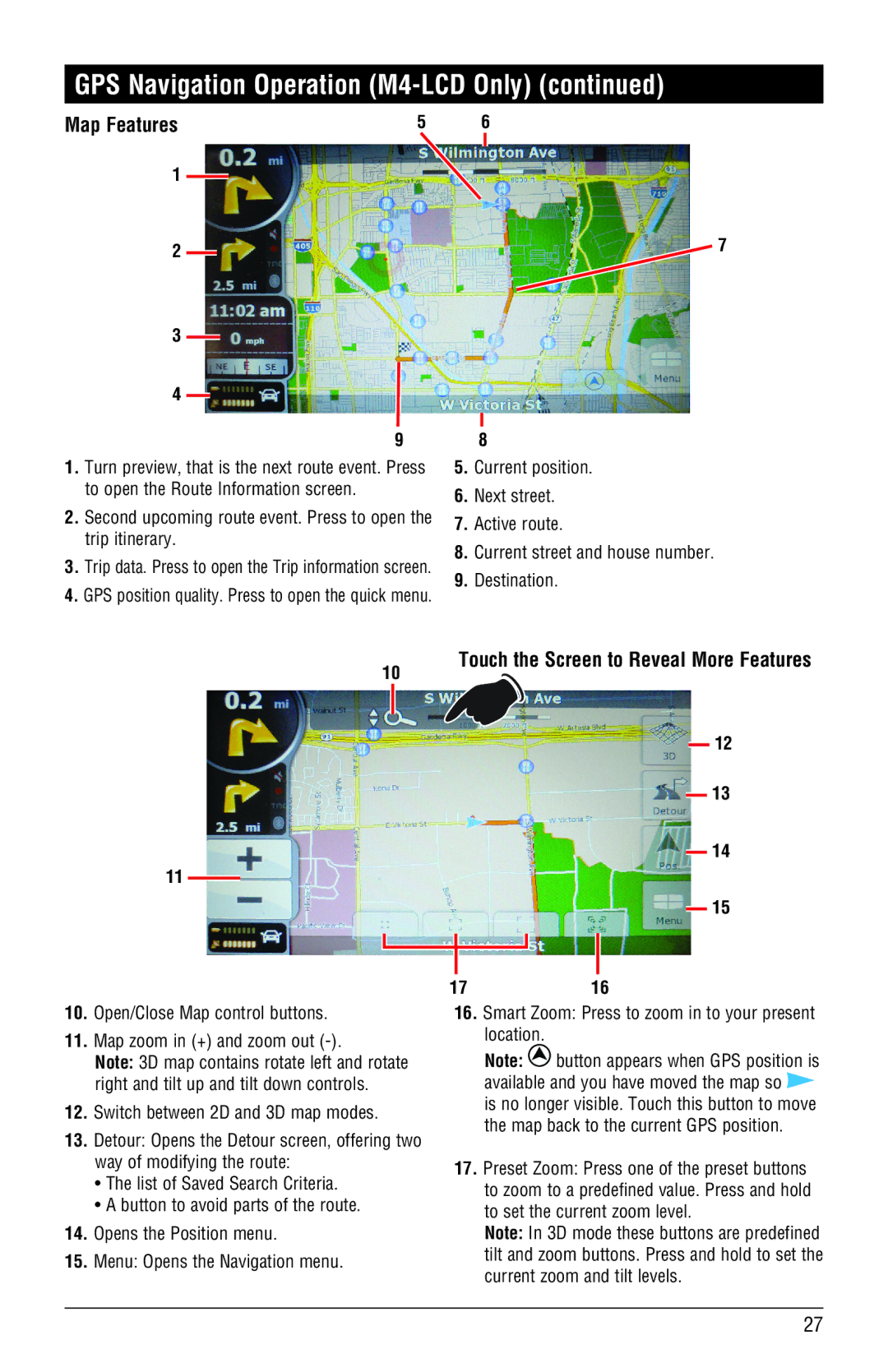GPS Navigation Operation (M4-LCD Only) (continued)
Map Features | 5 |
1
2
3
4
9
1.Turn preview, that is the next route event. Press to open the Route Information screen.
2.Second upcoming route event. Press to open the trip itinerary.
3.Trip data. Press to open the Trip information screen.
4.GPS position quality. Press to open the quick menu.
10
11
6
7
8
5.Current position.
6.Next street.
7.Active route.
8.Current street and house number.
9.Destination.
Touch the Screen to Reveal More Features
![]() 12
12
![]() 13
13
![]() 14
14
![]() 15
15
10.Open/Close Map control buttons.
11.Map zoom in (+) and zoom out
Note: 3D map contains rotate left and rotate right and tilt up and tilt down controls.
12.Switch between 2D and 3D map modes.
13.Detour: Opens the Detour screen, offering two way of modifying the route:
•The list of Saved Search Criteria.
•A button to avoid parts of the route.
14.Opens the Position menu.
15.Menu: Opens the Navigation menu.
1716
16.Smart Zoom: Press to zoom in to your present location.
Note: ![]() button appears when GPS position is available and you have moved the map so
button appears when GPS position is available and you have moved the map so ![]() is no longer visible. Touch this button to move the map back to the current GPS position.
is no longer visible. Touch this button to move the map back to the current GPS position.
17.Preset Zoom: Press one of the preset buttons to zoom to a predefined value. Press and hold to set the current zoom level.
Note: In 3D mode these buttons are predefined tilt and zoom buttons. Press and hold to set the current zoom and tilt levels.
27