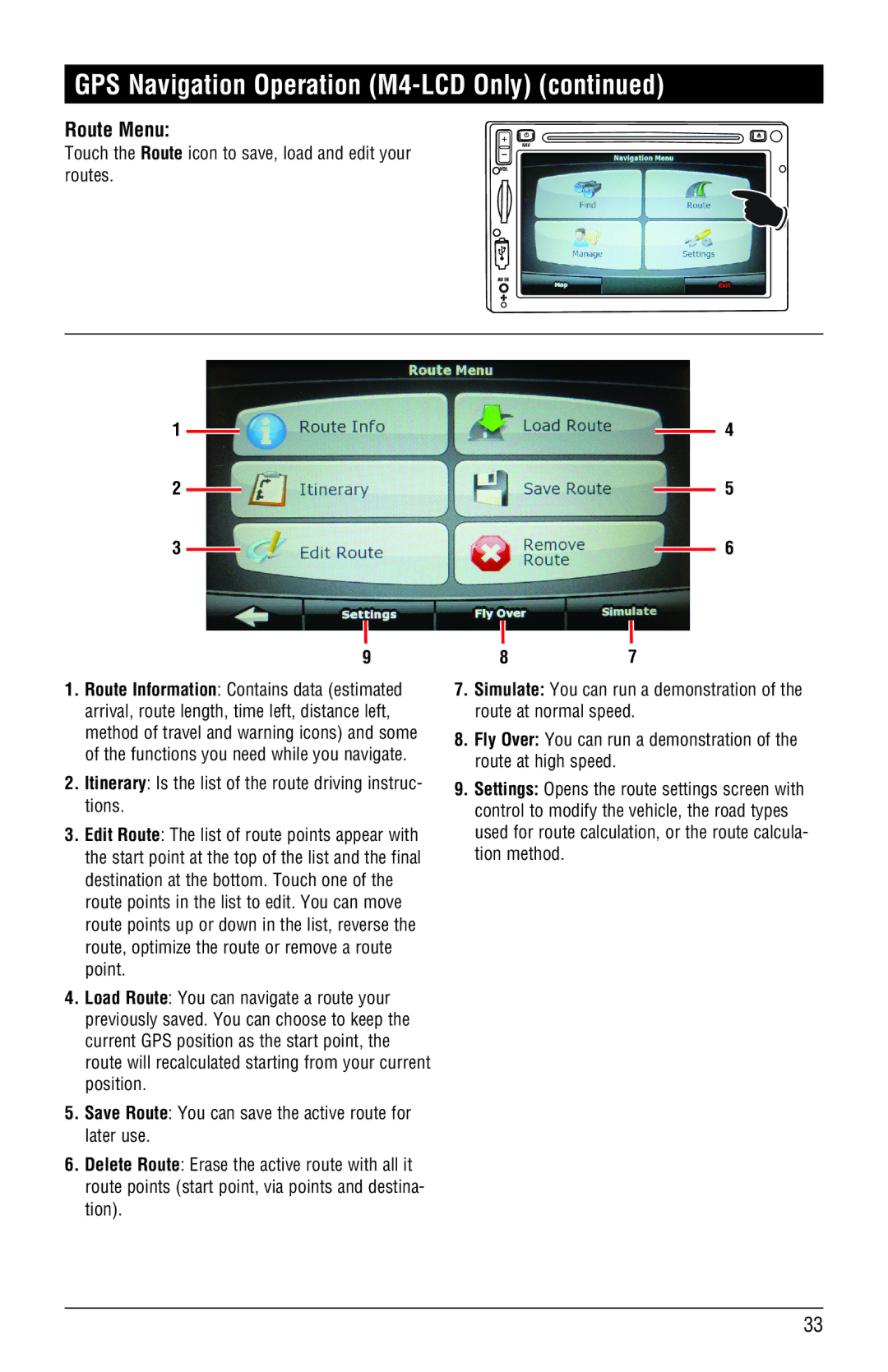GPS Navigation Operation (M4-LCD Only) (continued)
Route Menu:
Touch the Route icon to save, load and edit your routes.
NAV
1
2
3
9
1.Route Information: Contains data (estimated arrival, route length, time left, distance left, method of travel and warning icons) and some of the functions you need while you navigate.
2.Itinerary: Is the list of the route driving instruc- tions.
3.Edit Route: The list of route points appear with the start point at the top of the list and the final destination at the bottom. Touch one of the route points in the list to edit. You can move route points up or down in the list, reverse the route, optimize the route or remove a route point.
4.Load Route: You can navigate a route your previously saved. You can choose to keep the current GPS position as the start point, the route will recalculated starting from your current position.
5.Save Route: You can save the active route for later use.
6.Delete Route: Erase the active route with all it route points (start point, via points and destina- tion).
4
5
6
87
7.Simulate: You can run a demonstration of the route at normal speed.
8.Fly Over: You can run a demonstration of the route at high speed.
9.Settings: Opens the route settings screen with control to modify the vehicle, the road types used for route calculation, or the route calcula- tion method.
33