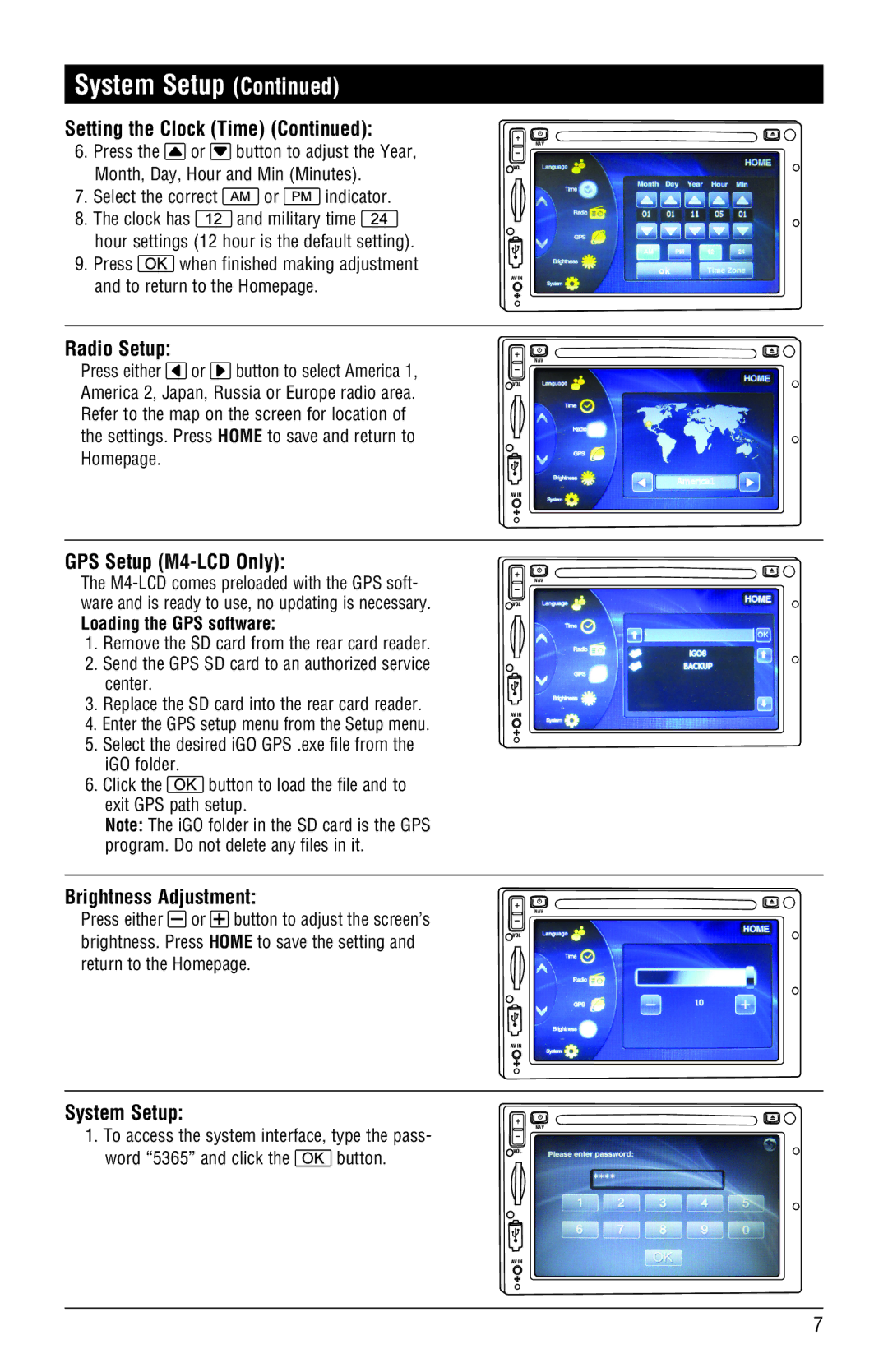System Setup (Continued)
Setting the Clock (Time) (Continued):
6.Press the ![]() or
or ![]() button to adjust the Year, Month, Day, Hour and Min (Minutes).
button to adjust the Year, Month, Day, Hour and Min (Minutes).
7.Select the correct  or
or  indicator.
indicator.
8.The clock has ![]() and military time
and military time ![]() hour settings (12 hour is the default setting).
hour settings (12 hour is the default setting).
9.Press ![]() when finished making adjustment and to return to the Homepage.
when finished making adjustment and to return to the Homepage.
Radio Setup:
Press either ![]() or
or ![]() button to select America 1, America 2, Japan, Russia or Europe radio area. Refer to the map on the screen for location of the settings. Press HOME to save and return to Homepage.
button to select America 1, America 2, Japan, Russia or Europe radio area. Refer to the map on the screen for location of the settings. Press HOME to save and return to Homepage.
GPS Setup (M4-LCD Only):
The
Loading the GPS software:
1.Remove the SD card from the rear card reader.
2.Send the GPS SD card to an authorized service center.
3.Replace the SD card into the rear card reader.
4.Enter the GPS setup menu from the Setup menu.
5.Select the desired iGO GPS .exe file from the iGO folder.
6.Click the ![]() button to load the file and to exit GPS path setup.
button to load the file and to exit GPS path setup.
Note: The iGO folder in the SD card is the GPS program. Do not delete any files in it.
Brightness Adjustment:
Press either ![]() or
or ![]() button to adjust the screen’s brightness. Press HOME to save the setting and return to the Homepage.
button to adjust the screen’s brightness. Press HOME to save the setting and return to the Homepage.
System Setup:
1.To access the system interface, type the pass-
word “5365” and click the ![]() button.
button.
NAV
NAV
NAV
NAV
NAV
7