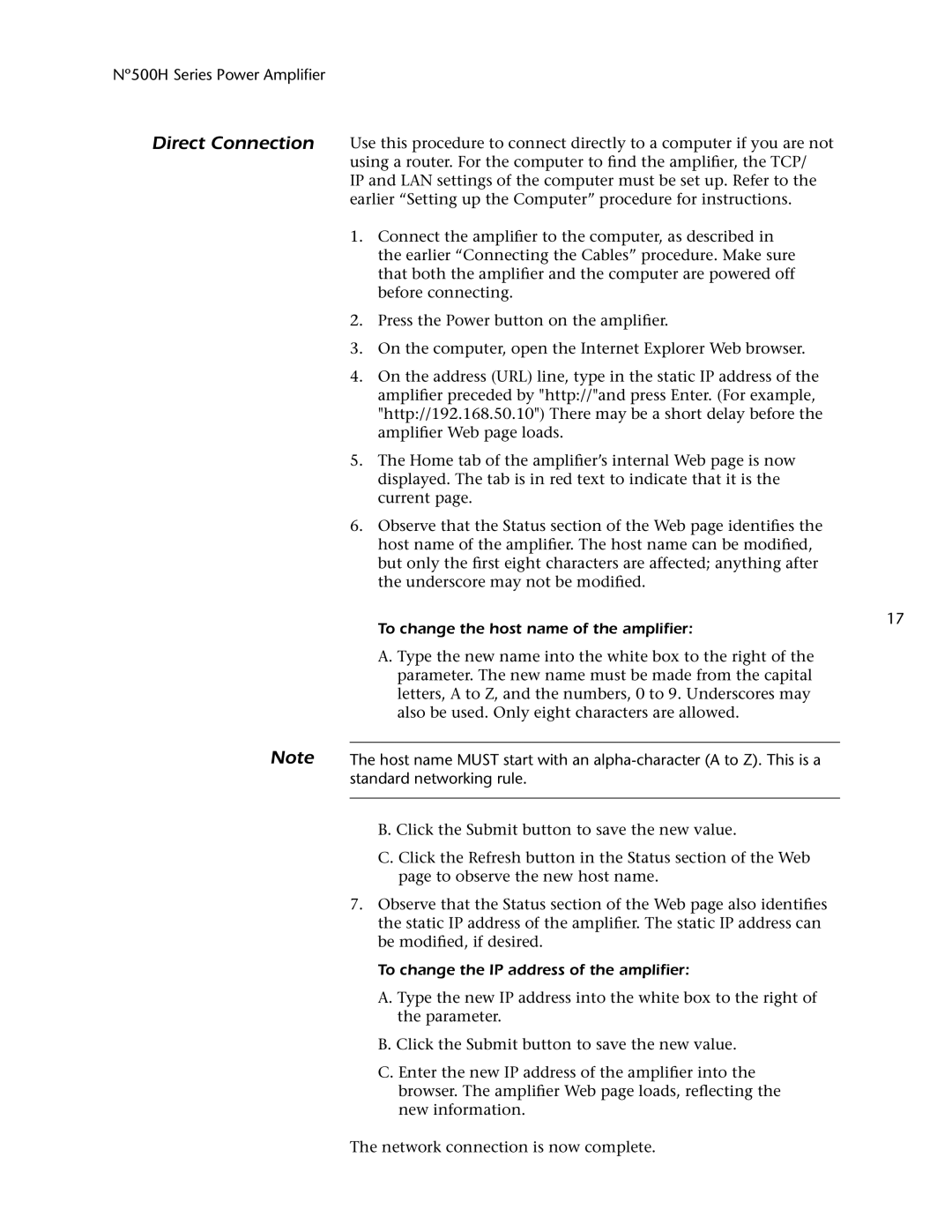500H specifications
The Mark Levinson 500H is a sophisticated audio amplifier that exemplifies the brand's commitment to high-quality sound reproduction and advanced engineering. Renowned for its exceptional performance and aesthetic appeal, the 500H is a powerful addition to any high-fidelity audio system.One of the standout features of the Mark Levinson 500H is its hybrid design, which combines both solid-state and tube amplification technologies. This hybrid approach allows for the warm, natural sound characteristics typically associated with tube amplifiers, along with the power and control that solid-state technology offers. This results in an amplifier that can handle a wide range of musical genres while delivering an engaging listening experience.
The 500H boasts a robust power output, providing up to 200 watts per channel into 8 ohms, which ensures ample power for driving even the most demanding speakers. Additionally, its advanced Class AB topology allows for efficient power delivery, minimizing distortion and maximizing headroom. The amplifier is also equipped with a unique auto-biasing feature that ensures optimal performance across different listening levels, preserving sonic integrity at all times.
In terms of connectivity, the Mark Levinson 500H offers a comprehensive array of options. It includes balanced XLR and unbalanced RCA inputs, allowing for flexible integration into various audio systems. Furthermore, it features a robust digital-to-analog converter (DAC) that supports high-resolution audio formats, enabling audiophiles to enjoy music in superior quality.
The design of the 500H is nothing short of stunning, with a sleek chassis that reflects the brand's luxury ethos. The front panel includes intuitive controls and a high-resolution display, making it easy for users to navigate through settings and make adjustments.
Attention to detail is evident in the build quality of the 500H, which features high-end components that enhance reliability and longevity. Every aspect of the amplifier has been meticulously designed to ensure optimal performance, from the premium capacitors to the custom transformers.
Overall, the Mark Levinson 500H is more than just an amplifier; it's a statement piece that delivers both aesthetic pleasure and unparalleled audio performance. Whether for critical listening or casual enjoyment, it embodies the pinnacle of audio engineering and is sure to impress even the most discerning audiophiles.