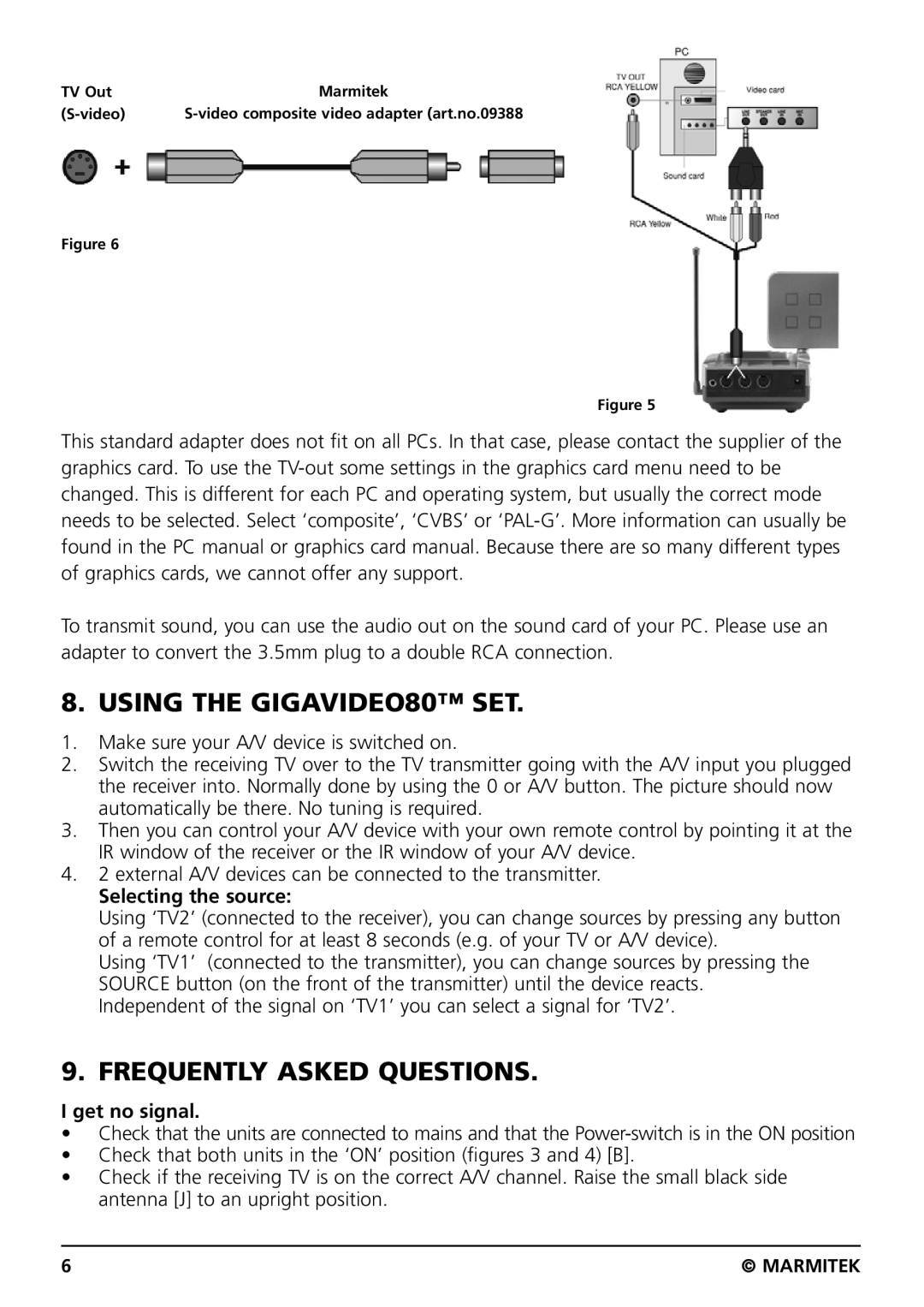TV Out | Marmitek |
Figure 6
Figure 5
This standard adapter does not fit on all PCs. In that case, please contact the supplier of the graphics card. To use the
To transmit sound, you can use the audio out on the sound card of your PC. Please use an adapter to convert the 3.5mm plug to a double RCA connection.
8. USING THE GIGAVIDEO80™ SET.
1.Make sure your A/V device is switched on.
2.Switch the receiving TV over to the TV transmitter going with the A/V input you plugged the receiver into. Normally done by using the 0 or A/V button. The picture should now automatically be there. No tuning is required.
3.Then you can control your A/V device with your own remote control by pointing it at the IR window of the receiver or the IR window of your A/V device.
4.2 external A/V devices can be connected to the transmitter.
Selecting the source:
Using ‘TV2’ (connected to the receiver), you can change sources by pressing any button of a remote control for at least 8 seconds (e.g. of your TV or A/V device).
Using ‘TV1’ (connected to the transmitter), you can change sources by pressing the SOURCE button (on the front of the transmitter) until the device reacts. Independent of the signal on ‘TV1’ you can select a signal for ‘TV2’.
9. FREQUENTLY ASKED QUESTIONS.
I get no signal.
•Check that the units are connected to mains and that the
•Check that both units in the ‘ON’ position (figures 3 and 4) [B].
•Check if the receiving TV is on the correct A/V channel. Raise the small black side antenna [J] to an upright position.
6 | © MARMITEK |