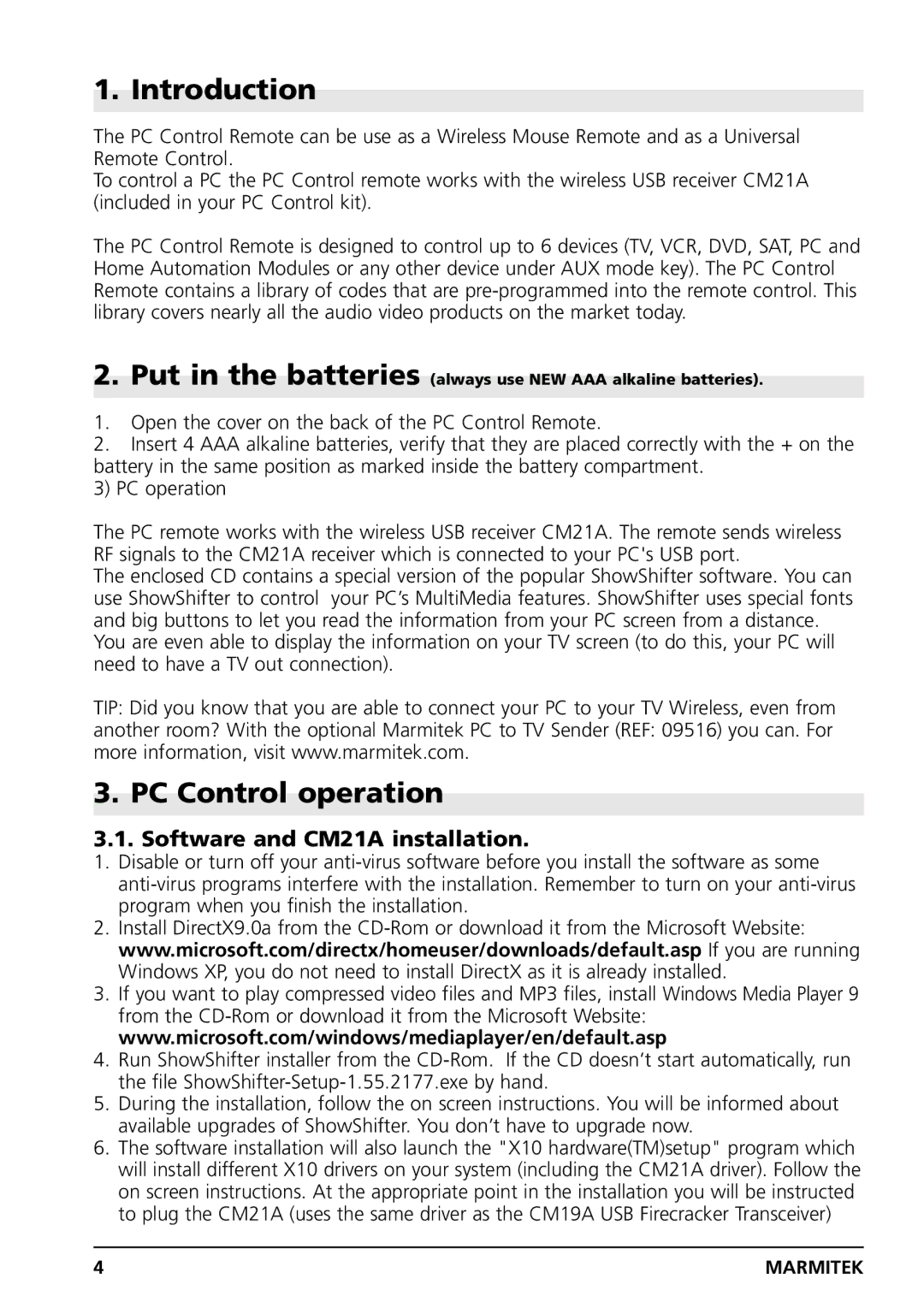1. Introduction
The PC Control Remote can be use as a Wireless Mouse Remote and as a Universal Remote Control.
To control a PC the PC Control remote works with the wireless USB receiver CM21A (included in your PC Control kit).
The PC Control Remote is designed to control up to 6 devices (TV, VCR, DVD, SAT, PC and Home Automation Modules or any other device under AUX mode key). The PC Control Remote contains a library of codes that are
2.Put in the batteries (always use NEW AAA alkaline batteries).
1.Open the cover on the back of the PC Control Remote.
2.Insert 4 AAA alkaline batteries, verify that they are placed correctly with the + on the battery in the same position as marked inside the battery compartment.
3) PC operation
The PC remote works with the wireless USB receiver CM21A. The remote sends wireless RF signals to the CM21A receiver which is connected to your PC's USB port.
The enclosed CD contains a special version of the popular ShowShifter software. You can use ShowShifter to control your PC’s MultiMedia features. ShowShifter uses special fonts and big buttons to let you read the information from your PC screen from a distance.
You are even able to display the information on your TV screen (to do this, your PC will need to have a TV out connection).
TIP: Did you know that you are able to connect your PC to your TV Wireless, even from
another room? With the optional Marmitek PC to TV Sender (REF: 09516) you can. For more information, visit www.marmitek.com.
3. PC Control operation
3.1. Software and CM21A installation.
1.Disable or turn off your
2.Install DirectX9.0a from the
3.If you want to play compressed video files and MP3 files, install Windows Media Player 9 from the
4.Run ShowShifter installer from the
5.During the installation, follow the on screen instructions. You will be informed about available upgrades of ShowShifter. You don’t have to upgrade now.
6.The software installation will also launch the "X10 hardware(TM)setup" program which will install different X10 drivers on your system (including the CM21A driver). Follow the on screen instructions. At the appropriate point in the installation you will be instructed to plug the CM21A (uses the same driver as the CM19A USB Firecracker Transceiver)
4 | MARMITEK |