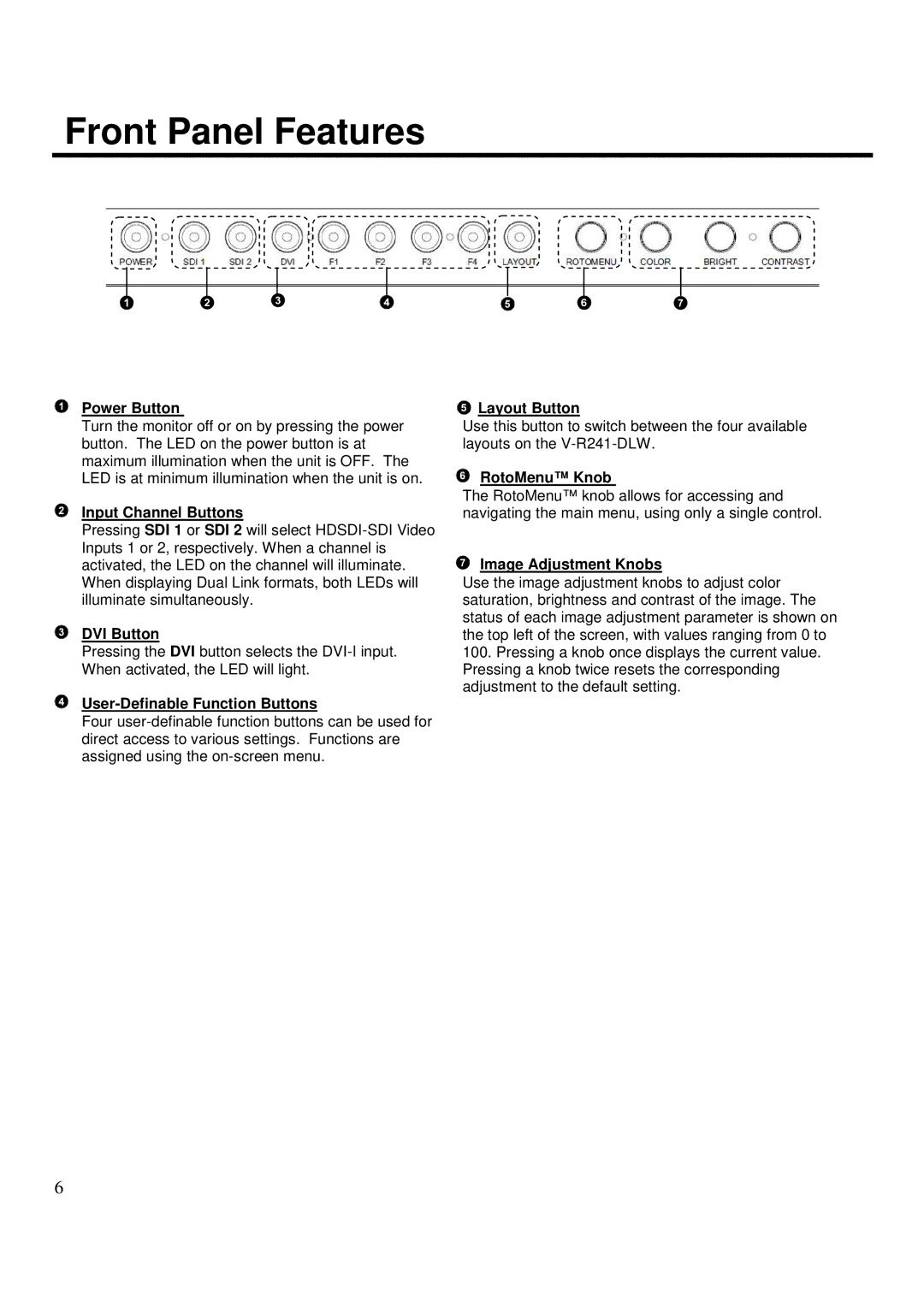Front Panel Features
Power Button
Turn the monitor off or on by pressing the power button. The LED on the power button is at maximum illumination when the unit is OFF. The LED is at minimum illumination when the unit is on.
Input Channel Buttons
Pressing SDI 1 or SDI 2 will select
DVI Button
Pressing the DVI button selects the
User-Definable Function Buttons
Four
Layout Button
Use this button to switch between the four available layouts on the
RotoMenu™ Knob
The RotoMenu™ knob allows for accessing and navigating the main menu, using only a single control.
Image Adjustment Knobs
Use the image adjustment knobs to adjust color saturation, brightness and contrast of the image. The status of each image adjustment parameter is shown on the top left of the screen, with values ranging from 0 to
100.Pressing a knob once displays the current value. Pressing a knob twice resets the corresponding adjustment to the default setting.
6