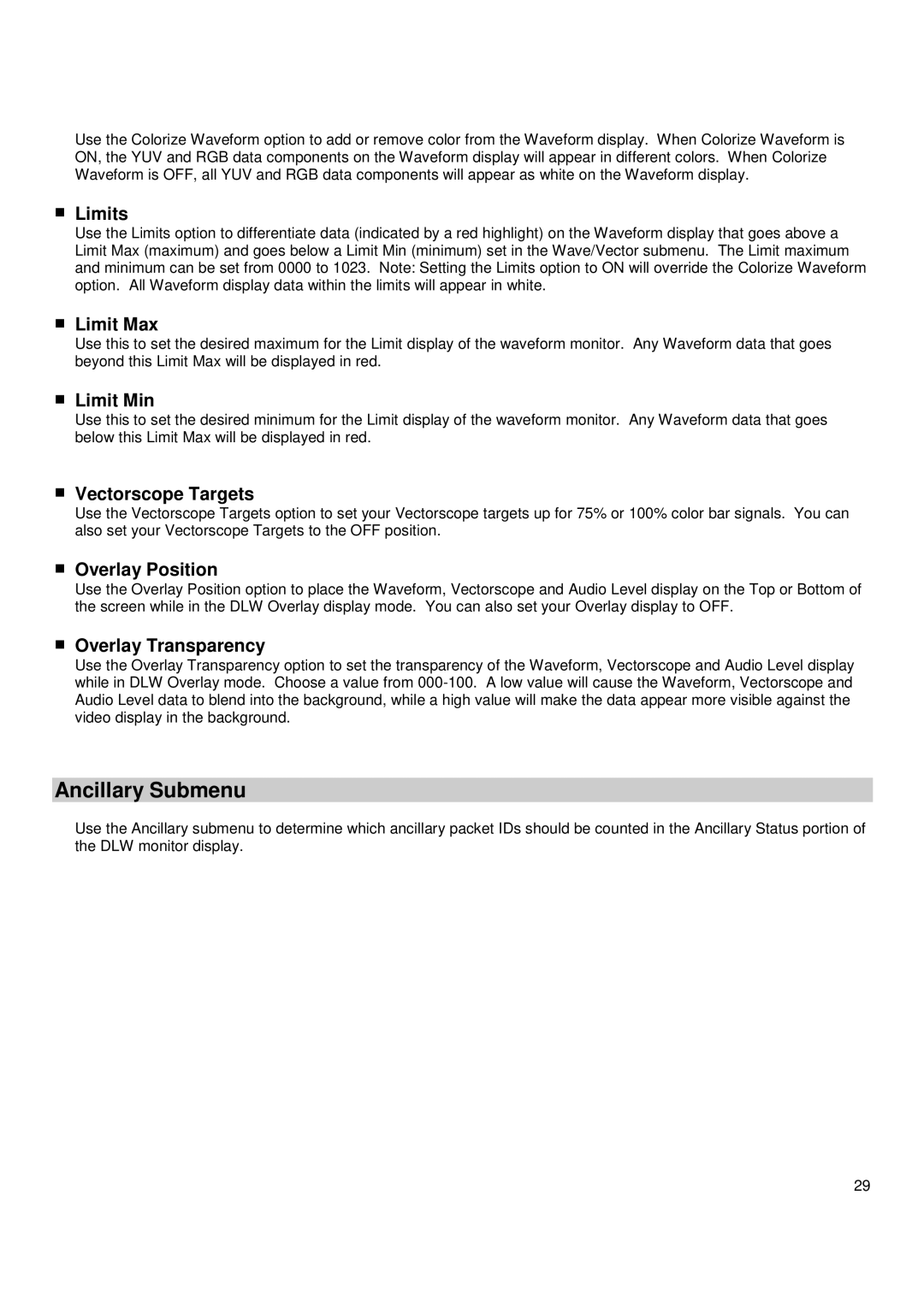Use the Colorize Waveform option to add or remove color from the Waveform display. When Colorize Waveform is ON, the YUV and RGB data components on the Waveform display will appear in different colors. When Colorize Waveform is OFF, all YUV and RGB data components will appear as white on the Waveform display.
■Limits
Use the Limits option to differentiate data (indicated by a red highlight) on the Waveform display that goes above a Limit Max (maximum) and goes below a Limit Min (minimum) set in the Wave/Vector submenu. The Limit maximum and minimum can be set from 0000 to 1023. Note: Setting the Limits option to ON will override the Colorize Waveform option. All Waveform display data within the limits will appear in white.
■Limit Max
Use this to set the desired maximum for the Limit display of the waveform monitor. Any Waveform data that goes beyond this Limit Max will be displayed in red.
■Limit Min
Use this to set the desired minimum for the Limit display of the waveform monitor. Any Waveform data that goes below this Limit Max will be displayed in red.
■Vectorscope Targets
Use the Vectorscope Targets option to set your Vectorscope targets up for 75% or 100% color bar signals. You can also set your Vectorscope Targets to the OFF position.
■Overlay Position
Use the Overlay Position option to place the Waveform, Vectorscope and Audio Level display on the Top or Bottom of the screen while in the DLW Overlay display mode. You can also set your Overlay display to OFF.
■Overlay Transparency
Use the Overlay Transparency option to set the transparency of the Waveform, Vectorscope and Audio Level display while in DLW Overlay mode. Choose a value from
Ancillary Submenu
Use the Ancillary submenu to determine which ancillary packet IDs should be counted in the Ancillary Status portion of the DLW monitor display.
29