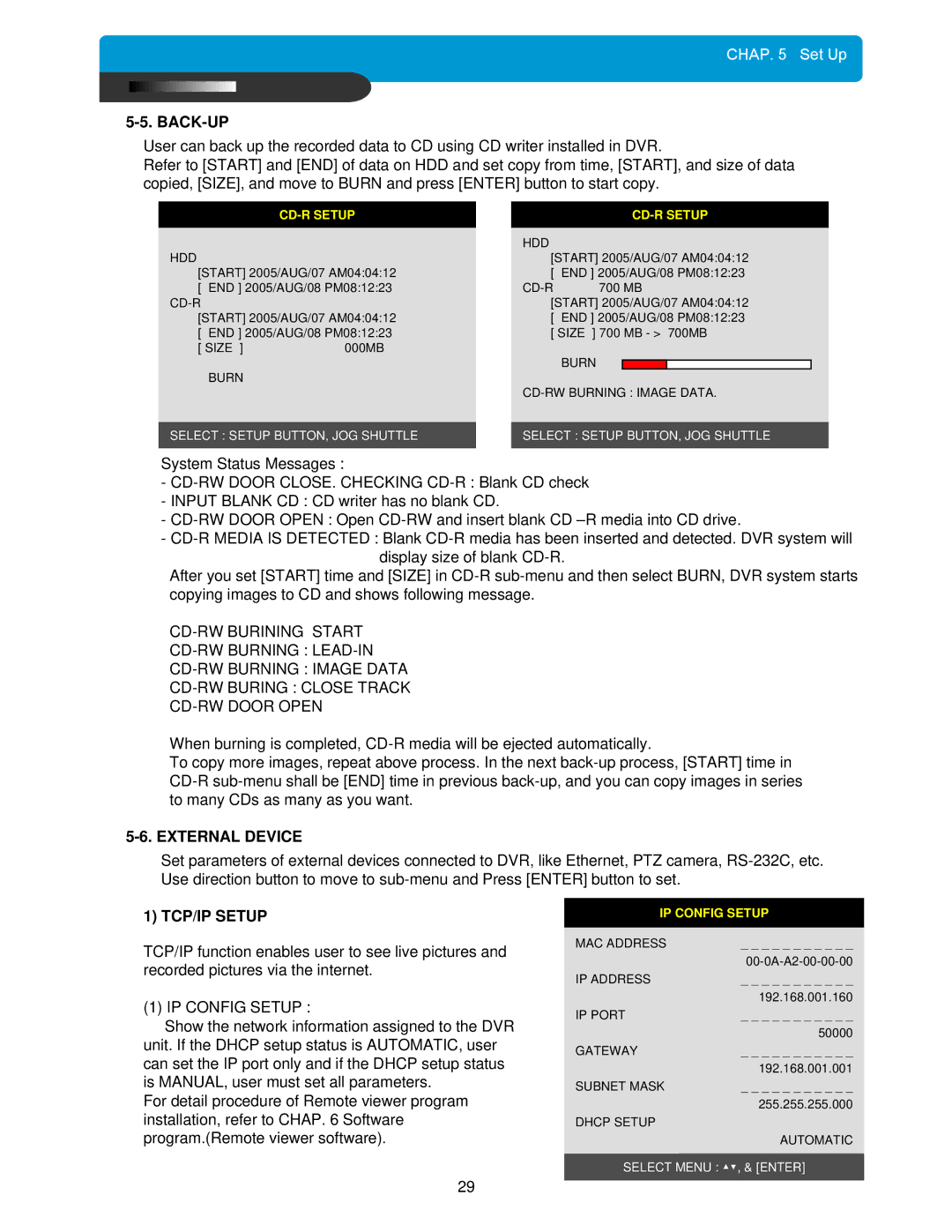CHAP. 5 Set Up
5-5. BACK-UP
User can back up the recorded data to CD using CD writer installed in DVR.
Refer to [START] and [END] of data on HDD and set copy from time, [START], and size of data copied, [SIZE], and move to BURN and press [ENTER] button to start copy.
|
|
|
|
| |||
|
|
| HDD |
|
|
|
|
HDD |
|
| [START] 2005/AUG/07 AM04:04:12 | ||||
[START] 2005/AUG/07 AM04:04:12 |
| [ END ] 2005/AUG/08 PM08:12:23 | |||||
[ END ] 2005/AUG/08 PM08:12:23 |
| 700 MB | |||||
|
| [START] 2005/AUG/07 AM04:04:12 | |||||
[START] 2005/AUG/07 AM04:04:12 |
| [ END ] 2005/AUG/08 PM08:12:23 | |||||
[ END ] 2005/AUG/08 PM08:12:23 |
| [ SIZE ] 700 MB - > 700MB | |||||
[ SIZE ] | 000MB |
|
| BURN |
|
|
|
BURN |
|
|
|
|
|
| |
|
| ||||||
|
|
| |||||
|
|
|
|
|
| ||
SELECT : SETUP BUTTON, JOG SHUTTLE |
| SELECT : SETUP BUTTON, JOG SHUTTLE | |||||
|
|
|
|
|
|
|
|
System Status Messages :
-
-INPUT BLANK CD : CD writer has no blank CD.
-
-
After you set [START] time and [SIZE] in
When burning is completed,
To copy more images, repeat above process. In the next
5-6. EXTERNAL DEVICE
Set parameters of external devices connected to DVR, like Ethernet, PTZ camera,
1) TCP/IP SETUP
TCP/IP function enables user to see live pictures and recorded pictures via the internet.
(1) IP CONFIG SETUP :
Show the network information assigned to the DVR unit. If the DHCP setup status is AUTOMATIC, user can set the IP port only and if the DHCP setup status is MANUAL, user must set all parameters.
For detail procedure of Remote viewer program installation, refer to CHAP. 6 Software program.(Remote viewer software).
IP CONFIG SETUP
MAC ADDRESS | _ _ _ _ _ _ _ _ _ _ _ |
| |
IP ADDRESS | _ _ _ _ _ _ _ _ _ _ _ |
| 192.168.001.160 |
IP PORT | _ _ _ _ _ _ _ _ _ _ _ |
| 50000 |
GATEWAY | _ _ _ _ _ _ _ _ _ _ _ |
| 192.168.001.001 |
SUBNET MASK | _ _ _ _ _ _ _ _ _ _ _ |
| 255.255.255.000 |
DHCP SETUP |
|
| AUTOMATIC |
|
|
SELECT MENU : ▲▼, & [ENTER]
29