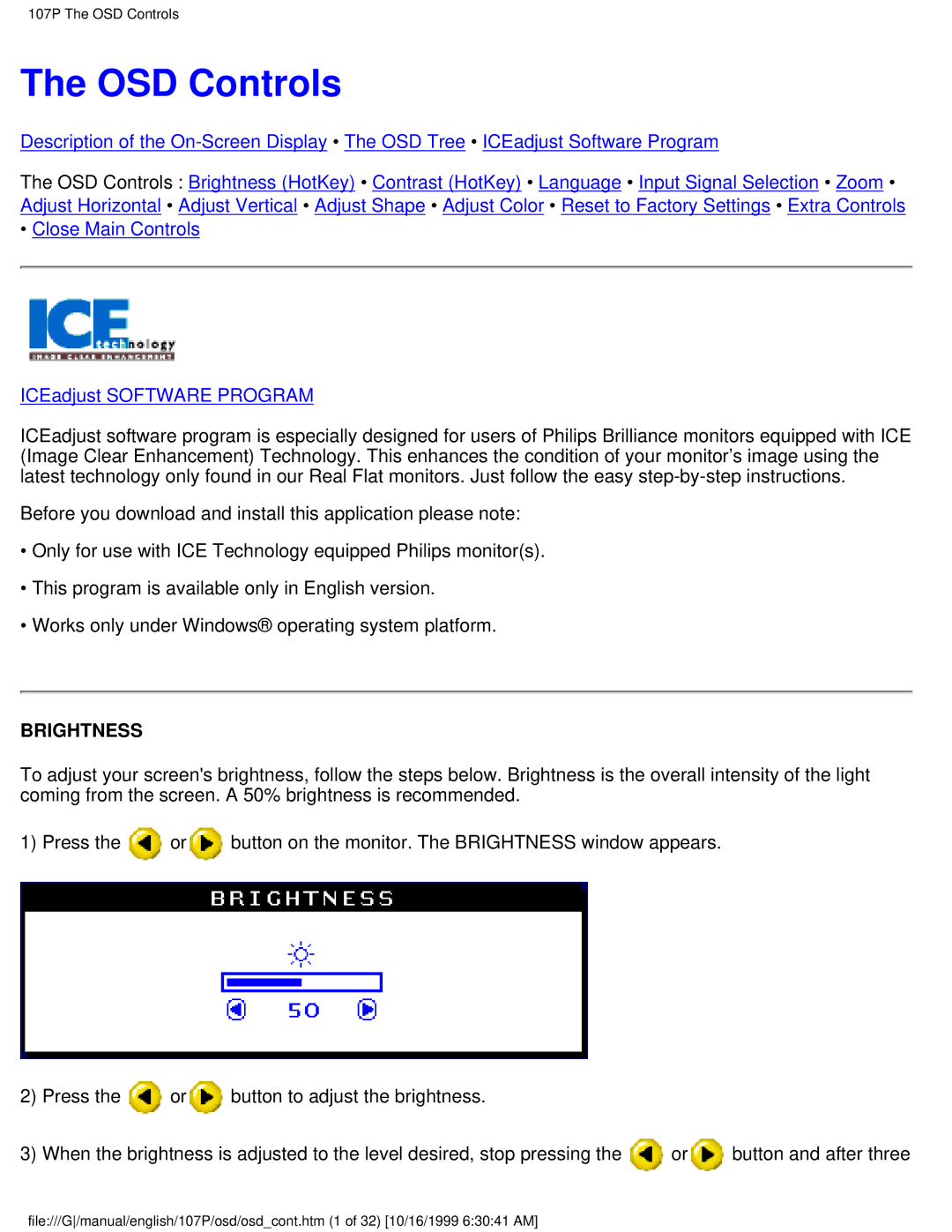107P specifications
The McAfee 107P is a sophisticated security appliance designed to provide robust protection for enterprise networks. This device is part of McAfee's Next-Generation Firewall (NGFW) lineup, combining advanced threat defense with high-performance capabilities. It is particularly well-suited for organizations looking to secure their data and systems against an ever-evolving threat landscape.One of the key features of the McAfee 107P is its ability to deliver multi-layered security through a variety of integrated technologies. The appliance supports deep packet inspection, which allows it to analyze network traffic at a granular level, identifying and mitigating potential threats in real-time. Additionally, it employs intrusion prevention systems (IPS) that continuously monitor network activity, blocking malicious attempts to infiltrate the network.
Another standout characteristic is the McAfee 107P's support for application visibility and control. This feature enables organizations to gain insights into application usage across the network, allowing IT teams to enforce policies that prioritize business-critical applications while controlling bandwidth consumption. Administrators can manage network traffic effectively, enhancing both productivity and security.
The McAfee 107P also incorporates advanced threat intelligence capabilities. By leveraging global threat data and real-time updates, the device can quickly adapt to new vulnerabilities and emerging attack vectors. This ensures that organizations are always a step ahead of cybercriminals, safeguarding sensitive information and maintaining compliance with industry regulations.
Scalability is another important aspect of the McAfee 107P. As businesses grow and evolve, their security needs change as well. This appliance can be easily integrated into existing infrastructure and can scale with increasing network demands, making it a future-proof investment for organizations of all sizes.
Furthermore, the McAfee 107P provides centralized management through a user-friendly interface, allowing administrators to oversee settings, monitor network health, and respond to incidents efficiently. The built-in reporting features generate comprehensive logs and alerts, facilitating compliance audits and enhancing visibility into security operations.
In summary, the McAfee 107P is an essential tool for organizations seeking a comprehensive security solution. With its powerful multi-layered protection, application visibility, advanced threat intelligence, scalability, and centralized management, it enables businesses to secure their networks and protect against the myriad threats present in today’s digital landscape. Organizations can trust the McAfee 107P to enhance their security posture and safeguard their valuable assets.