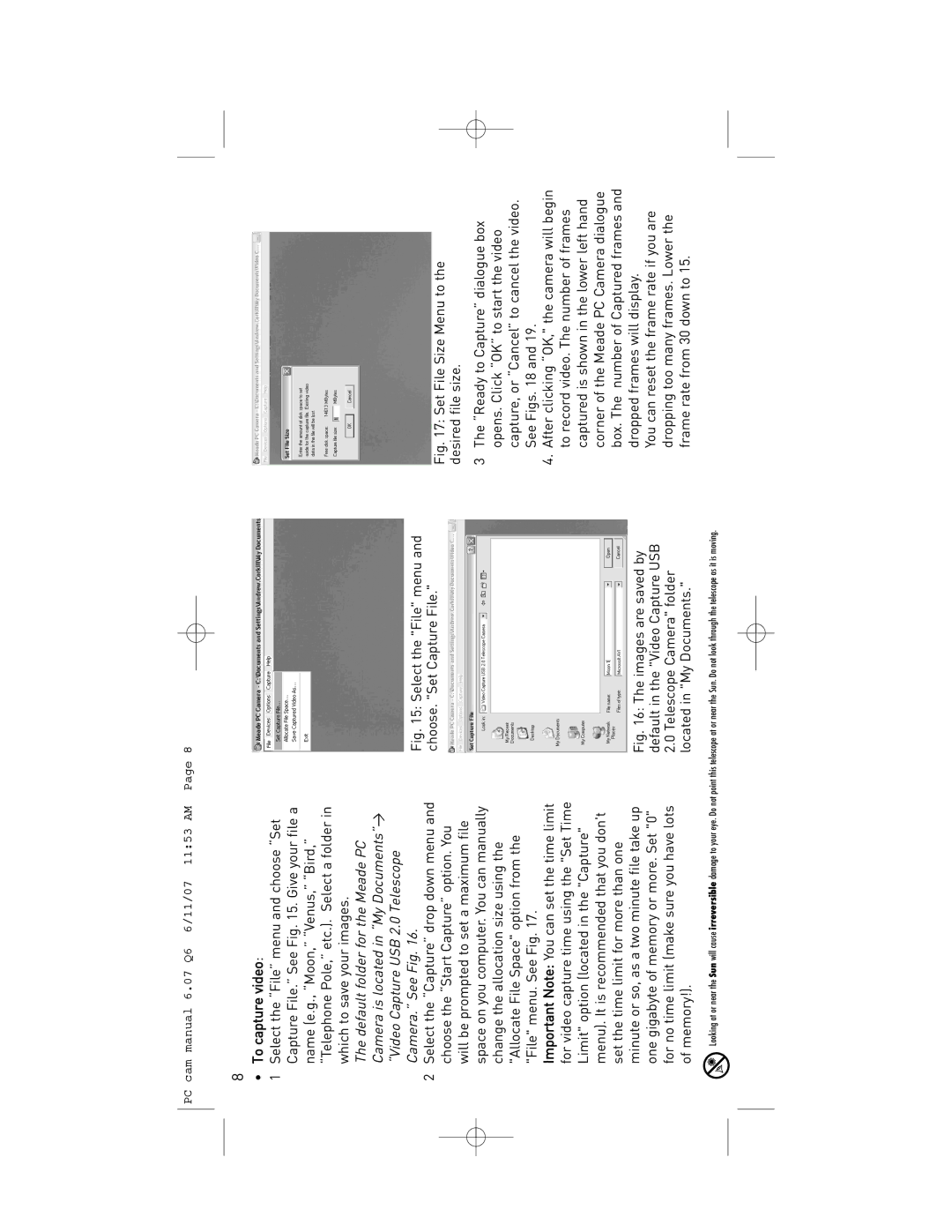PC cam manual 6.07 Q6 6/11/07 11:53 AM Page 8
8
• To capture video:
1Select the “File” menu and choose “Set Capture File.” See Fig. 15. Give your file a name (e.g., “Moon,” “Venus,” “Bird,” “Telephone Pole,” etc.). Select a folder in which to save your images.
The default folder for the Meade PC Camera is located in “My Documents”> “Video Capture USB 2.0 Telescope Camera.” See Fig. 16.
2Select the “Capture” drop down menu and choose the “Start Capture” option. You will be prompted to set a maximum file space on you computer. You can manually change the allocation size using the "Allocate File Space" option from the "File" menu. See Fig. 17.
Important Note: You can set the time limit for video capture time using the "Set Time Limit" option (located in the "Capture" menu). It is recommended that you don't set the time limit for more than one minute or so, as a two minute file take up one gigabyte of memory or more. Set "0" for no time limit (make sure you have lots of memory!).
Fig. 15: Select the "File" menu and choose. "Set Capture File."
Fig. 16: The images are saved by default in the "Video Capture USB
2.0Telescope Camera" folder located in "My Documents."
Fig. 17: Set File Size Menu to the desired file size.
3The “Ready to Capture” dialogue box opens. Click “OK” to start the video capture, or “Cancel” to cancel the video.
See Figs. 18 and 19.
4.After clicking “OK," the camera will begin to record video. The number of frames captured is shown in the lower left hand corner of the Meade PC Camera dialogue box. The number of Captured frames and dropped frames will display.
You can reset the frame rate if you are dropping too many frames. Lower the frame rate from 30 down to 15.
Looking at or near the Sun will cause irreversible damage to your eye. Do not point this telescope at or near the Sun. Do not look through the telescope as it is moving.