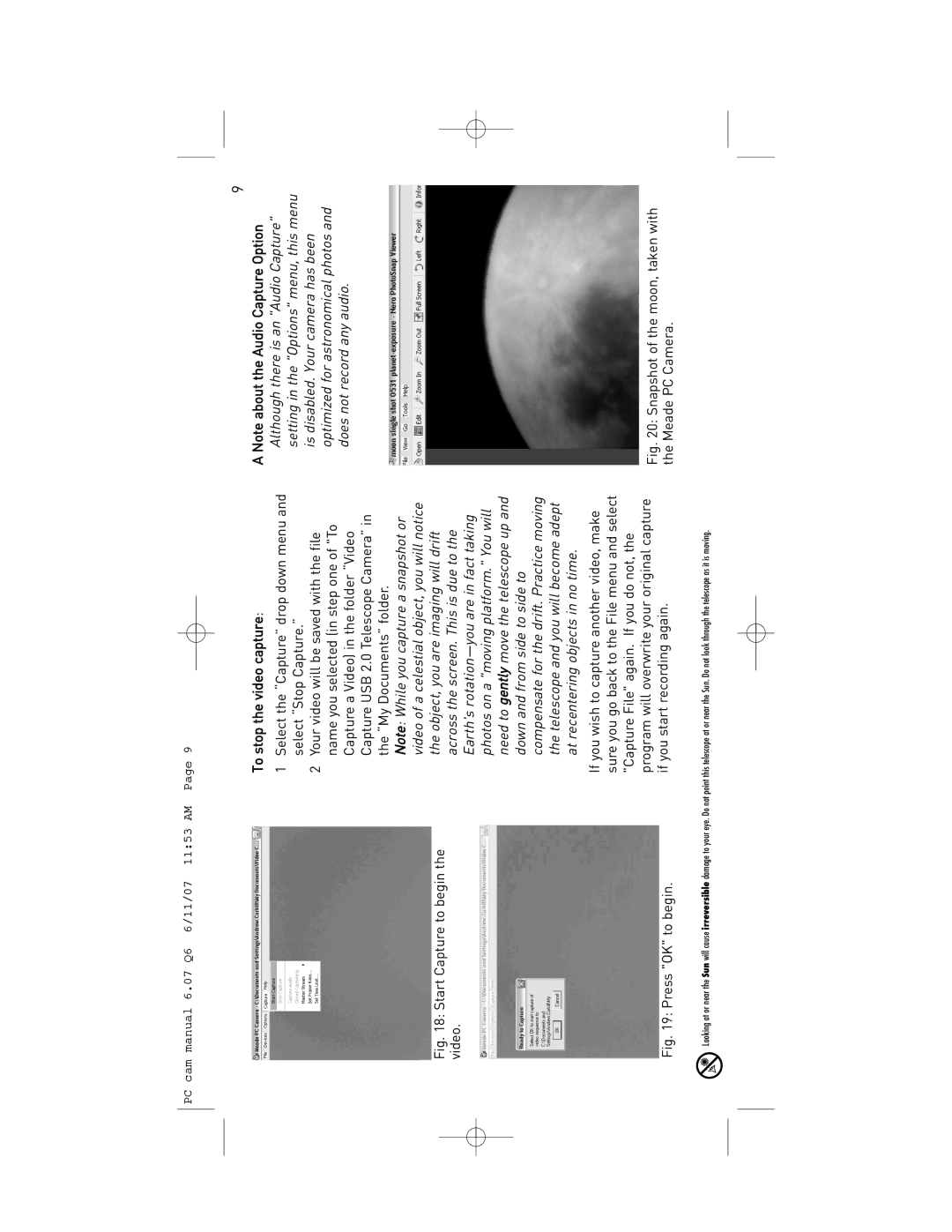PC cam manual 6.07 Q6 6/11/07 11:53 AM Page 9
9
Fig. 18: Start Capture to begin the video.
Fig. 19: Press "OK" to begin.
To stop the video capture:
1Select the “Capture” drop down menu and select “Stop Capture.”
2Your video will be saved with the file name you selected (in step one of "To Capture a Video) in the folder “Video Capture USB 2.0 Telescope Camera” in the “My Documents” folder.
Note: While you capture a snapshot or video of a celestial object, you will notice the object, you are imaging will drift across the screen. This is due to the Earth's
If you wish to capture another video, make sure you go back to the File menu and select "Capture File" again. If you do not, the program will overwrite your original capture if you start recording again.
A Note about the Audio Capture Option Although there is an "Audio Capture" setting in the "Options" menu, this menu is disabled. Your camera has been optimized for astronomical photos and does not record any audio.
Fig. 20: Snapshot of the moon, taken with the Meade PC Camera.
Looking at or near the Sun will cause irreversible damage to your eye. Do not point this telescope at or near the Sun. Do not look through the telescope as it is moving.