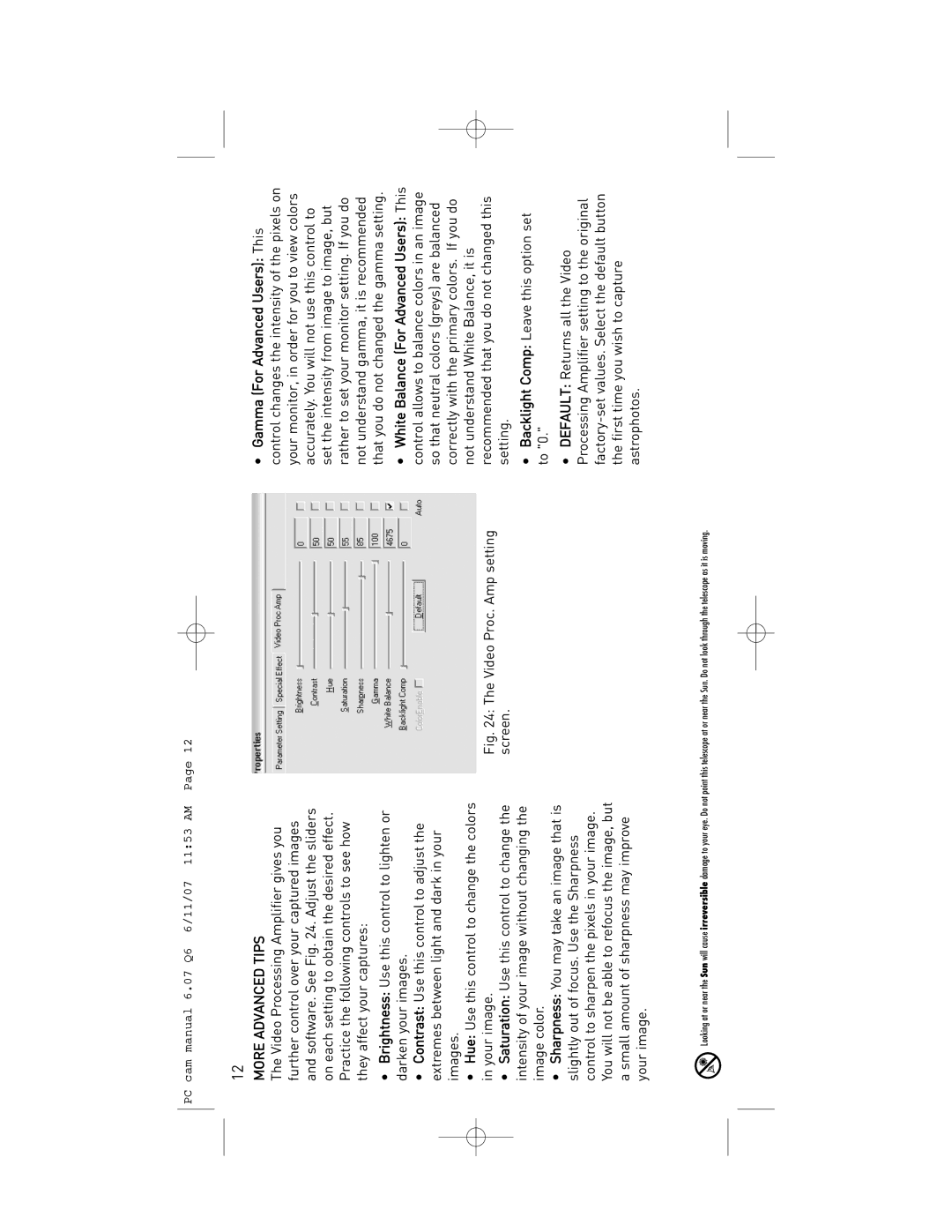PC cam manual 6.07 Q6 6/11/07 11:53 AM Page 12
12
MORE ADVANCED TIPS
The Video Processing Amplifier gives you further control over your captured images and software. See Fig. 24. Adjust the sliders on each setting to obtain the desired effect. Practice the following controls to see how they affect your captures:
•Brightness: Use this control to lighten or darken your images.
•Contrast: Use this control to adjust the extremes between light and dark in your images.
•Hue: Use this control to change the colors in your image.
•Saturation: Use this control to change the intensity of your image without changing the image color.
•Sharpness: You may take an image that is slightly out of focus. Use the Sharpness control to sharpen the pixels in your image. You will not be able to refocus the image, but a small amount of sharpness may improve your image.
Fig. 24: The Video Proc. Amp setting screen.
•Gamma (For Advanced Users): This control changes the intensity of the pixels on your monitor, in order for you to view colors accurately. You will not use this control to set the intensity from image to image, but rather to set your monitor setting. If you do not understand gamma, it is recommended that you do not changed the gamma setting.
•White Balance (For Advanced Users): This control allows to balance colors in an image so that neutral colors (greys) are balanced correctly with the primary colors. If you do not understand White Balance, it is recommended that you do not changed this setting.
•Backlight Comp: Leave this option set
to "0."
•DEFAULT: Returns all the Video Processing Amplifier setting to the original factory-set values. Select the default button the first time you wish to capture astrophotos.
Looking at or near the Sun will cause irreversible damage to your eye. Do not point this telescope at or near the Sun. Do not look through the telescope as it is moving.