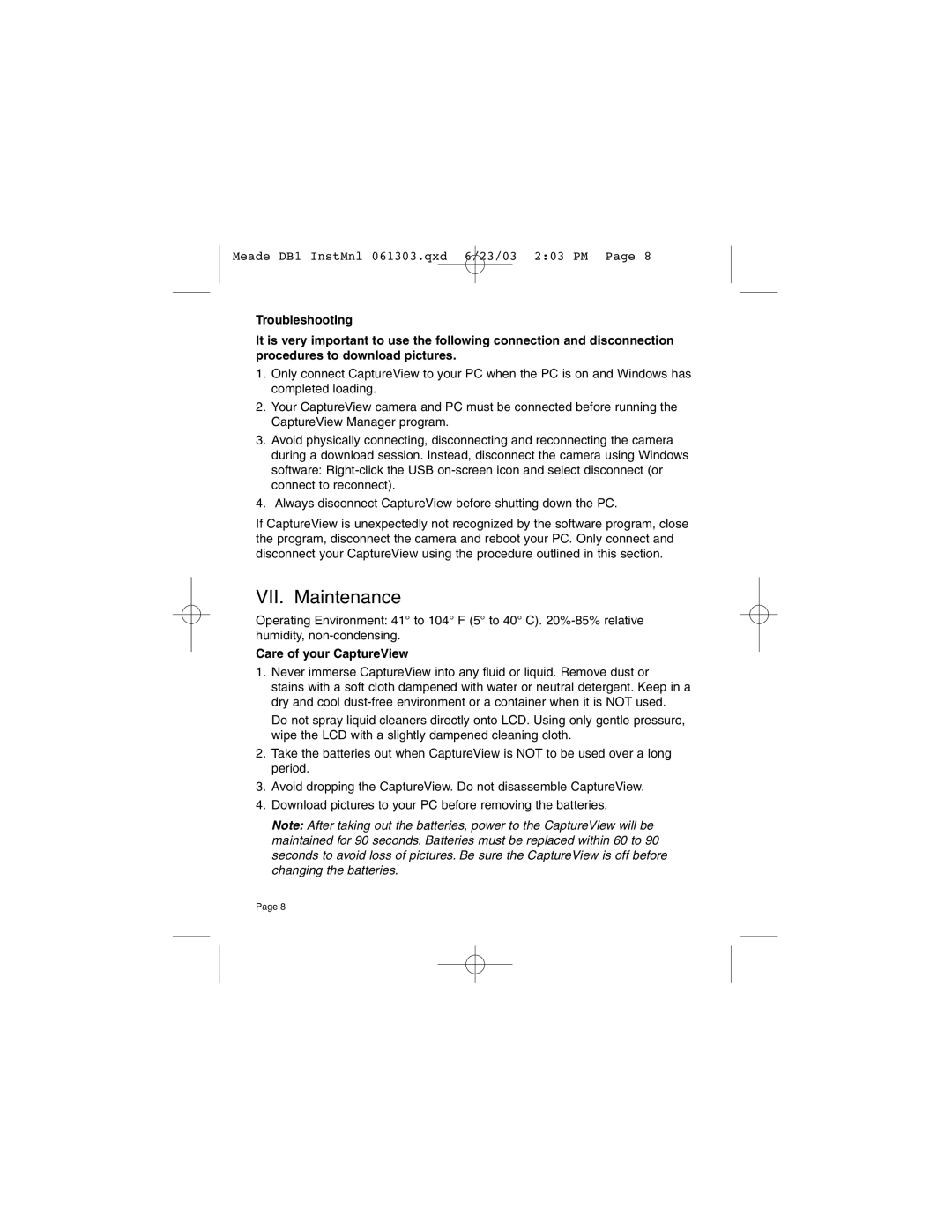Meade DB1 InstMnl 061303.qxd 6/23/03 2:03 PM Page 8
Troubleshooting
It is very important to use the following connection and disconnection procedures to download pictures.
1.Only connect CaptureView to your PC when the PC is on and Windows has completed loading.
2.Your CaptureView camera and PC must be connected before running the CaptureView Manager program.
3.Avoid physically connecting, disconnecting and reconnecting the camera during a download session. Instead, disconnect the camera using Windows software:
4.Always disconnect CaptureView before shutting down the PC.
If CaptureView is unexpectedly not recognized by the software program, close the program, disconnect the camera and reboot your PC. Only connect and disconnect your CaptureView using the procedure outlined in this section.
VII. Maintenance
Operating Environment: 41° to 104° F (5° to 40° C).
Care of your CaptureView
1.Never immerse CaptureView into any fluid or liquid. Remove dust or
stains with a soft cloth dampened with water or neutral detergent. Keep in a dry and cool
Do not spray liquid cleaners directly onto LCD. Using only gentle pressure, wipe the LCD with a slightly dampened cleaning cloth.
2.Take the batteries out when CaptureView is NOT to be used over a long period.
3.Avoid dropping the CaptureView. Do not disassemble CaptureView.
4.Download pictures to your PC before removing the batteries.
Note: After taking out the batteries, power to the CaptureView will be maintained for 90 seconds. Batteries must be replaced within 60 to 90 seconds to avoid loss of pictures. Be sure the CaptureView is off before changing the batteries.
Page 8