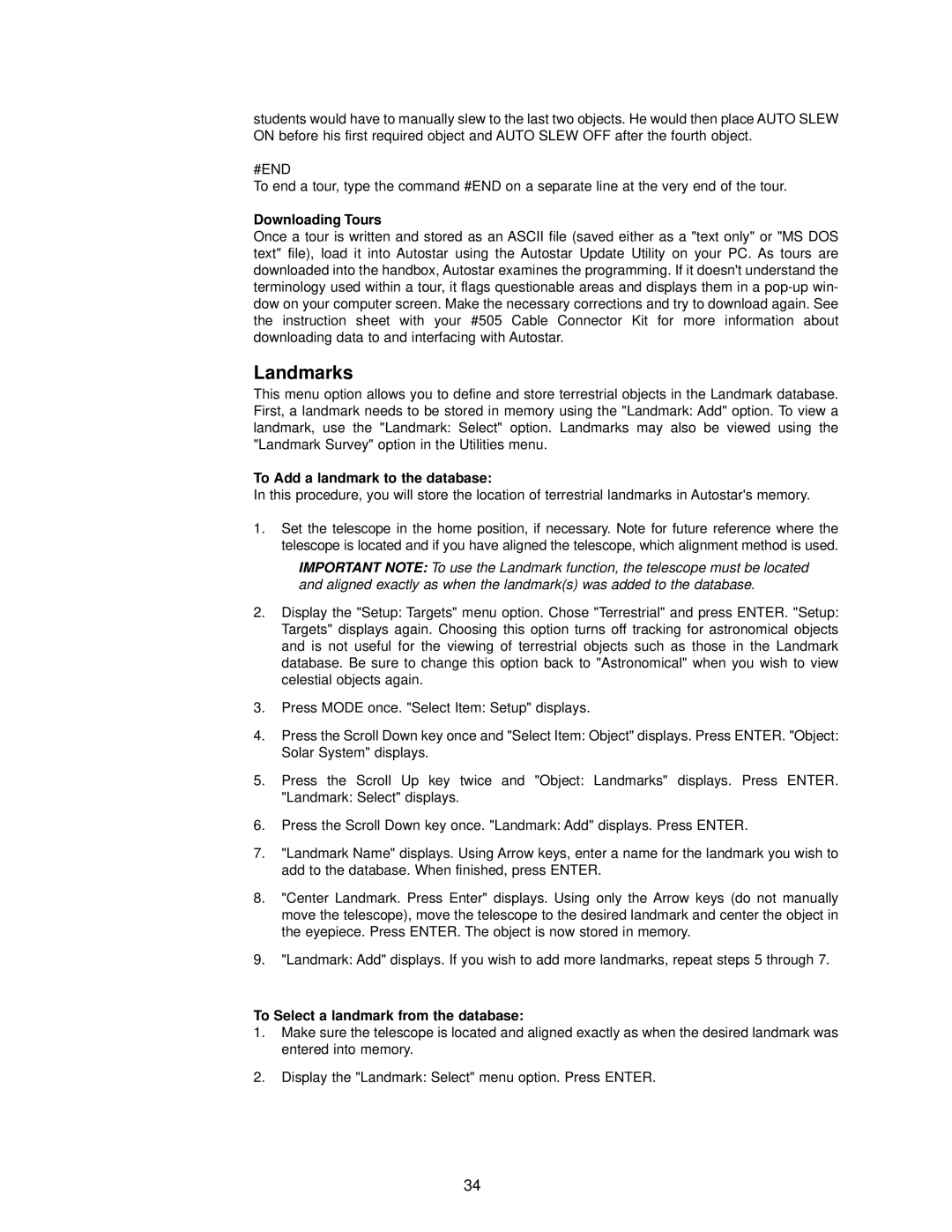DSX Series specifications
The Meade DSX Series telescopes are designed to offer enthusiasts and newcomers an engaging astronomical experience. Combining user-friendly features with advanced technology, this series makes stargazing both accessible and enjoyable.One of the standout characteristics of the DSX Series is its portable design. Lightweight and compact, these telescopes can be easily transported to various observation sites. This mobility is essential for amateur astronomers who wish to explore the night sky away from light pollution. The telescopes can be set up quickly, making them a great option for impromptu stargazing sessions.
The DSX Series features a computerized mount, integrating the latest GoTo technology. With this advanced system, users can effortlessly locate and track celestial objects. Simply input a desired target, and the telescope's automated system will move to point directly at it. This feature significantly enhances the stargazing experience, eliminating the often tedious task of manually finding stars, planets, and other phenomena.
The optical quality of the Meade DSX telescopes is another key highlight. Sporting high-quality glass optics, they deliver clear and bright images of celestial objects. The series includes various models designed for different levels of observation, from the casual stargazer to those interested in deep-sky observation. Each model provides excellent light-gathering capabilities, allowing users to see beyond the obvious, uncovering the beauty of distant galaxies, nebulas, and star clusters.
In addition to its impressive optical system, the DSX Series also features a straightforward intuitive control panel. This user-centered design assists beginners in navigating settings and options with ease. Moreover, the included software helps data recording and object identification, further enriching the learning experience.
Finally, Meade's commitment to durability and quality ensures that the DSX Series is built to last. With robust materials and thoughtful engineering, these telescopes can withstand outdoor conditions, providing reliable functionality for years to come.
In summary, the Meade DSX Series stands out with its portable design, advanced GoTo technology, high-quality optics, user-friendly controls, and durable construction, making it an excellent choice for anyone looking to explore the wonders of the universe. Whether you are an experienced astronomer or just starting your celestial journey, the DSX Series offers an outstanding platform for exploration and discovery.