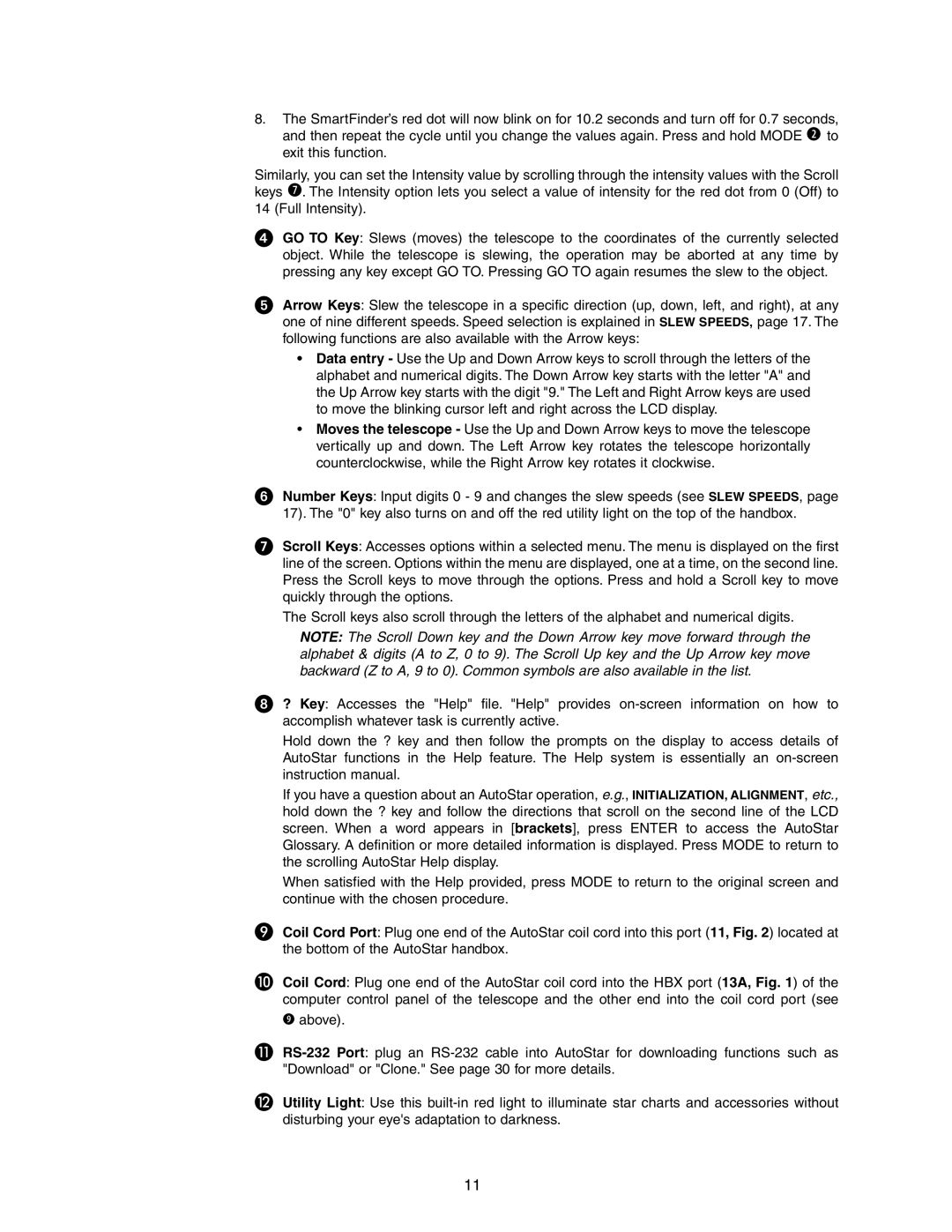LX90GPS specifications
The Meade LX90GPS is a premium telescope that offers both amateur and seasoned astronomers a powerful and user-friendly platform for exploring the night sky. This telescope blends advanced technology with robust design, making it one of the preferred choices for stargazers around the globe.One of the standout features of the LX90GPS is its Advanced Coma-Free (ACF) optics. This design minimizes spherical aberration and eliminates off-axis coma, ensuring sharp, high-contrast images across the entire field of view. Coupled with a large aperture of 8, 10, or 12 inches, users can enjoy stunning views of celestial objects including planets, galaxies, and nebulae.
The telescope is equipped with a fully automated GoTo system that simplifies the hunting of celestial objects. The built-in GPS makes for effortless location setting, locking onto satellites and positioning the telescope accurately. Once set up, users can access a database containing over 30,000 celestial objects, allowing for easy navigation and exploration.
In addition to its exceptional optics and GoTo capabilities, the LX90GPS features Smart Mount technology. This innovative system incorporates adjustments based on real-time sky data, ensuring that the telescope remains aligned with celestial bodies as they move across the night sky. The LX90GPS also includes a unique Auto-Alignment feature, where a simple two-star alignment procedure helps calibrate the telescope quickly and easily.
The design of the LX90GPS is user-centric, combining functionality with comfort. The telescope comes with an easy-to-operate control panel and a large, multi-line LCD screen that displays critical information. Users can easily manage various functions and settings without fumbling through complex menus.
Additional features include the option for removable optical tubes, allowing for easy upgrades or repairs. The telescope is compatible with a variety of Meade accessories, including focal reducers and filter sets, enhancing its versatility for different observing conditions.
In conclusion, the Meade LX90GPS stands out for its remarkable optics, user-friendly technology, and impressive range of features. Whether you’re gazing at the Moon, tracking planets, or delving into deep-sky observations, the LX90GPS provides a fulfilling astronomical experience that inspires exploration and delight in the universe.