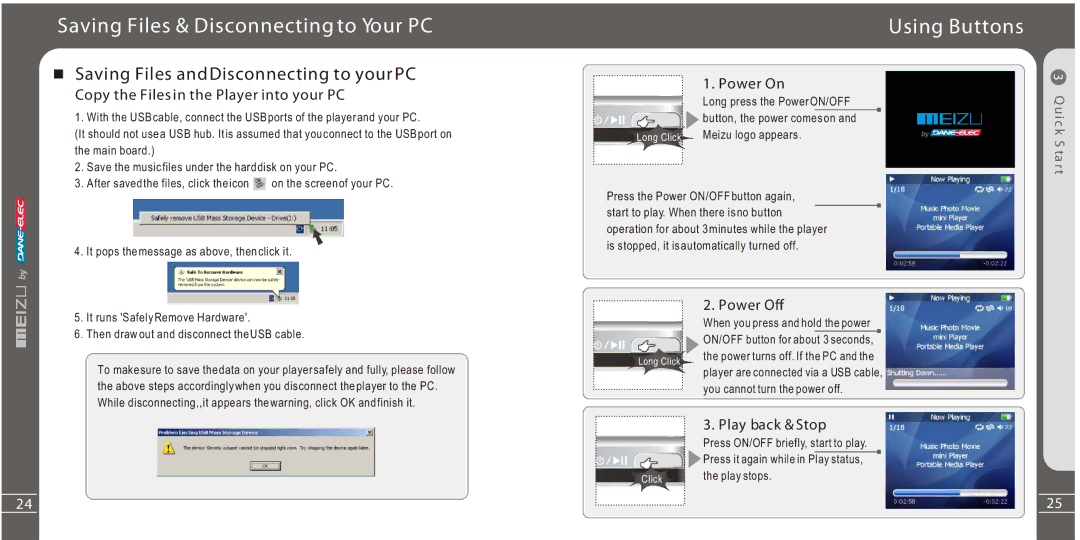Saving Files & Disconnecting to Your PC
Saving Files and Disconnecting to your PC
Copy the Files in the Player into your PC
1. With the USB cable, connect the USB ports of the player and your PC.
(It should not use a USB hub. Itis assumed that you connect to the USB port on the main board.)
2.Save the music files under the hard disk on your PC.
3.After saved the files, click the icon ![]() on the screen of your PC.
on the screen of your PC.
4.It pops the message as above, then click it.
5.It runs 'Safely Remove Hardware'.
6.Then draw out and disconnect the USB cable.
To makesure to save the data on your player safely and fully, please follow the above steps accordingly when you disconnect the player to the PC. While disconnecting,,it appears the warning, click OK and finish it.
Using Buttons
| 1. Power On |
| Long press the Power ON/OFF |
| button, the power comes on and |
Long Click | Meizu logo appears. |
Press the Power ON/OFF button again, start to play. When there is no button operation for about 3 minutes while the player is stopped, it is automatically turned off.
2. Power Off
When you press and hold the power
ON/OFF button for about 3 seconds,
Long Click the power turns off. If the PC and the ![]() player are connected via a USB cable,
player are connected via a USB cable,
you cannot turn the power off.
| 3. Play back & Stop |
| Press ON/OFF briefly, start to play. |
| Press it again while in Play status, |
Click | the play stops. |
3 Q uic k S ta r t
24 | 25 |