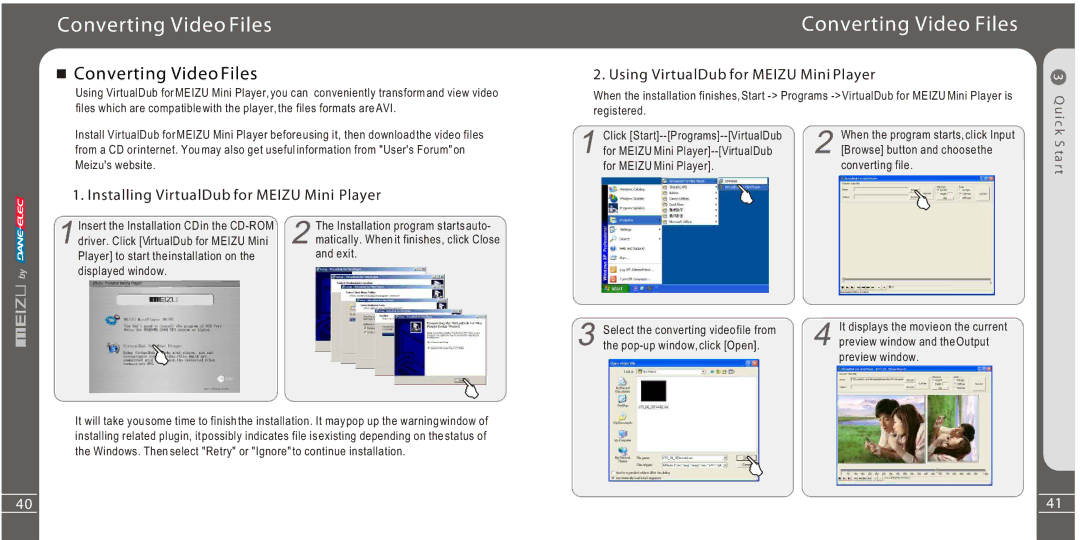Converting Video Files
 Converting Video Files
Converting Video Files
Using VirtualDub for MEIZU Mini Player, you can conveniently transform and view video files which are compatible with the player, the files formats are AVI.
Install VirtualDub for MEIZU Mini Player before using it, then download the video files from a CD or internet. You may also get useful information from "User's Forum" on Meizu's website.
1. Installing VirtualDub for MEIZU Mini Player
Converting Video Files
2. Using VirtualDub for MEIZU Mini Player | 3 | ||
When the installation finishes, Start | Q u | ||
registered. |
| ||
Click | When the program starts, click Input | ic k | |
S | |||
for MEIZU Mini | [Browse] button and choose the | ||
ta r | |||
for MEIZU Mini Player]. | converting file. | ||
t | |||
Insert the Installation CD in the
The Installation program starts auto- matically. When it finishes, click Close and exit.
Select the converting video file from | It displays the movie on the current |
| |
the | preview window and the Output |
| |
| preview window. |
It will take you some time to finish the installation. It may pop up the warning window of installing related plugin, it possibly indicates file is existing depending on the status of the Windows. Then select "Retry" or "Ignore" to continue installation.
40 | 41 |