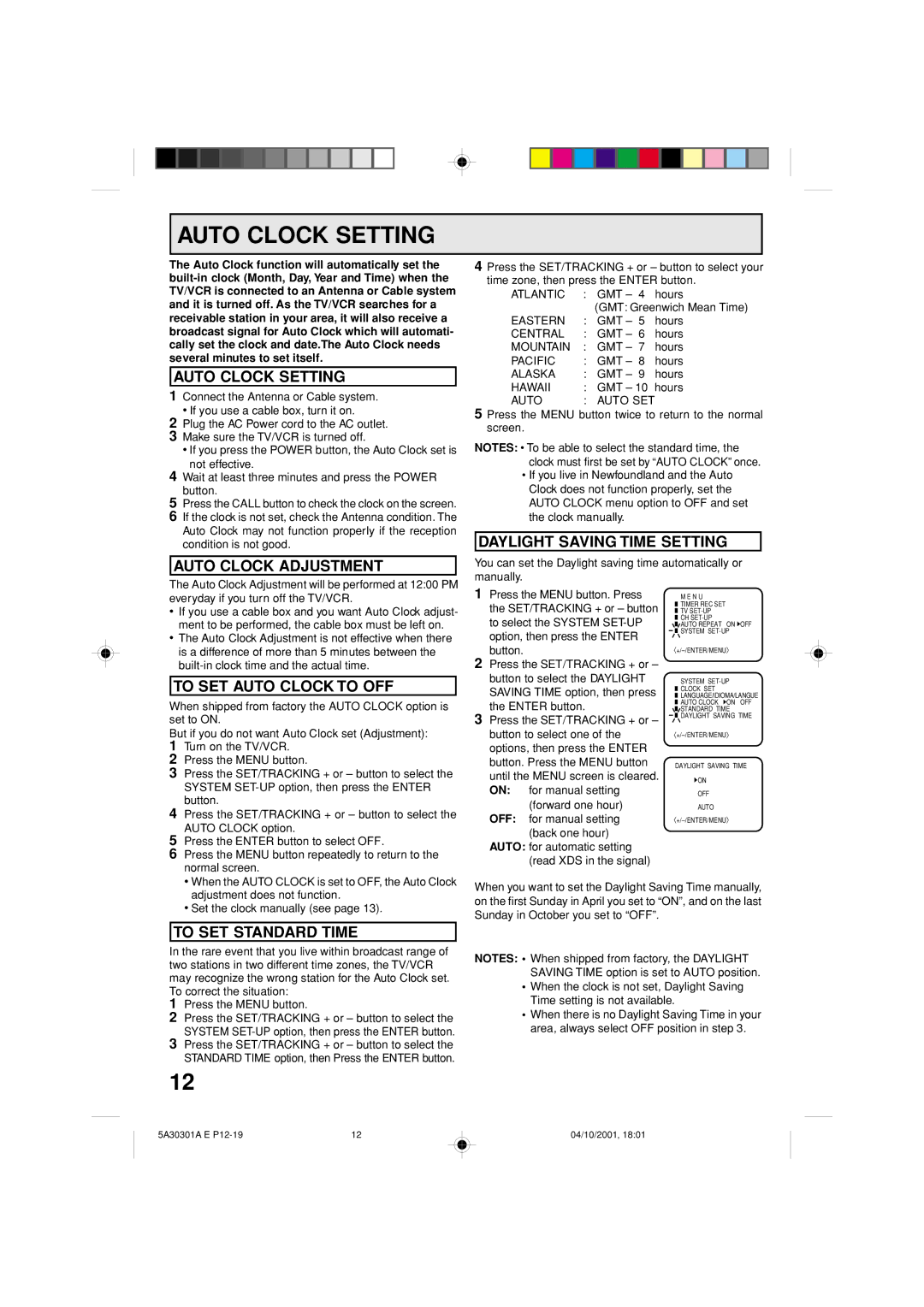DBVT1341 specifications
The Memorex DBVT1341 is a versatile and feature-rich digital television receiver designed to enhance your TV viewing experience. Known for its user-friendly interface and advanced technology, this device bridges the gap between traditional analog broadcasts and modern digital signals, ensuring high-quality picture and sound for home entertainment.One of the standout features of the Memorex DBVT1341 is its capability to receive both over-the-air digital broadcasts and standard analog signals. This dual reception makes it perfect for users who are transitioning from analog to digital television. The device supports various digital broadcast standards, including ATSC, ensuring compatibility with a wide range of signals available across different regions.
The DBVT1341 boasts a sleek and compact design, making it an excellent addition to any home entertainment system without taking up too much space. Its straightforward setup process allows users to quickly connect it to their television using HDMI or composite outputs, delivering high-definition video quality. The device is also equipped with a built-in digital tuner, which eliminates the need for external tuners or receivers.
Another significant characteristic of the Memorex DBVT1341 is its electronic program guide (EPG), which provides viewers with an easy-to-navigate interface for accessing current and upcoming programming. This feature allows users to search for their favorite shows, set reminders, and record programming for later viewing.
Additionally, the DBVT1341 supports various audio formats, ensuring compatibility with modern sound systems. Its audio output options provide flexibility, allowing users to connect the receiver to their home theater systems for an immersive viewing experience. The device also includes a USB port, giving users the option to play media files directly from USB drives, enhancing its utility beyond regular TV viewing.
In summary, the Memorex DBVT1341 is designed with the viewer's needs in mind. Its combination of dual reception capabilities, user-friendly interface, program guide, and modern connectivity options make it a valuable tool for anyone looking to enjoy high-quality television reception. Whether used in a basic setup or as part of a more elaborate home theater system, the DBVT1341 stands out as a reliable choice for enhancing digital TV experiences.