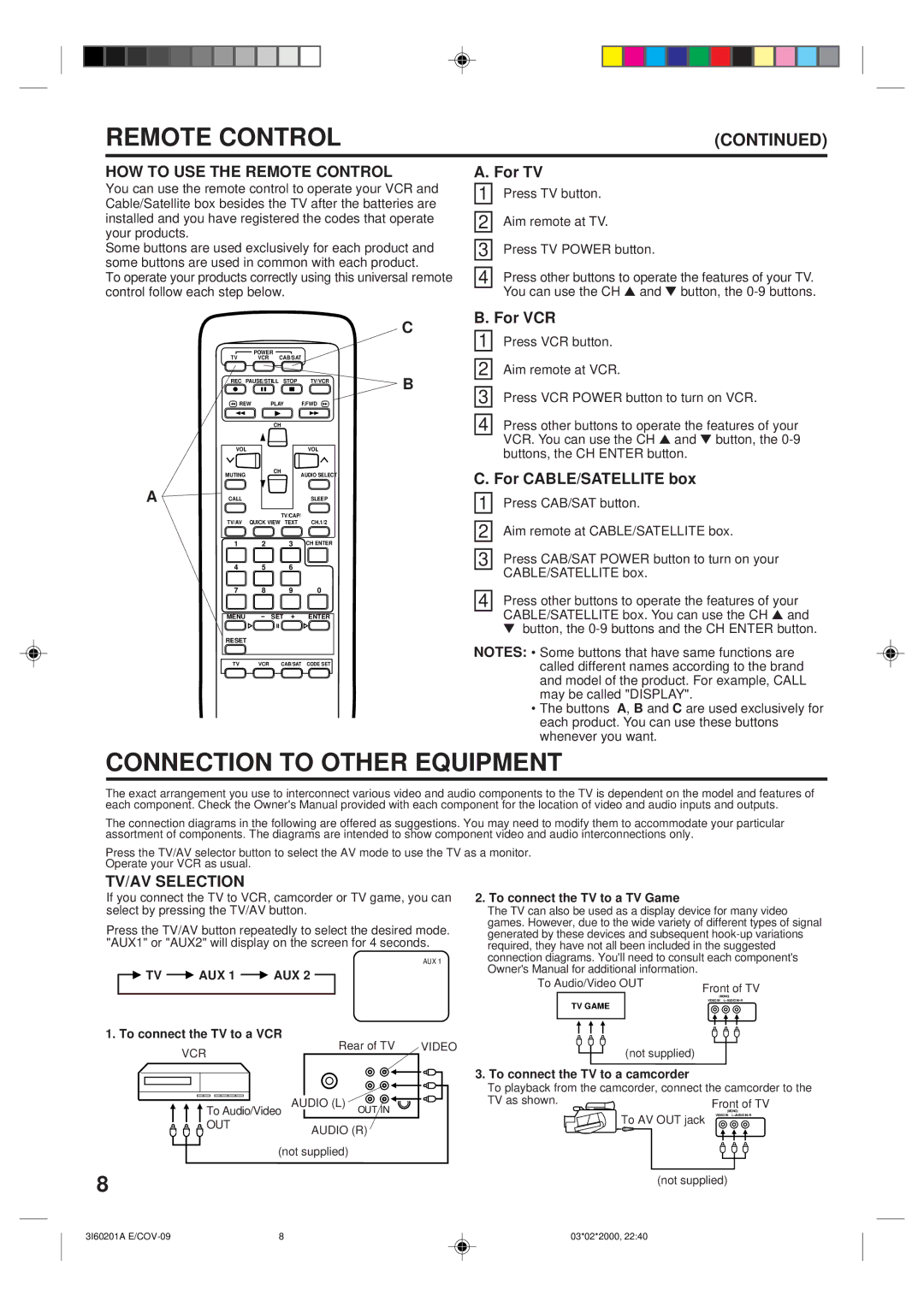REMOTE CONTROL | (CONTINUED) |
HOW TO USE THE REMOTE CONTROL
You can use the remote control to operate your VCR and Cable/Satellite box besides the TV after the batteries are installed and you have registered the codes that operate your products.
Some buttons are used exclusively for each product and some buttons are used in common with each product.
To operate your products correctly using this universal remote control follow each step below.
C
| POWER |
TV | VCR CAB/SAT |
REC PAUSE/STILL STOP | TV/VCR | B |
|
| REW | PLAY |
| F.FWD | |
|
|
| CH |
|
|
| VOL |
|
|
| VOL |
| MUTING |
| CH |
| AUDIO SELECT |
|
|
|
| ||
A | CALL |
|
|
| SLEEP |
|
|
| TV/CAP/ | ||
| TV/AV | QUICK VIEW | TEXT | CH.1/2 | |
| 1 |
| 2 | 3 | CH ENTER |
4 5 6
7 | 8 | 9 | 0 |
MENU |
| SET | ENTER |
RESET |
|
|
|
TV | VCR | CAB/SAT | CODE SET |
A. For TV
1 | Press TV button. |
2 | Aim remote at TV. |
3 | Press TV POWER button. |
4 | Press other buttons to operate the features of your TV. |
| You can use the CH ▲ and ▼ button, the |
B. For VCR | |
1 | Press VCR button. |
2 | Aim remote at VCR. |
3 | Press VCR POWER button to turn on VCR. |
4 | Press other buttons to operate the features of your |
| VCR. You can use the CH ▲ and ▼ button, the |
| buttons, the CH ENTER button. |
C. For CABLE/SATELLITE box
1 | Press CAB/SAT button. |
|
|
2 | Aim remote at CABLE/SATELLITE box. |
|
|
3 | Press CAB/SAT POWER button to turn on your |
| CABLE/SATELLITE box. |
|
|
4 | Press other buttons to operate the features of your |
| CABLE/SATELLITE box. You can use the CH ▲ and |
| ▼ button, the |
NOTES: • Some buttons that have same functions are called different names according to the brand and model of the product. For example, CALL may be called "DISPLAY".
•The buttons A, B and C are used exclusively for each product. You can use these buttons whenever you want.
CONNECTION TO OTHER EQUIPMENT
The exact arrangement you use to interconnect various video and audio components to the TV is dependent on the model and features of each component. Check the Owner's Manual provided with each component for the location of video and audio inputs and outputs.
The connection diagrams in the following are offered as suggestions. You may need to modify them to accommodate your particular assortment of components. The diagrams are intended to show component video and audio interconnections only.
Press the TV/AV selector button to select the AV mode to use the TV as a monitor.
Operate your VCR as usual.
TV/AV SELECTION
If you connect the TV to VCR, camcorder or TV game, you can select by pressing the TV/AV button.
Press the TV/AV button repeatedly to select the desired mode. "AUX1" or "AUX2" will display on the screen for 4 seconds.
AUX 1
![]()
![]() TV
TV ![]() AUX 1
AUX 1 ![]() AUX 2
AUX 2 ![]()
1. To connect the TV to a VCR
VCR | Rear of TV | VIDEO |
|
| |
To Audio/Video AUDIO (L) OUT IN |
| |
OUT | AUDIO (R) |
|
|
| |
| (not supplied) |
|
2.To connect the TV to a TV Game
The TV can also be used as a display device for many video games. However, due to the wide variety of different types of signal generated by these devices and subsequent
To Audio/Video OUT | Front of TV |
| |
| (MONO) |
TV GAME | VIDEO IN |
|
(not supplied)
3.To connect the TV to a camcorder
To playback from the camcorder, connect the camcorder to the
TV as shown.
![]() To AV OUT jack
To AV OUT jack
8 | (not supplied) |
|
3I60201A | 8 | 03*02*2000, 22:40 |